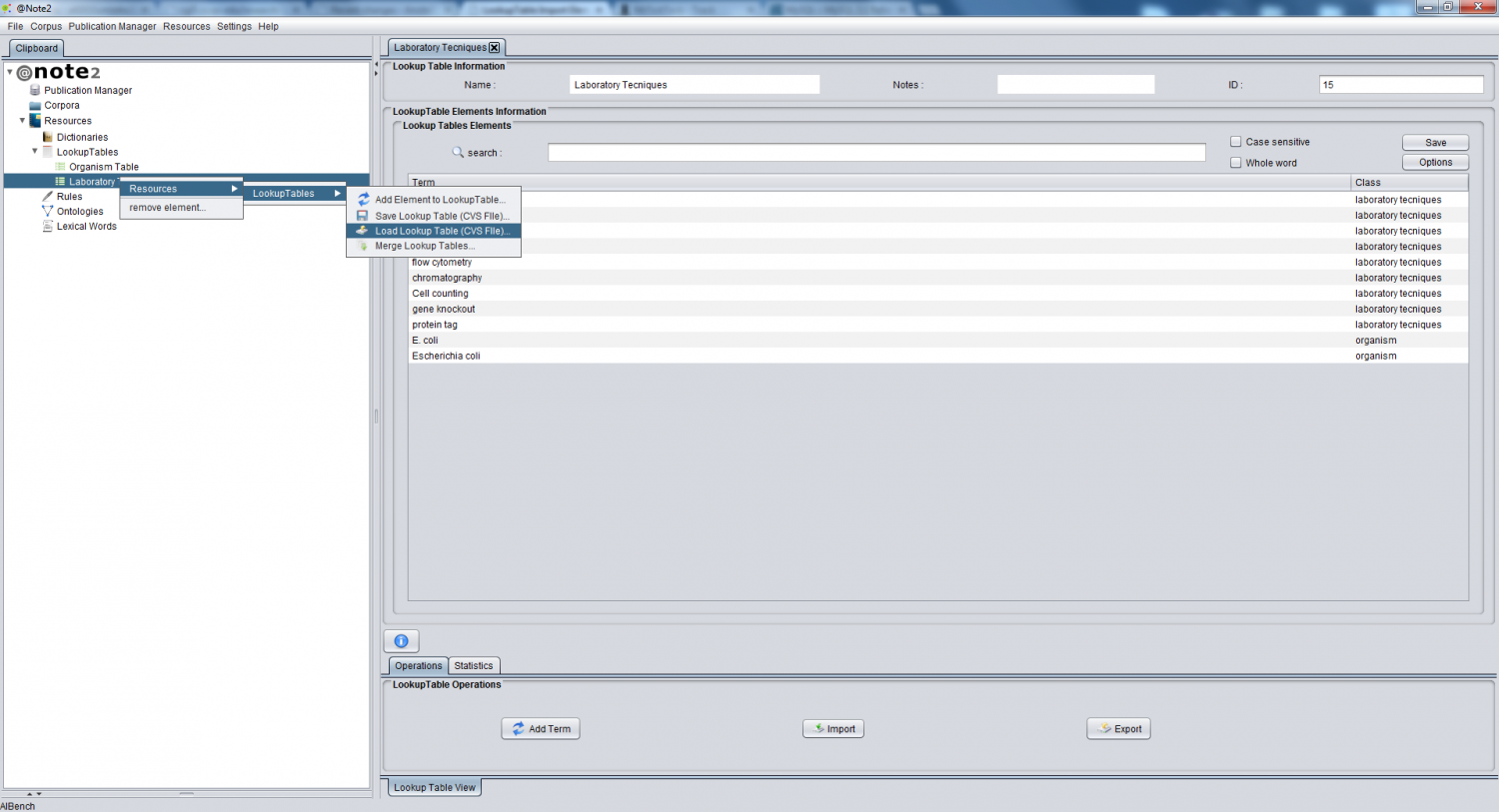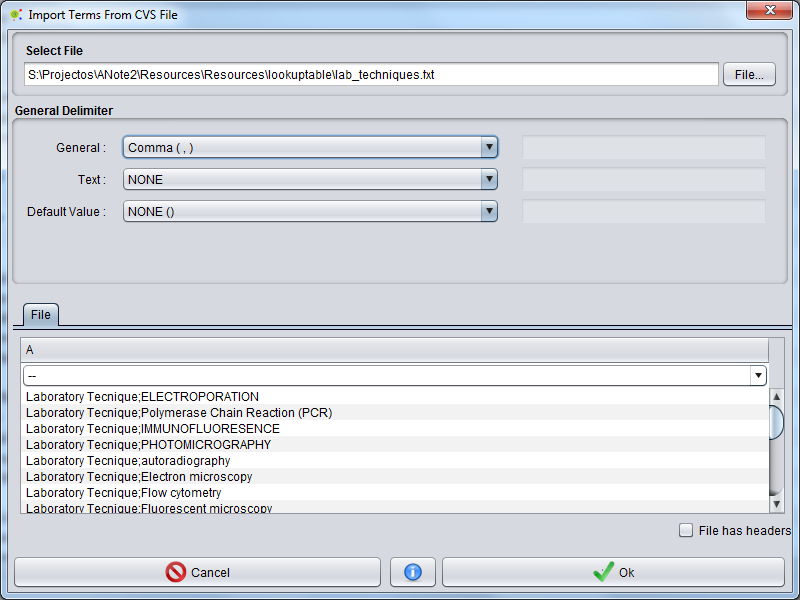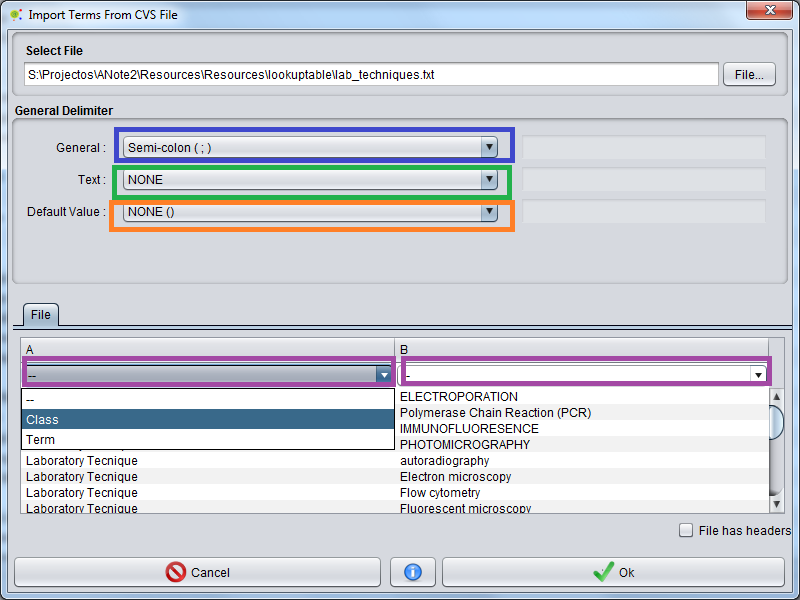Difference between revisions of "LookupTable Import Element From CSV FIle"
Anote2Wiki (talk | contribs) |
|||
| (9 intermediate revisions by 2 users not shown) | |||
| Line 2: | Line 2: | ||
[[Category:HOWTOs]] | [[Category:HOWTOs]] | ||
| − | The | + | == Operation == |
| + | |||
| + | The application allows a set of terms to be imported into a lookup table from a file in the CSV format. | ||
| + | The format of this file is quite flexible allowing several different configurations (see definitions and examples below). | ||
| + | For that purpose, right click in the lookup table object and select '''Load Lookup Table (CVS File)''' in the Lookup Table sub-menu: '''Resources - Lookup Table-> Load Lookup Table (CVS File)'''. | ||
| + | |||
[[File:Lookup_Table_Update_CSV_1.png|1500px|boarder|center]] | [[File:Lookup_Table_Update_CSV_1.png|1500px|boarder|center]] | ||
| − | + | ||
| + | == Configuration == | ||
| + | |||
| + | A graphical interface is launched that allows you to select the file / view information about the first lines and select General Delimiter,Text Delimiter, DefaultValue and column for adding terms and for term classes. | ||
| + | |||
| + | |||
| + | [[File:Lookup_Table_Update_CSV.png|800px|center]] | ||
| + | |||
| + | |||
| + | * General Delimiter: overall file delimiter to split the contents of different columns (in Blue) | ||
| + | * Text Delimiter: delimiter to encapsulate information (in green) | ||
| + | * Default Value: default value used to represent empty records ( in orange ) | ||
| + | * Column Selection Options: select the column in the file where terms and term classes are defined (In violet) | ||
| + | |||
[[File:Lookup_Table_Update_CSV_2.png|800px|center]] | [[File:Lookup_Table_Update_CSV_2.png|800px|center]] | ||
| − | |||
| − | + | == Example == | |
| − | |||
| − | |||
| − | |||
| − | |||
| − | |||
| − | + | Some examples : | |
'''Example ''' | '''Example ''' | ||
| Line 26: | Line 38: | ||
''text Delimiter:'' NONE | ''text Delimiter:'' NONE | ||
| − | |||
| − | |||
| − | |||
| − | |||
<pre> | <pre> | ||
| − | GRF1 Protein | + | GRF1 Protein |
| − | GRF2 Protein | + | GRF2 Protein |
| − | ATPA Protein | + | ATPA Protein |
| − | CYPLXXVIII Protein | + | CYPLXXVIII Protein |
</pre> | </pre> | ||
| − | In the end of this operation | + | == Result == |
| + | |||
| + | In the end of this operation you can view a [[Resources_Update_Report| resources update report]] | ||
Latest revision as of 11:46, 23 January 2014
Contents
Operation
The application allows a set of terms to be imported into a lookup table from a file in the CSV format. The format of this file is quite flexible allowing several different configurations (see definitions and examples below). For that purpose, right click in the lookup table object and select Load Lookup Table (CVS File) in the Lookup Table sub-menu: Resources - Lookup Table-> Load Lookup Table (CVS File).
Configuration
A graphical interface is launched that allows you to select the file / view information about the first lines and select General Delimiter,Text Delimiter, DefaultValue and column for adding terms and for term classes.
- General Delimiter: overall file delimiter to split the contents of different columns (in Blue)
- Text Delimiter: delimiter to encapsulate information (in green)
- Default Value: default value used to represent empty records ( in orange )
- Column Selection Options: select the column in the file where terms and term classes are defined (In violet)
Example
Some examples :
Example
General delimiter: TAB ( \t )
text Delimiter: NONE
GRF1 Protein GRF2 Protein ATPA Protein CYPLXXVIII Protein
Result
In the end of this operation you can view a resources update report