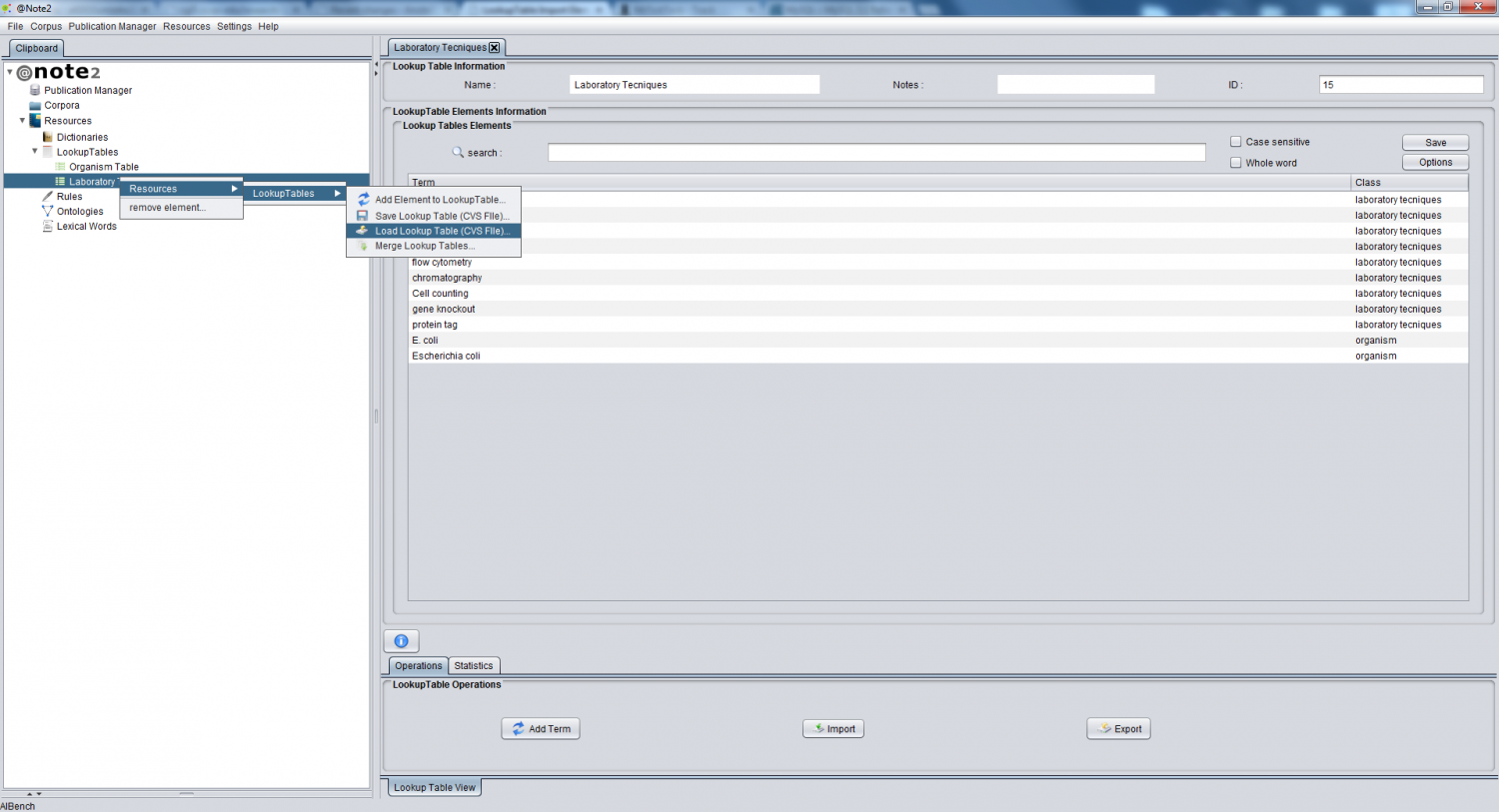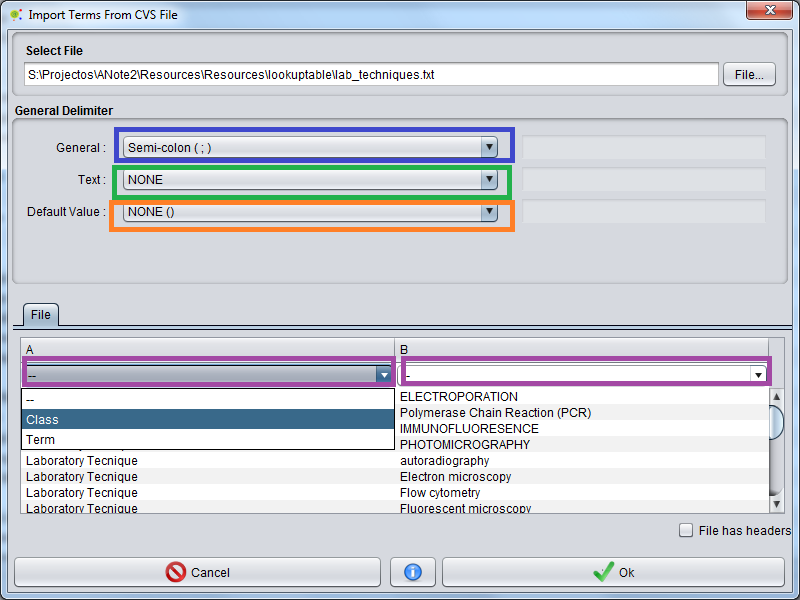Difference between revisions of "LookupTable Import Element From CSV FIle"
Anote2Wiki (talk | contribs) |
|||
| Line 2: | Line 2: | ||
[[Category:HOWTOs]] | [[Category:HOWTOs]] | ||
| − | The | + | The application allows a set of terms to be imported into a lookup table from a file in the CSV format. |
| + | The format of this file is quite flexible allowing several different configurations (see definitions and examples below). | ||
| + | For that purpose, the user right clicks in the lookup table object and selects '''Update From CSV File''' in the Lookup Table sub-menu: '''Resources - Lookup Table-> Update From CSV File'''. | ||
[[File:Lookup_Table_Update_CSV_1.png|1500px|boarder|center]] | [[File:Lookup_Table_Update_CSV_1.png|1500px|boarder|center]] | ||
| − | + | A graphical interface is launched that allows the user to select the file in the upper panel and define several loading options. | |
[[File:Lookup_Table_Update_CSV_2.png|800px|center]] | [[File:Lookup_Table_Update_CSV_2.png|800px|center]] | ||
Options: | Options: | ||
| + | * General Delimiter: overall file delimiter to split the contents of different columns | ||
| + | * Text Delimiter: delimiter to encapsulate information | ||
| + | * ExternalID Delimiter: delimiter for splitting External Ids present in the respective column. | ||
| + | * ExternalID Source Delimiter: delimiter for splitting External ID and respective source database. | ||
| + | * Column Options: select the column indexes where the relevant information is provided (term, class, synonyms and external IDs) | ||
| − | + | Some examples : | |
| − | |||
| − | |||
| − | |||
| − | |||
| − | |||
| − | |||
| − | |||
'''Example ''' | '''Example ''' | ||
Revision as of 16:04, 9 January 2013
The application allows a set of terms to be imported into a lookup table from a file in the CSV format.
The format of this file is quite flexible allowing several different configurations (see definitions and examples below).
For that purpose, the user right clicks in the lookup table object and selects Update From CSV File in the Lookup Table sub-menu: Resources - Lookup Table-> Update From CSV File.
A graphical interface is launched that allows the user to select the file in the upper panel and define several loading options.
Options:
- General Delimiter: overall file delimiter to split the contents of different columns
- Text Delimiter: delimiter to encapsulate information
- ExternalID Delimiter: delimiter for splitting External Ids present in the respective column.
- ExternalID Source Delimiter: delimiter for splitting External ID and respective source database.
- Column Options: select the column indexes where the relevant information is provided (term, class, synonyms and external IDs)
Some examples :
Example
General delimiter: TAB ( \t )
text Delimiter: NONE
ExternalID Delimiter: Vertical Bar (|)
ExternalID Source Delimiter: WHITE SPACE (;)
GRF1 Protein KEGG;zma:542291|P49106;IntAct GRF2 Protein Q01526;SMR ATPA Protein - CYPLXXVIII Protein -
In the end of this operation the user can view a Resources_Update_Report