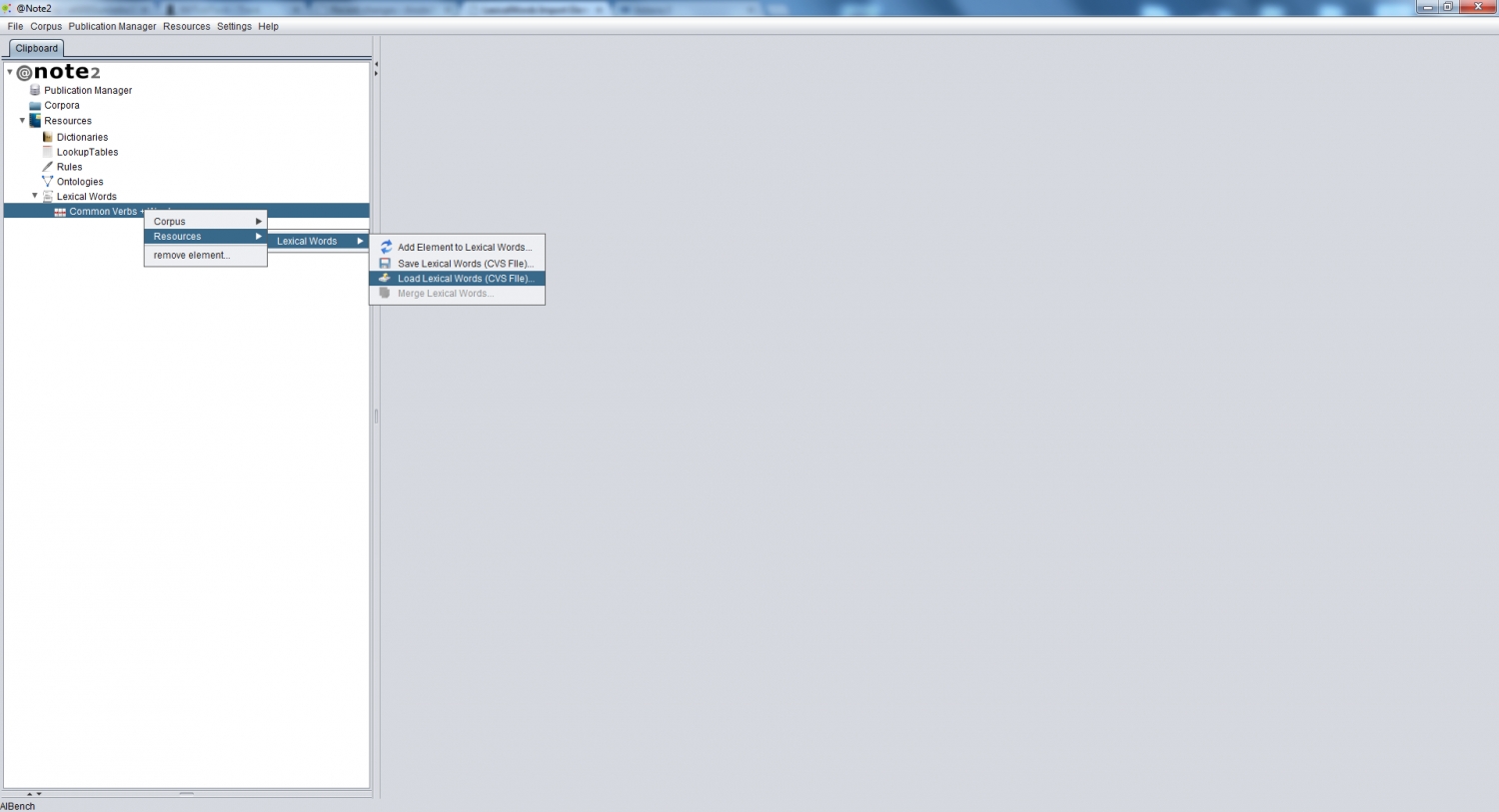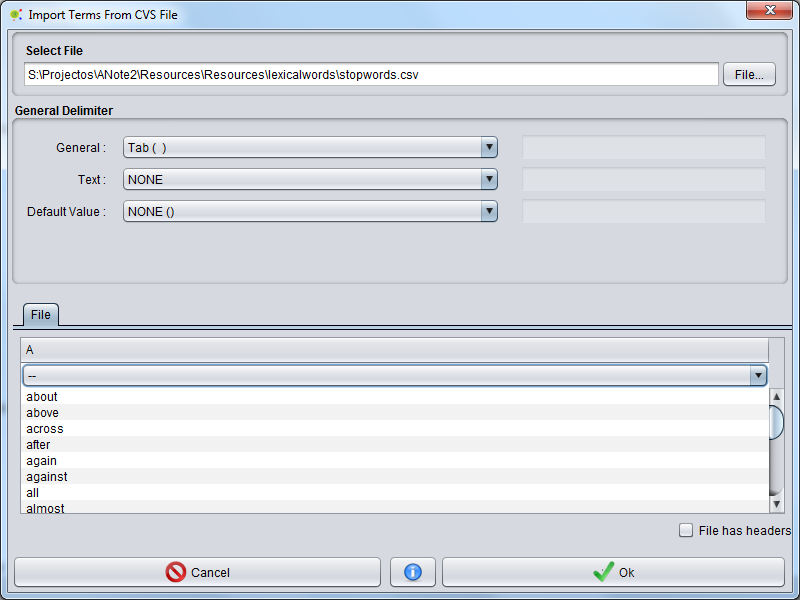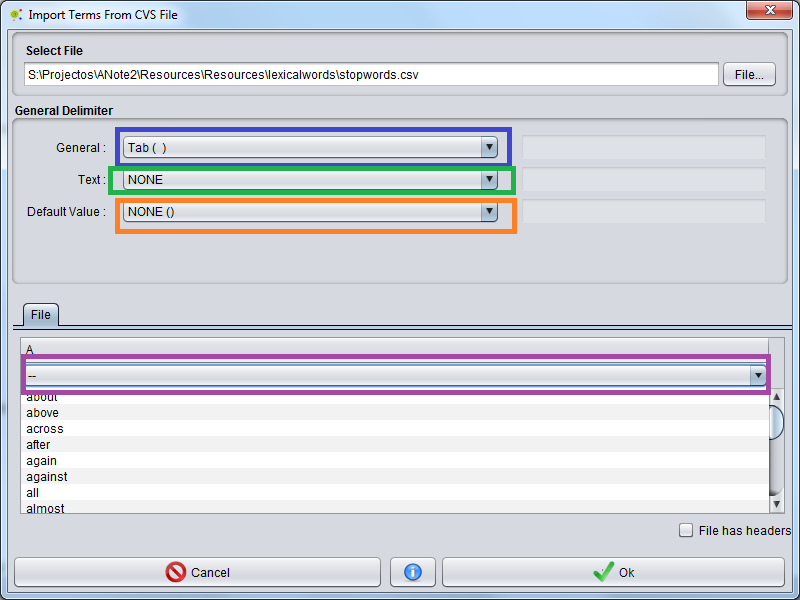Difference between revisions of "LexicalWords Import Element From CSV FIle"
From Anote2Wiki
Anote2Wiki (talk | contribs) |
Anote2Wiki (talk | contribs) |
||
| (11 intermediate revisions by 2 users not shown) | |||
| Line 1: | Line 1: | ||
| + | __TOC__ | ||
[[Category:HOWTOs]] | [[Category:HOWTOs]] | ||
| − | The | + | == Operation == |
| + | |||
| + | The operation allows a set of words to be imported into a LexicalWords object from a file in the CSV format. | ||
| + | |||
| + | For that purpose, right click in the lookup table object and select '''Resources -> LexicalWords -> Import From CSV file'''. | ||
| − | |||
[[File:LexicalWords_Import_File.png|1500px|center]] | [[File:LexicalWords_Import_File.png|1500px|center]] | ||
| − | |||
| − | + | == Configuration == | |
| + | |||
| + | A graphical interface is launched that allows you to select the file / view information about its first lines and select General Delimiter,Text Delimiter, Default Value and the column for adding terms. | ||
| + | |||
| + | |||
| + | [[File:LexicalWords_Export_File2.png|800px|center]] | ||
| + | |||
| + | |||
| + | * General Delimiter: overall file delimiter to split the contents of different columns (in Blue) | ||
| + | * Text Delimiter: delimiter to encapsulate information (in green) | ||
| + | * Default Value: Default value used to represent empty records ( in orange ) | ||
| + | * Column Selection Options: select the column indexes of the file where the relevant information is provided (term, class, synonyms and external IDs) (In violet) | ||
| + | |||
| − | [[File: | + | [[File:LexicalWords_Export_File3.png|800px|center]] |
| − | |||
| − | + | == Results == | |
| − | |||
| − | |||
| − | |||
| − | In the end of this operation | + | In the end of this operation you can view a [[Resources_Update_Report| resources update report]] |
Latest revision as of 11:52, 23 January 2014
Contents
Operation
The operation allows a set of words to be imported into a LexicalWords object from a file in the CSV format.
For that purpose, right click in the lookup table object and select Resources -> LexicalWords -> Import From CSV file.
Configuration
A graphical interface is launched that allows you to select the file / view information about its first lines and select General Delimiter,Text Delimiter, Default Value and the column for adding terms.
- General Delimiter: overall file delimiter to split the contents of different columns (in Blue)
- Text Delimiter: delimiter to encapsulate information (in green)
- Default Value: Default value used to represent empty records ( in orange )
- Column Selection Options: select the column indexes of the file where the relevant information is provided (term, class, synonyms and external IDs) (In violet)
Results
In the end of this operation you can view a resources update report