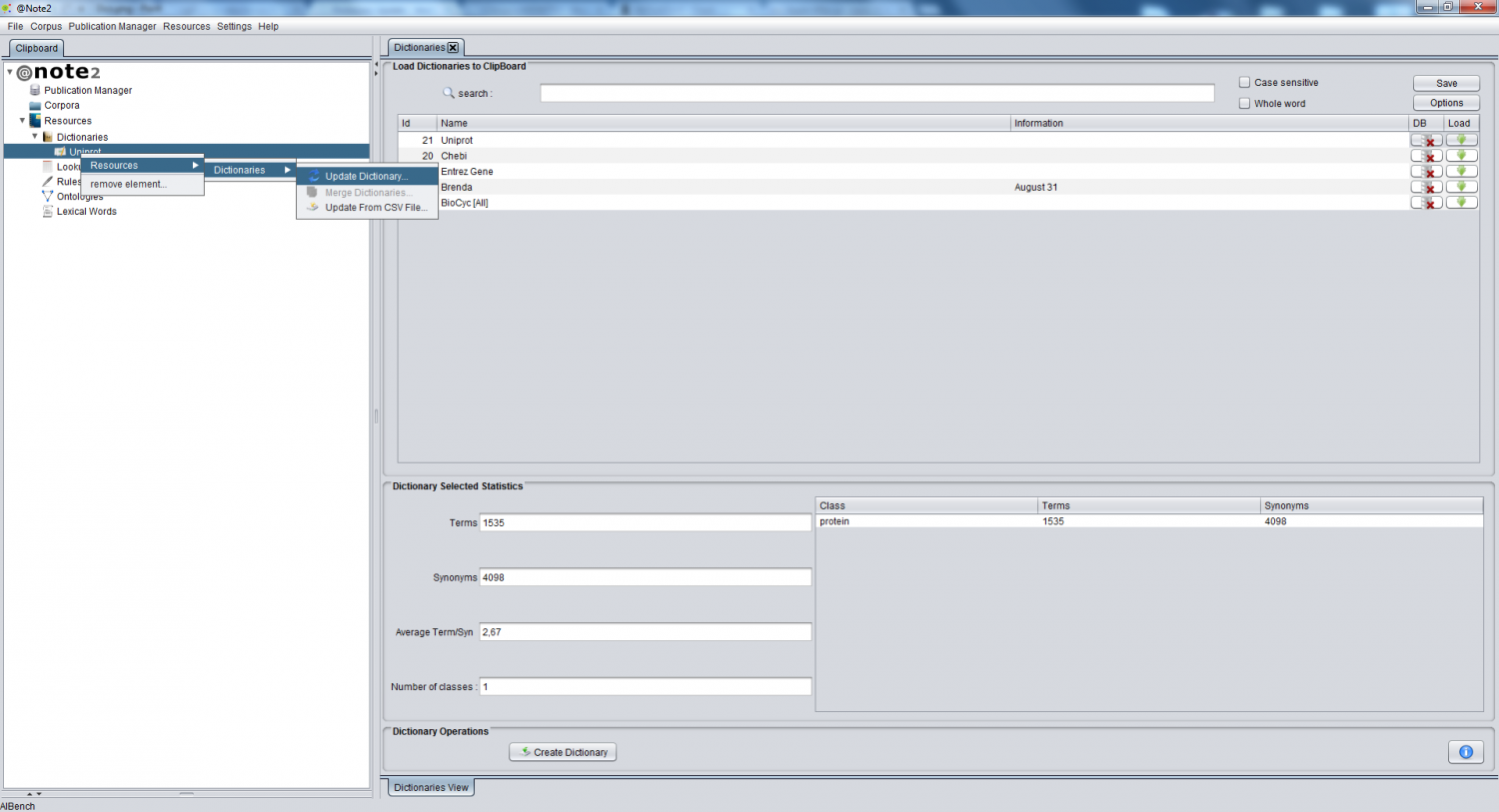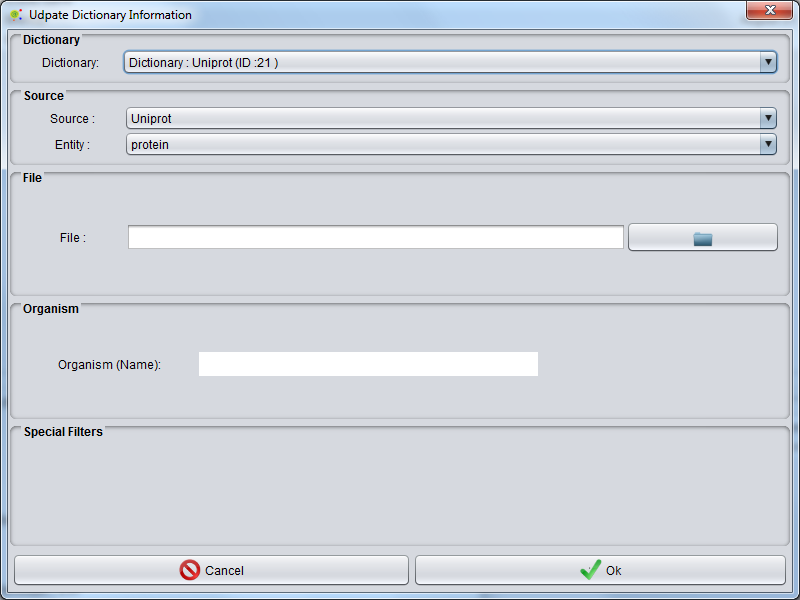Difference between revisions of "Dictionary Update"
Anote2Wiki (talk | contribs) |
|||
| Line 2: | Line 2: | ||
[[Category:HOWTOs]] | [[Category:HOWTOs]] | ||
| − | After [[Dictionary_Create| | + | After [[Dictionary_Create| creating a Dictionary]] the user can update the terms and synonyms from several different databases (using their flat-files) or the internal Biowarehouse database. |
This operation allows the user to add contents to a dictionary, which can come from several sources. | This operation allows the user to add contents to a dictionary, which can come from several sources. | ||
| − | == | + | == Loading a Dictionary to the clipboard: == |
| − | + | To have access to dictionary operations, first the user has to load the dictionary data-type to the clipboard by selecting dictionary bottom ( red circle ). Now in clipboard are available dictionary data-type (red arrow). | |
[[File:Dictionary_Update.png|1500px|center]] | [[File:Dictionary_Update.png|1500px|center]] | ||
Revision as of 19:15, 8 January 2013
After creating a Dictionary the user can update the terms and synonyms from several different databases (using their flat-files) or the internal Biowarehouse database. This operation allows the user to add contents to a dictionary, which can come from several sources.
Loading a Dictionary to the clipboard:
To have access to dictionary operations, first the user has to load the dictionary data-type to the clipboard by selecting dictionary bottom ( red circle ). Now in clipboard are available dictionary data-type (red arrow).
Update Dictionary:
For update dictionary content press left mouse bottom on Dictionary data-type (image up).
After appears Dictionary Update GUI and can select:
- Database Flat Files type (see Flat Files Supported ).
- Entity Selected
- Flat File (Select files to access data)
- Organism - Some Flat File options than could select organism for entity selection
Flat Files Supported:
Currently, the system supports the following sources:
- BioWarehouse integrated databases (http://biowarehouse.ai.sri.com/);
- BioCyc flatfile(http://biocyc.org/download.shtml) ;
- ChEBI flatfiles (http://www.ebi.ac.uk/chebi/downloadsForward.do);
- NCBI Taxnonomy flatfiles (ftp://ftp.ncbi.nih.gov/pub/taxonomy/);
- UniProtKB/Swiss-Prot flatfiles (http://www.uniprot.org/downloads);
- MGI Entrez Genes flatfiles (ftp://ftp.informatics.jax.org/pub/reports/index.html).
In the end of this operation the user can view a Resources_Update_Report