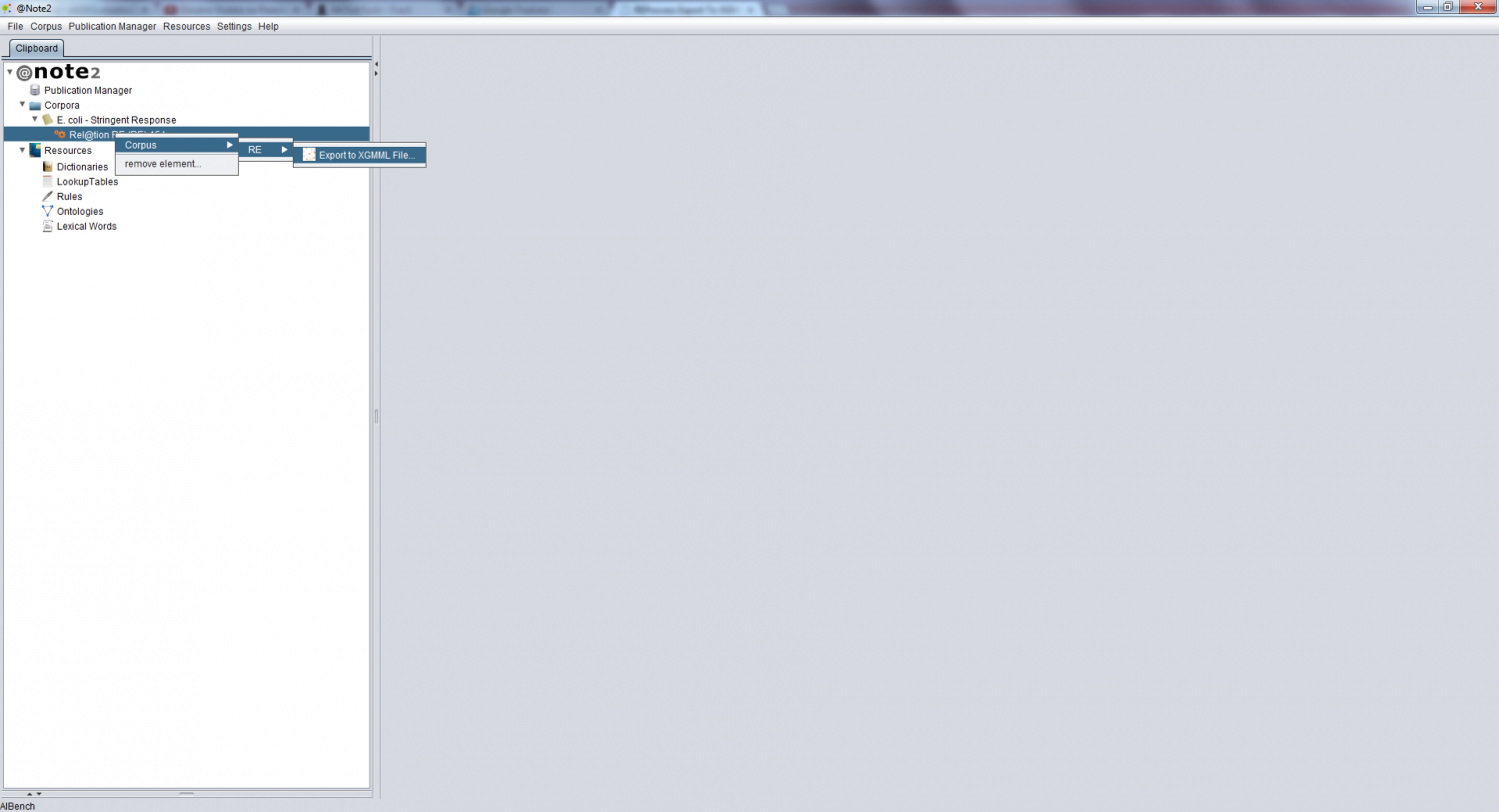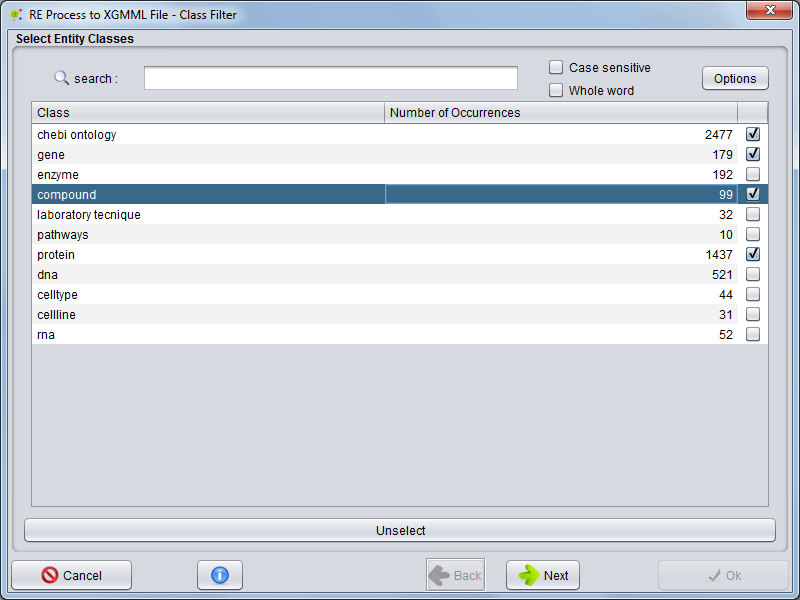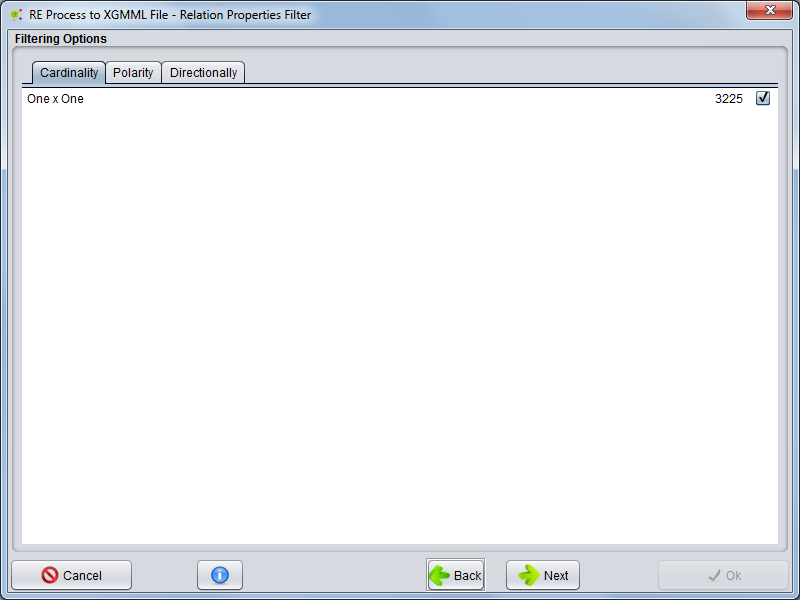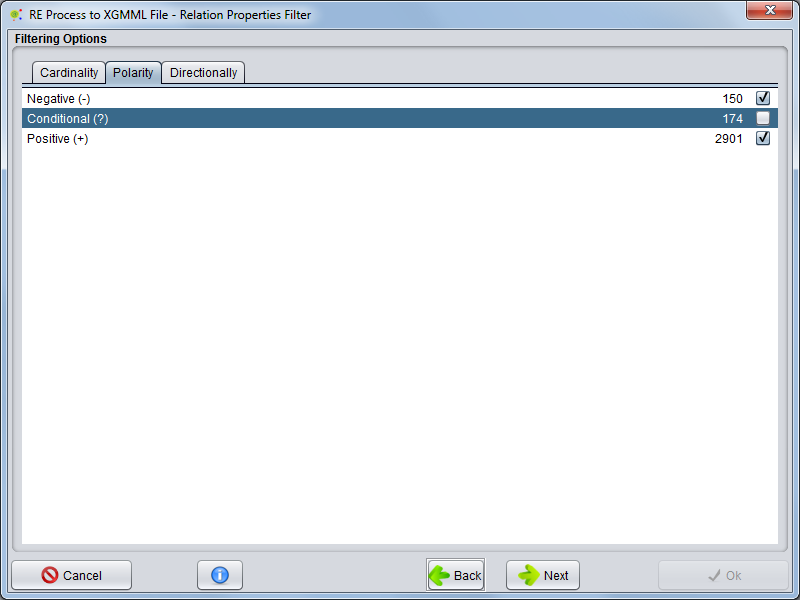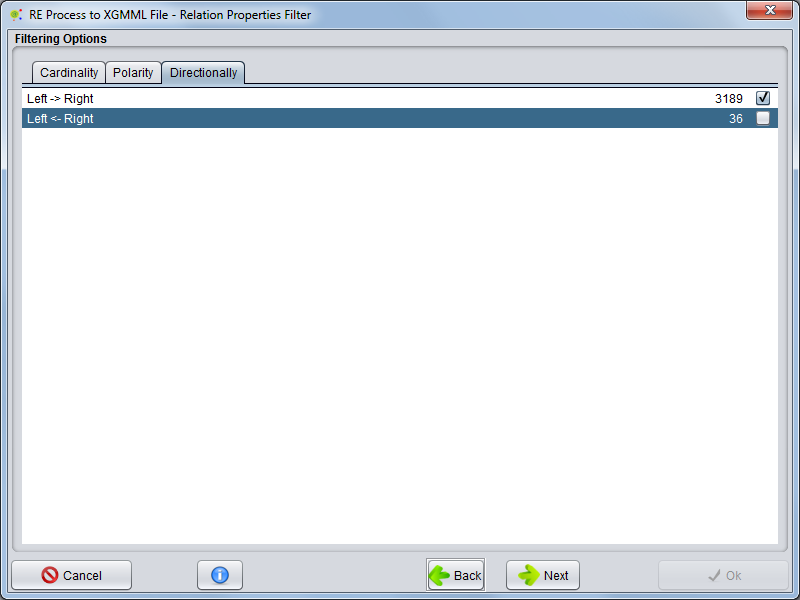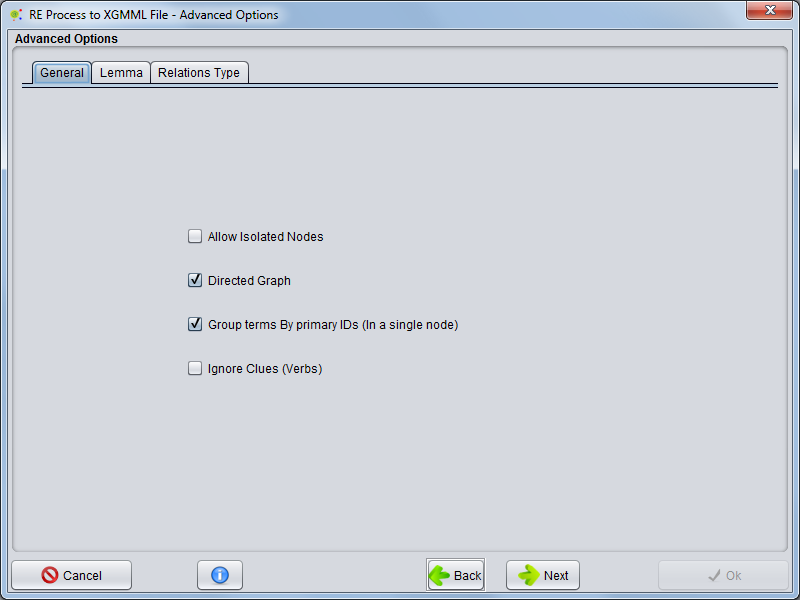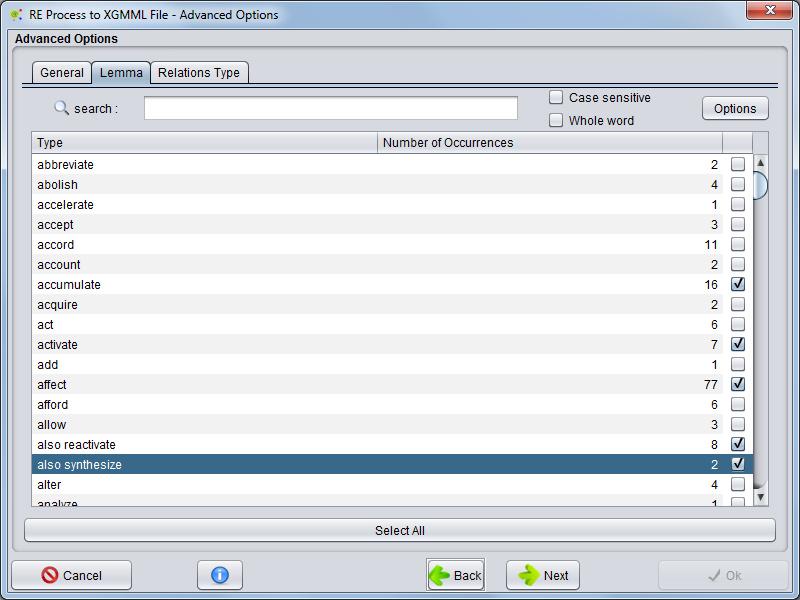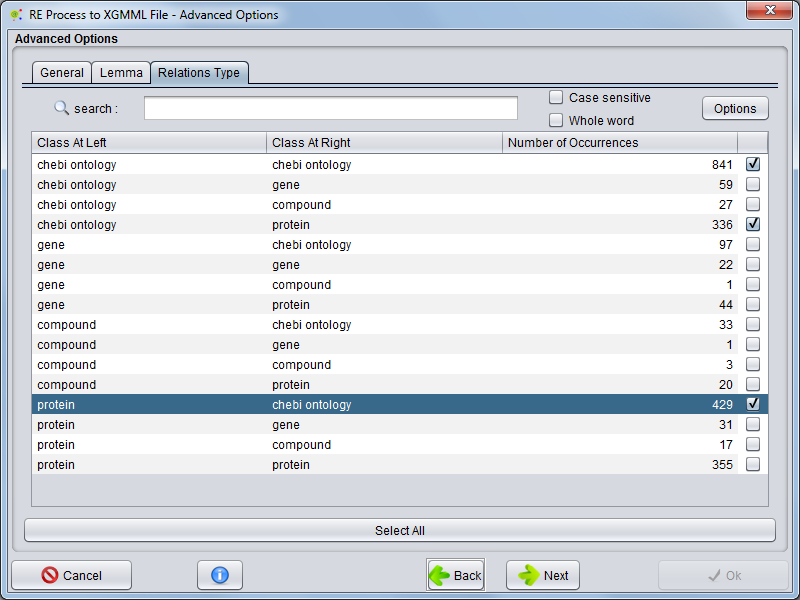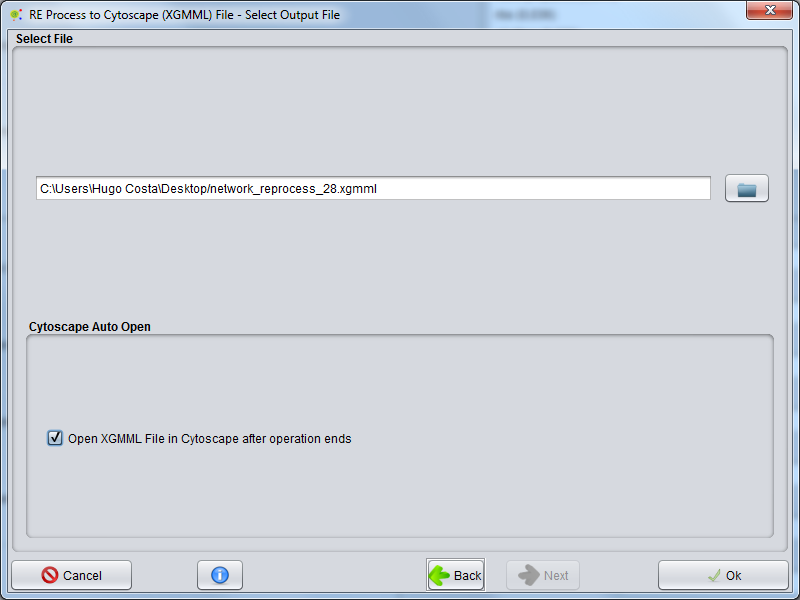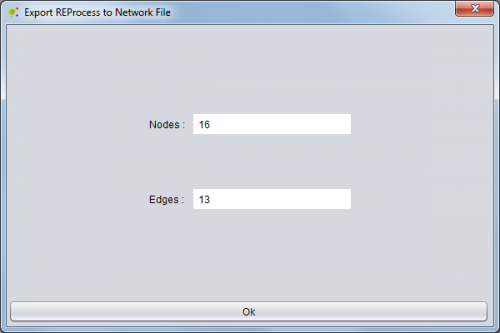Difference between revisions of "REProcess Export To XGMML File"
(→Result) |
(→Result) |
||
| Line 82: | Line 82: | ||
[[File:RE_TO_XGMML_7.png|500px|center]] | [[File:RE_TO_XGMML_7.png|500px|center]] | ||
| − | The created file can be opened in tools that have .XGMML, such as [Cytoscape] | + | The created file can be opened in tools that have capability to import .XGMML files, such as [http://www.cytoscape.org/ Cytoscape] |
Revision as of 16:00, 26 February 2013
Contents
Operation
This operation allows the user to export the entities/relations present into REProcess to network file (.XGMML). This file can be opened in the appropriate tools like Cytoscape
To perform this operation the user must select the RE Process and clicking in the right mouse button and select Corpus -> RE -> Export To File XGMML
The user will see a wizard configuration.
Entity Selection - Classes (Nodes)
In the first panel, the user has the possibility to choose which entities groups (classes) was exported to network file.
Relation Selection
Continuing in the next panel, the user can filter relationships for characteristics that will be exported.
Cardinality
Selecting Cardinality tab the user can select witch cardinalities will be present to form network
Polarity
Selecting Polarity tab the user can select witch polarities will be present to form network
Directionally
Selecting Directionally tab the user can select witch directionallies will be present to form network
Advanced Options
Continuing in the next panel the user can choose advanced options
General
Selecting General tab the user can configure some options
- Allow isolated nodes - The user can select whether the network has isolates nodes (Nodes without any connection between other nodes)
- Directed Graph - The user can define whether a graph is directed or not.
- Group Terms By primary ID's (In a single node) - The user can choose whether an entity is a node or a set of interconnected entities (entities and synonyms) are merged into a single node.
- Ignore Clues - The user can choose whether there can be multiple edges between two nodes (using the clues of relationships) or if all clues are ignored and only exist a single connection between two nodes
Lemma
Selecting Lemma tab the user can choose witch lemma clues will be present in network edges.
Relation Type
Selecting Relation Type tab the user can choose witch relation types will be present in network edges.
Select File
In final wizard panel the user can choose where to save the network file (.XGMML)
Result
Upon completion of setting a new operation is launched and a time left panel as shown.
After the end of the operation is the user can see an operation report containing information about network exported (number of nodes and edges)
The created file can be opened in tools that have capability to import .XGMML files, such as Cytoscape