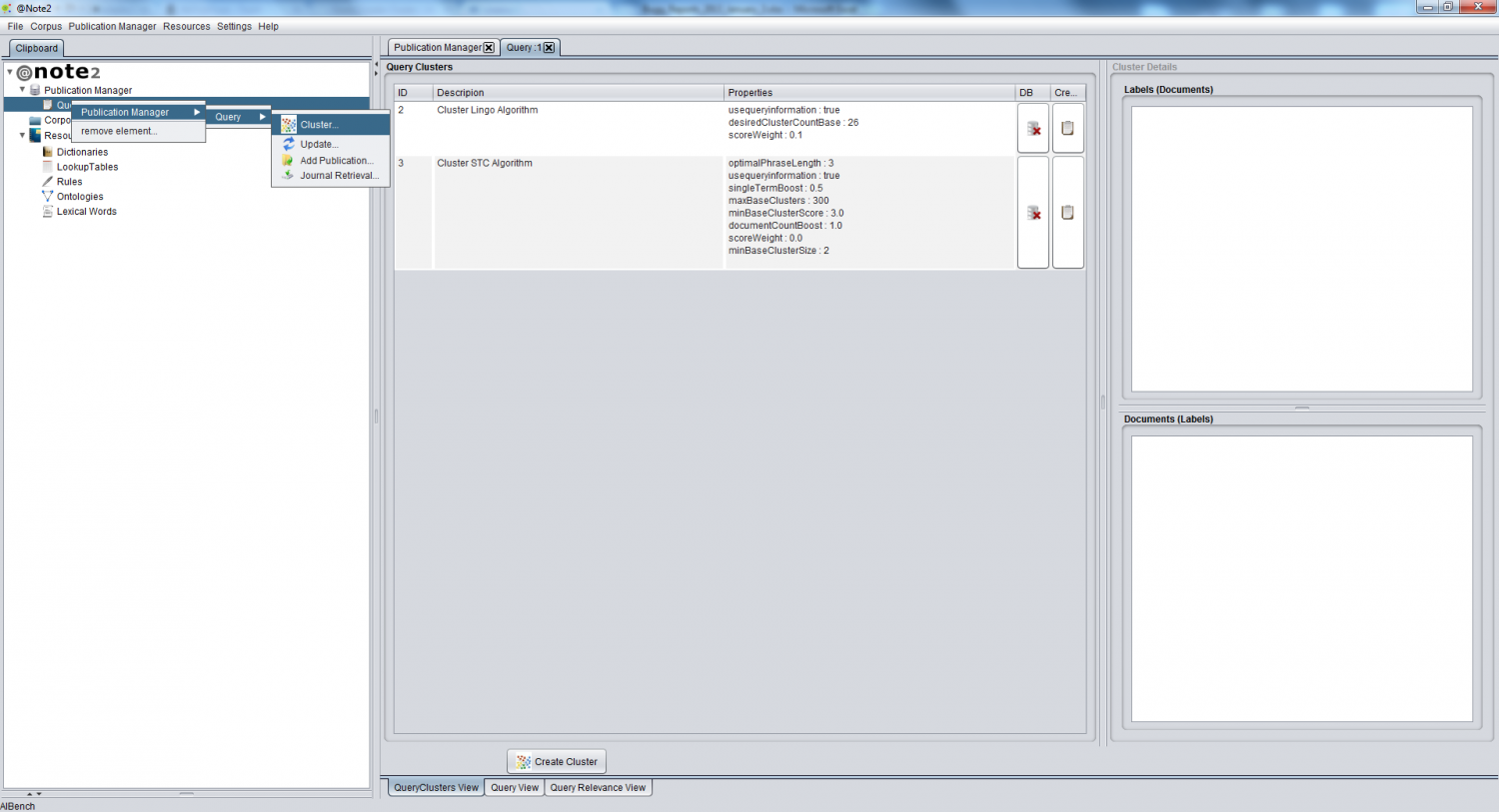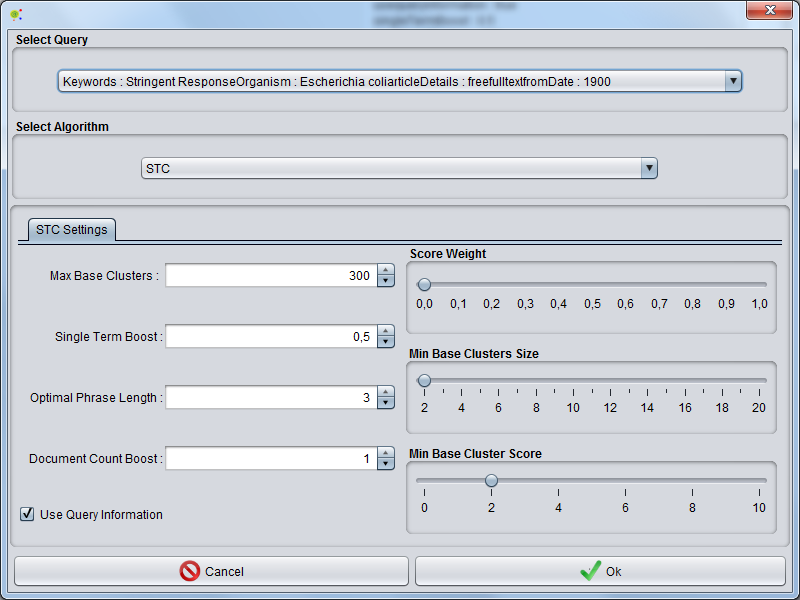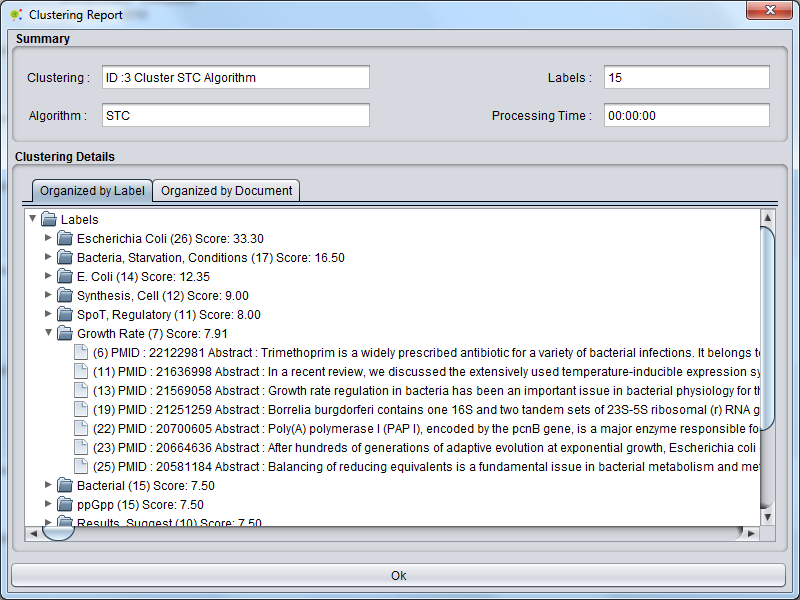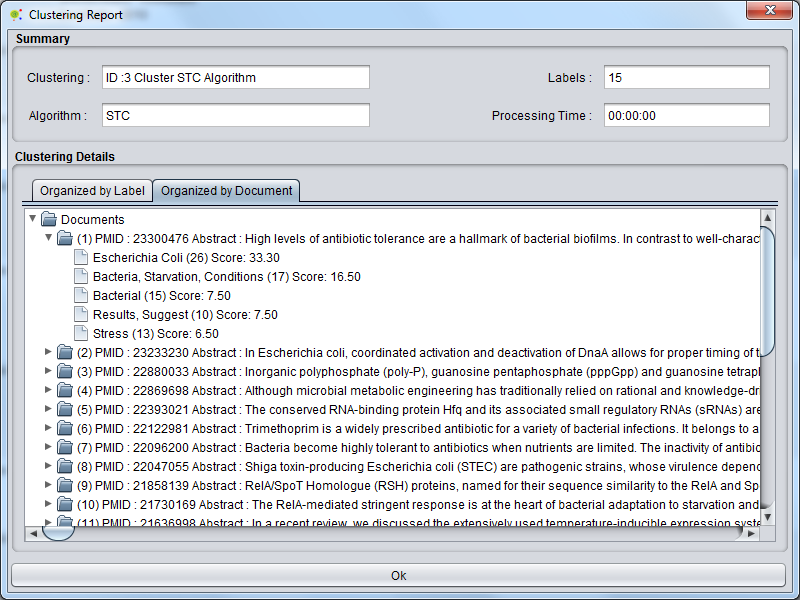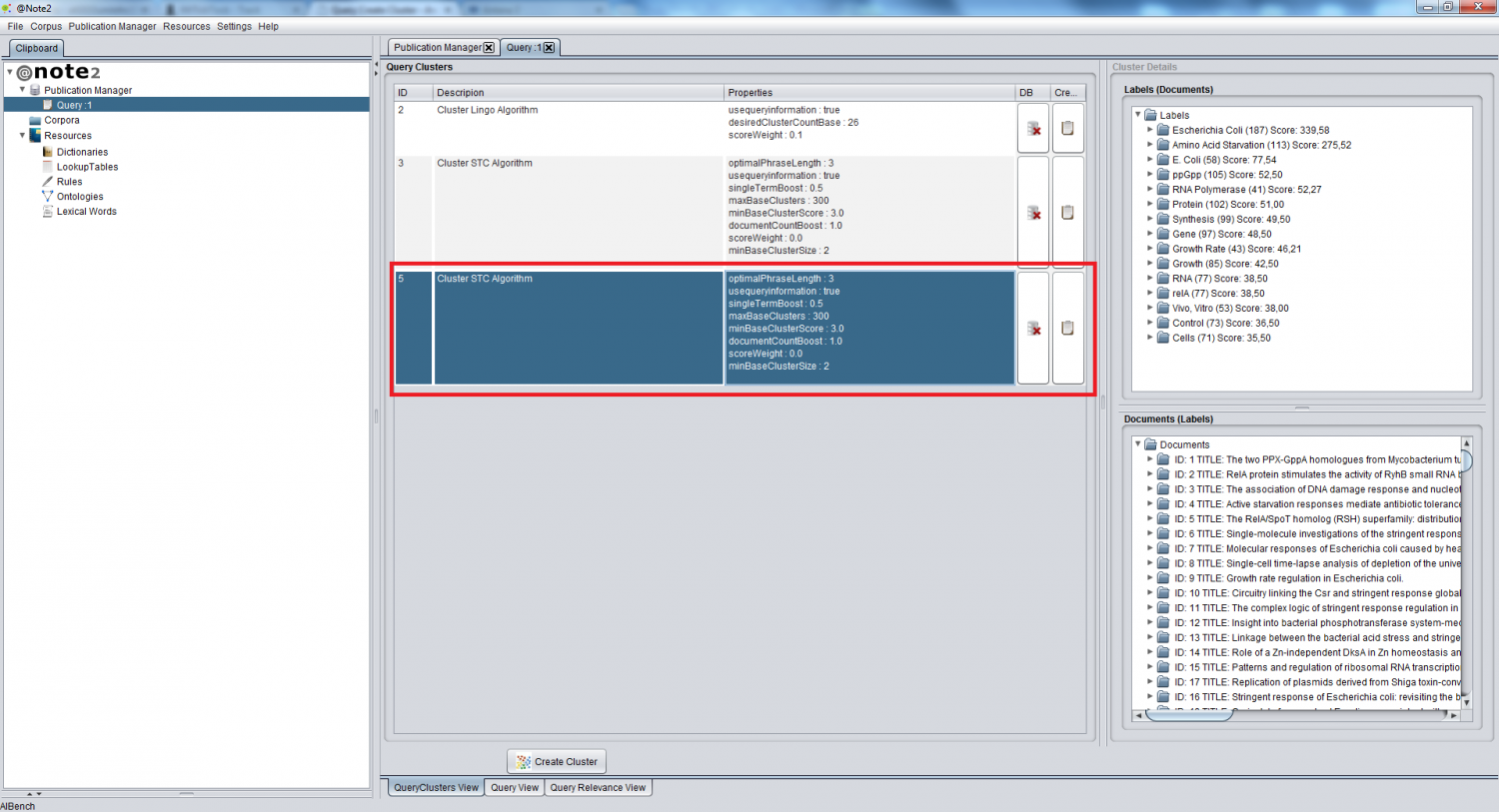Difference between revisions of "Query Create Cluster"
(→Clustering Report) |
|||
| (9 intermediate revisions by 2 users not shown) | |||
| Line 2: | Line 2: | ||
[[Category:HOWTOs]] | [[Category:HOWTOs]] | ||
| − | + | == Operation == | |
| + | You can execute a clustering process based on a Query In the Publication Manager by right clicking on the '''Query datatype''' and selecting '''Publication Manager -> Query -> Cluster''''' (or click on the '''''Cluster''' on the '''Query Cluster View'''''). | ||
| + | |||
[[File:Create_Query_Cluster1.png|1500px|center]] | [[File:Create_Query_Cluster1.png|1500px|center]] | ||
| − | + | == Clustering Configuration == | |
| + | A Clustering Configuration GUI is launched and you can select the Algorithm and define its parameters. | ||
| + | |||
[[File:Create_Query_Cluster2.png|800px|center]] | [[File:Create_Query_Cluster2.png|800px|center]] | ||
| − | After | + | |
| + | After choosing the algorithm and settings press '''''ok'''''. | ||
| + | |||
| + | == Result == | ||
| + | |||
| + | === Clustering Report === | ||
| + | |||
| + | At the end of clustering appears a Clustering Report GUI containing general information like clustering processing name, clustering algorithm, labels created and processing time. | ||
| + | In more details report present a tab with all labels and documents associated and another one with document and labels associated. | ||
| + | |||
| + | [[File:Clustering_report1.png|800px|center]] | ||
| + | |||
| + | [[File:Clustering_report2.png|800px|center]] | ||
| + | |||
| + | === View Changes === | ||
| + | |||
| + | The process begins and at the end, the results will be available in the Query Cluster View for the initial Query. | ||
[[File:Create_Query_Cluster3.png|1500px|center]] | [[File:Create_Query_Cluster3.png|1500px|center]] | ||
Latest revision as of 15:17, 17 April 2013
Operation
You can execute a clustering process based on a Query In the Publication Manager by right clicking on the Query datatype and selecting Publication Manager -> Query -> Cluster (or click on the Cluster on the Query Cluster View).
Clustering Configuration
A Clustering Configuration GUI is launched and you can select the Algorithm and define its parameters.
After choosing the algorithm and settings press ok.
Result
Clustering Report
At the end of clustering appears a Clustering Report GUI containing general information like clustering processing name, clustering algorithm, labels created and processing time. In more details report present a tab with all labels and documents associated and another one with document and labels associated.
View Changes
The process begins and at the end, the results will be available in the Query Cluster View for the initial Query.