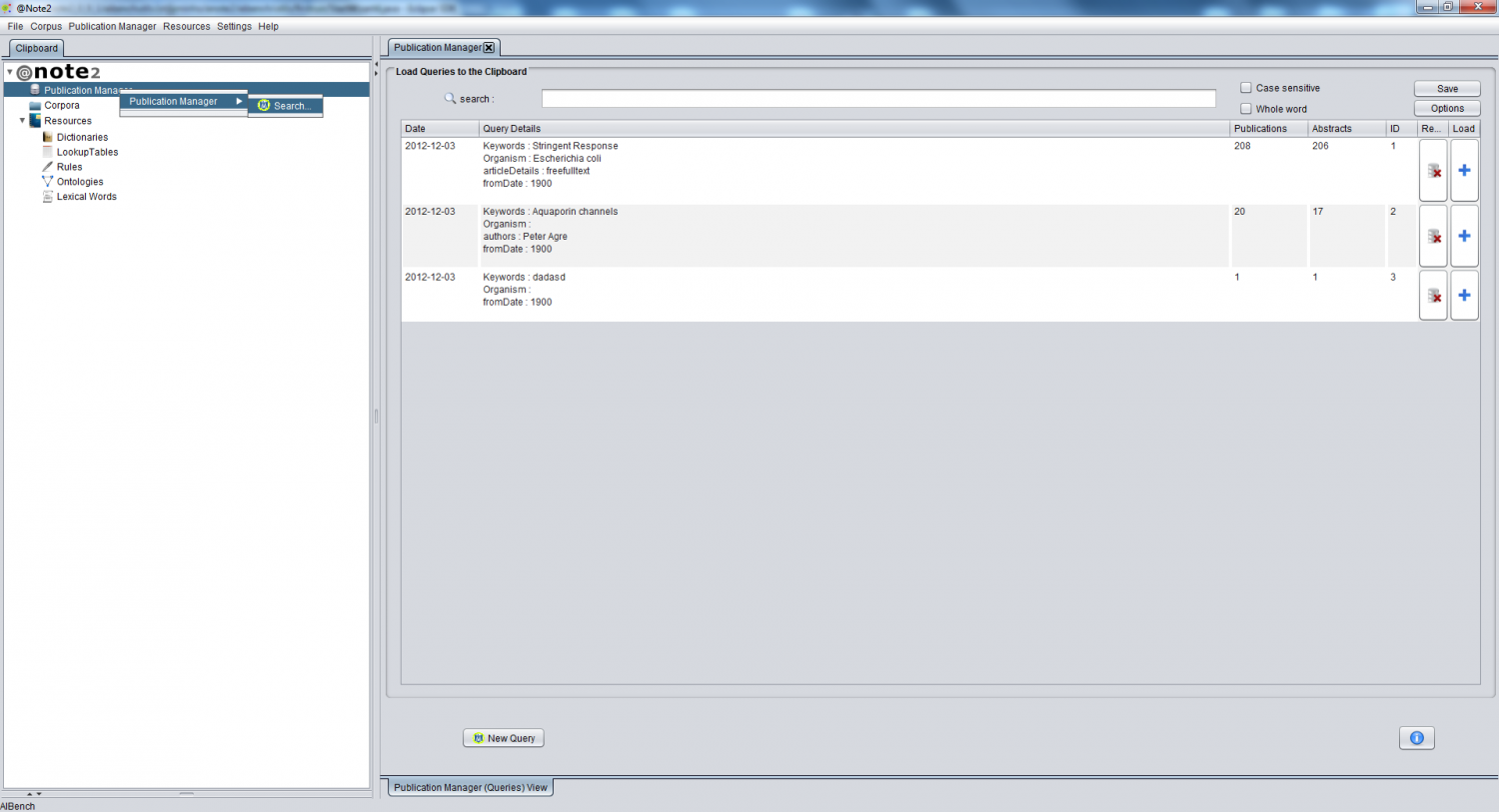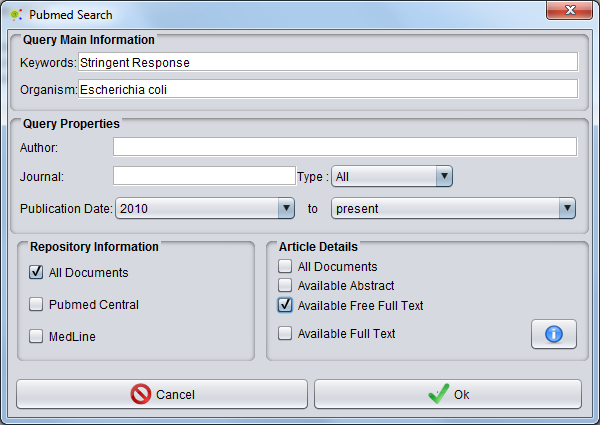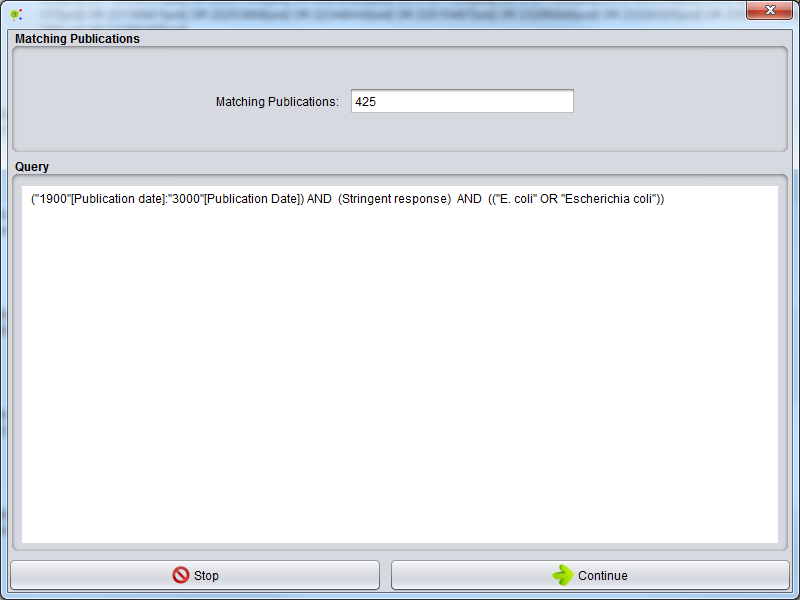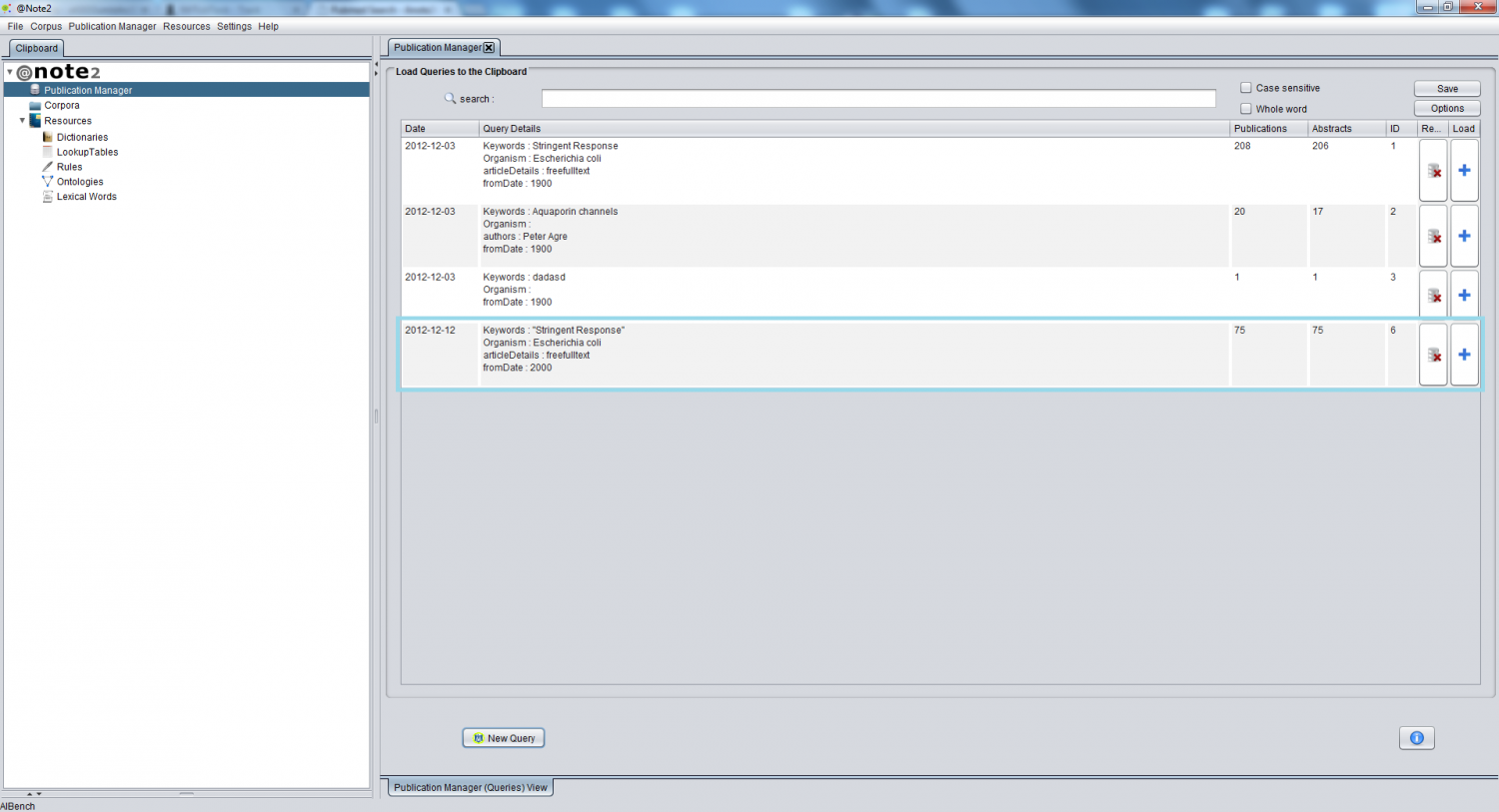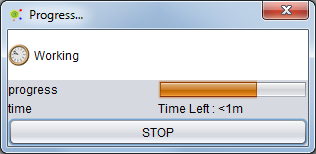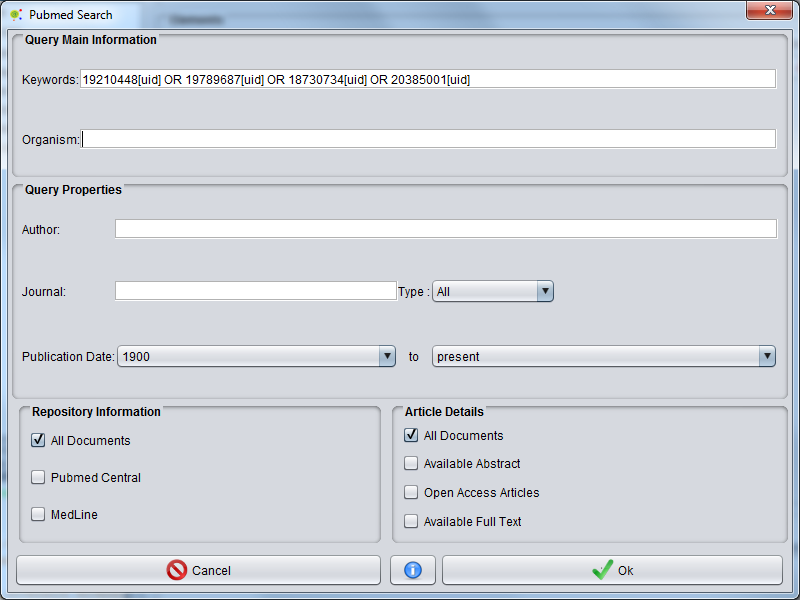Difference between revisions of "Pubmed Search"
(→Confirm results) |
|||
| (23 intermediate revisions by 2 users not shown) | |||
| Line 1: | Line 1: | ||
| + | __TOC__ | ||
[[Category:HOWTOs]] | [[Category:HOWTOs]] | ||
| − | To perform PubMed searches | + | == Operation == |
| + | |||
| + | To perform PubMed searches, right click on an object of the Publication Manager data-type '''Publication Manager -> Search''' in the clipboard or press the '''New Query button''' on the ''Publication Manager View'' (bottom left). | ||
| − | |||
[[File:PubMed_Search.png|1500px|center]] | [[File:PubMed_Search.png|1500px|center]] | ||
| − | |||
| − | [[File:Pubmed_Search_GUI. | + | == Search Settings == |
| + | |||
| + | A new PubMed search will be performed using the keywords selected in the pop-up window. | ||
| + | |||
| + | |||
| + | [[File:Pubmed_Search_GUI.png|center]] | ||
| − | |||
| − | + | You can restrict the search for a specific organism and can also select the name of an author, a journal, the type of article, if the article is present in PubMed Central or Medline, if full text is available or select a publication date interval. | |
| + | |||
| + | == Confirm results == | ||
| + | |||
| + | Pressing the '''Continue''' button' starts the search process and a pop-up window is launched allowing to check the number of results prior to the retrieval of the full results. | ||
| + | |||
[[File:Pubmed_Search_GUI_After.png|center]] | [[File:Pubmed_Search_GUI_After.png|center]] | ||
| + | == Result == | ||
| − | If | + | If the query succeeds, the new Query results become available in the Publication Manager View as shown below. |
| + | |||
| + | |||
| + | [[File:PublicationManager_GUI.png|center|1500px]] | ||
| − | |||
| − | While the query is processing a | + | While the query is processing, a progress bar presents the estimated time for the operation to conclude. |
| + | |||
| + | |||
| + | [[Image:Estimate_time_left.png|center]] | ||
| + | |||
| + | |||
| + | == Special Search Setting == | ||
| + | |||
| + | This section details a special type of search in Pubmed using '''Pubmed Search''' operation that searches for documents given a list of PMIDs. | ||
| + | |||
| + | === Find Documents given PMIDs list === | ||
| + | |||
| + | You can build a query to collect all the publications given a list of PMIDs. See example | ||
| + | |||
| + | <pre> | ||
| + | Example: | ||
| + | |||
| + | PMIDs: | ||
| + | |||
| + | 19210448 | ||
| + | 19789687 | ||
| + | 18730734 | ||
| + | 20385001 | ||
| + | |||
| + | Keywords = 19210448[uid] OR 19789687[uid] OR 18730734[uid] OR 20385001[uid] | ||
| + | </pre> | ||
| + | |||
| − | [[ | + | [[File:PubmedSearchByPmids.png|center|800px]] |
Latest revision as of 13:51, 10 March 2015
Contents
Operation
To perform PubMed searches, right click on an object of the Publication Manager data-type Publication Manager -> Search in the clipboard or press the New Query button on the Publication Manager View (bottom left).
Search Settings
A new PubMed search will be performed using the keywords selected in the pop-up window.
You can restrict the search for a specific organism and can also select the name of an author, a journal, the type of article, if the article is present in PubMed Central or Medline, if full text is available or select a publication date interval.
Confirm results
Pressing the Continue button' starts the search process and a pop-up window is launched allowing to check the number of results prior to the retrieval of the full results.
Result
If the query succeeds, the new Query results become available in the Publication Manager View as shown below.
While the query is processing, a progress bar presents the estimated time for the operation to conclude.
Special Search Setting
This section details a special type of search in Pubmed using Pubmed Search operation that searches for documents given a list of PMIDs.
Find Documents given PMIDs list
You can build a query to collect all the publications given a list of PMIDs. See example
Example: PMIDs: 19210448 19789687 18730734 20385001 Keywords = 19210448[uid] OR 19789687[uid] OR 18730734[uid] OR 20385001[uid]