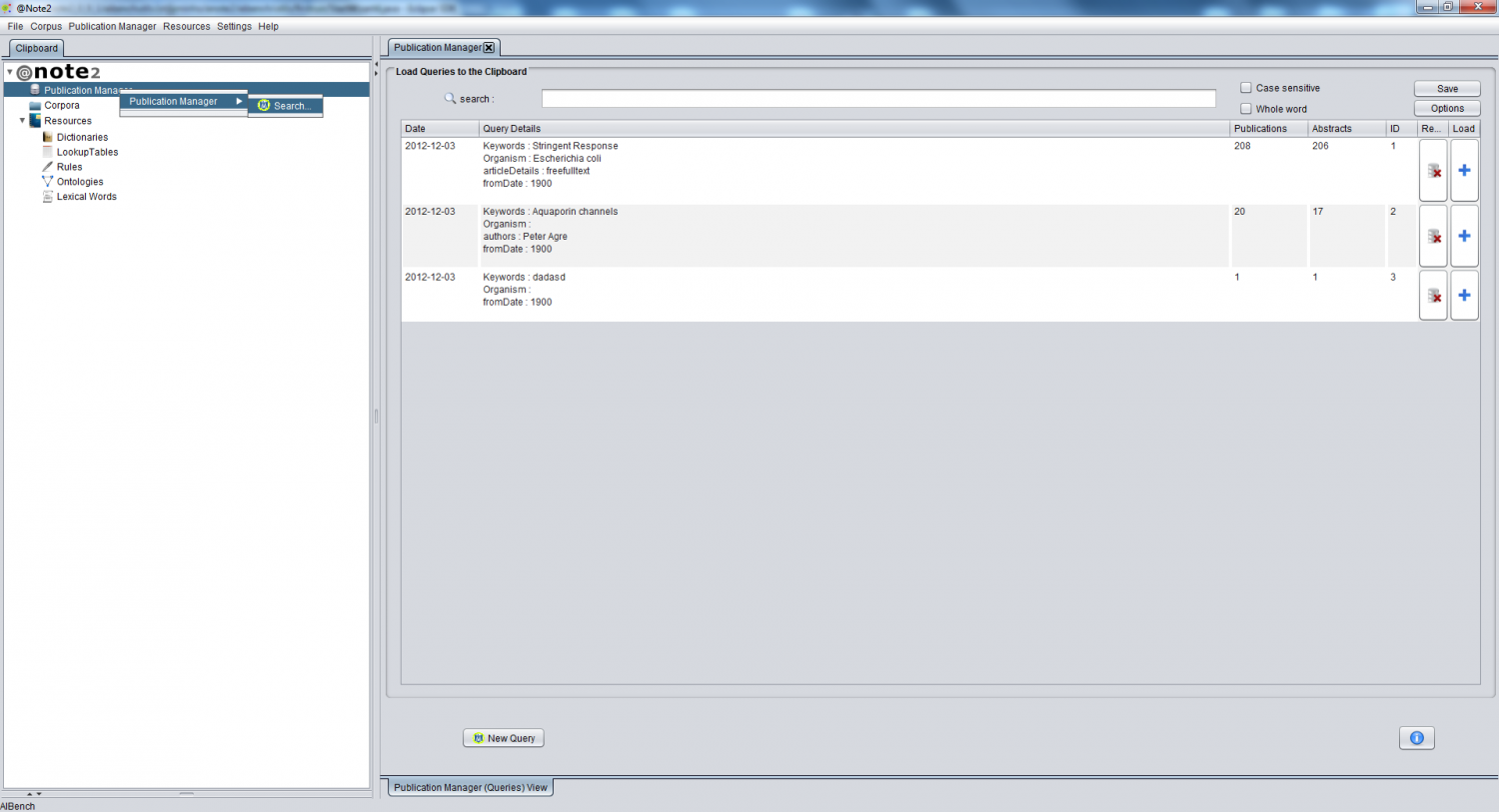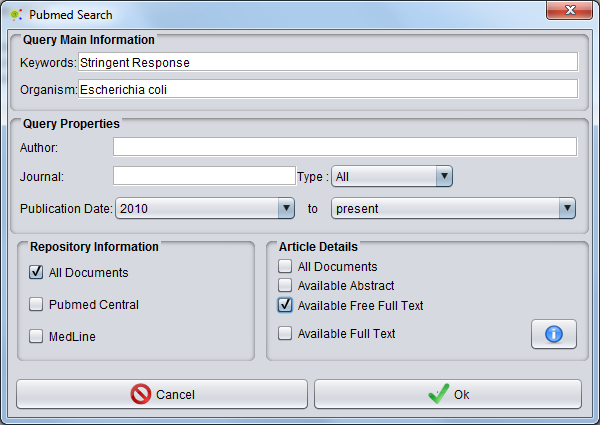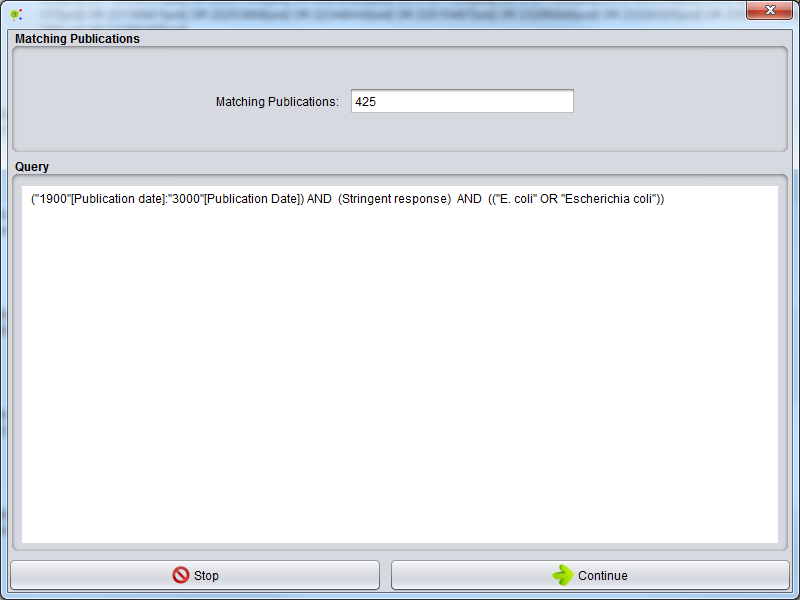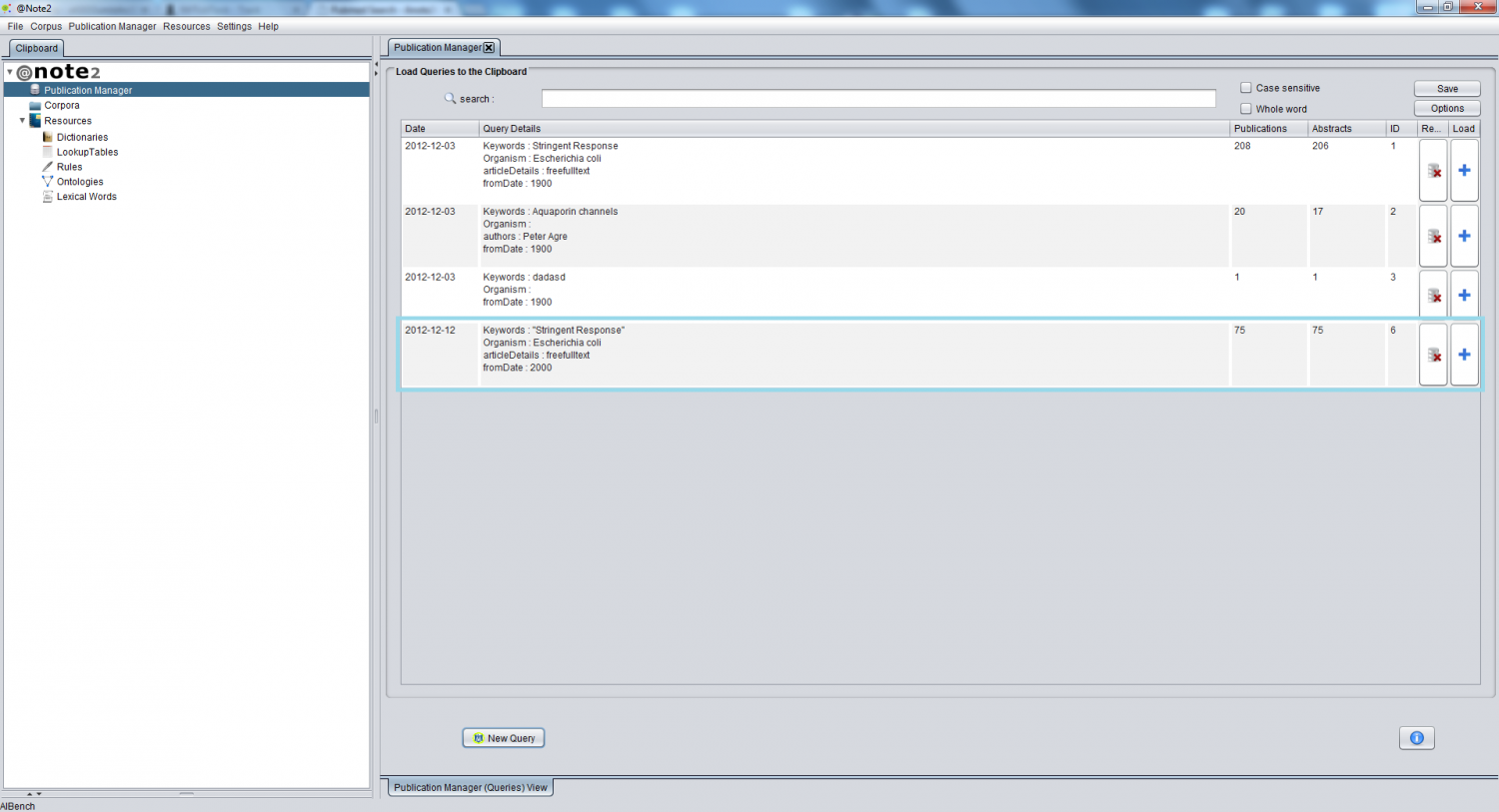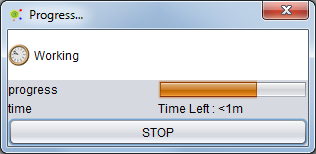Difference between revisions of "Pubmed Search"
Anote2Wiki (talk | contribs) |
|||
| Line 1: | Line 1: | ||
| + | __TOC__ | ||
[[Category:HOWTOs]] | [[Category:HOWTOs]] | ||
| + | == Operation == | ||
To perform PubMed searches, right click on an object of the Publication Manager data-type in the clipboard or press the “New Query” button on the Publication Manager View (bottom left). | To perform PubMed searches, right click on an object of the Publication Manager data-type in the clipboard or press the “New Query” button on the Publication Manager View (bottom left). | ||
[[File:PubMed_Search.png|1500px|center]] | [[File:PubMed_Search.png|1500px|center]] | ||
| + | |||
| + | == Search Settings == | ||
A new PubMed search will be performed using the keywords selected by the user in the pop-up window. | A new PubMed search will be performed using the keywords selected by the user in the pop-up window. | ||
| Line 11: | Line 15: | ||
The user can restrict the search for a specific organism and can also select the name of an author, a journal, the type of article, if the article is present in PubMed Central or Medline, if full text is available or select a publication date interval. | The user can restrict the search for a specific organism and can also select the name of an author, a journal, the type of article, if the article is present in PubMed Central or Medline, if full text is available or select a publication date interval. | ||
| + | == Confirm results == | ||
Pressing the '''Ok''' button' starts the search process and a popup window is launched allowing to check the number of results prior to the retrieval of the full results. | Pressing the '''Ok''' button' starts the search process and a popup window is launched allowing to check the number of results prior to the retrieval of the full results. | ||
[[File:Pubmed_Search_GUI_After.png|center]] | [[File:Pubmed_Search_GUI_After.png|center]] | ||
| + | == Result == | ||
If the query succeeds, the new Query results become available in the Publication Manager View as shown below. | If the query succeeds, the new Query results become available in the Publication Manager View as shown below. | ||
Revision as of 18:00, 17 December 2012
Operation
To perform PubMed searches, right click on an object of the Publication Manager data-type in the clipboard or press the “New Query” button on the Publication Manager View (bottom left).
Search Settings
A new PubMed search will be performed using the keywords selected by the user in the pop-up window.
The user can restrict the search for a specific organism and can also select the name of an author, a journal, the type of article, if the article is present in PubMed Central or Medline, if full text is available or select a publication date interval.
Confirm results
Pressing the Ok button' starts the search process and a popup window is launched allowing to check the number of results prior to the retrieval of the full results.
Result
If the query succeeds, the new Query results become available in the Publication Manager View as shown below.
While the query is processing, a progress bar presents the estimated time for the operation to conclude.