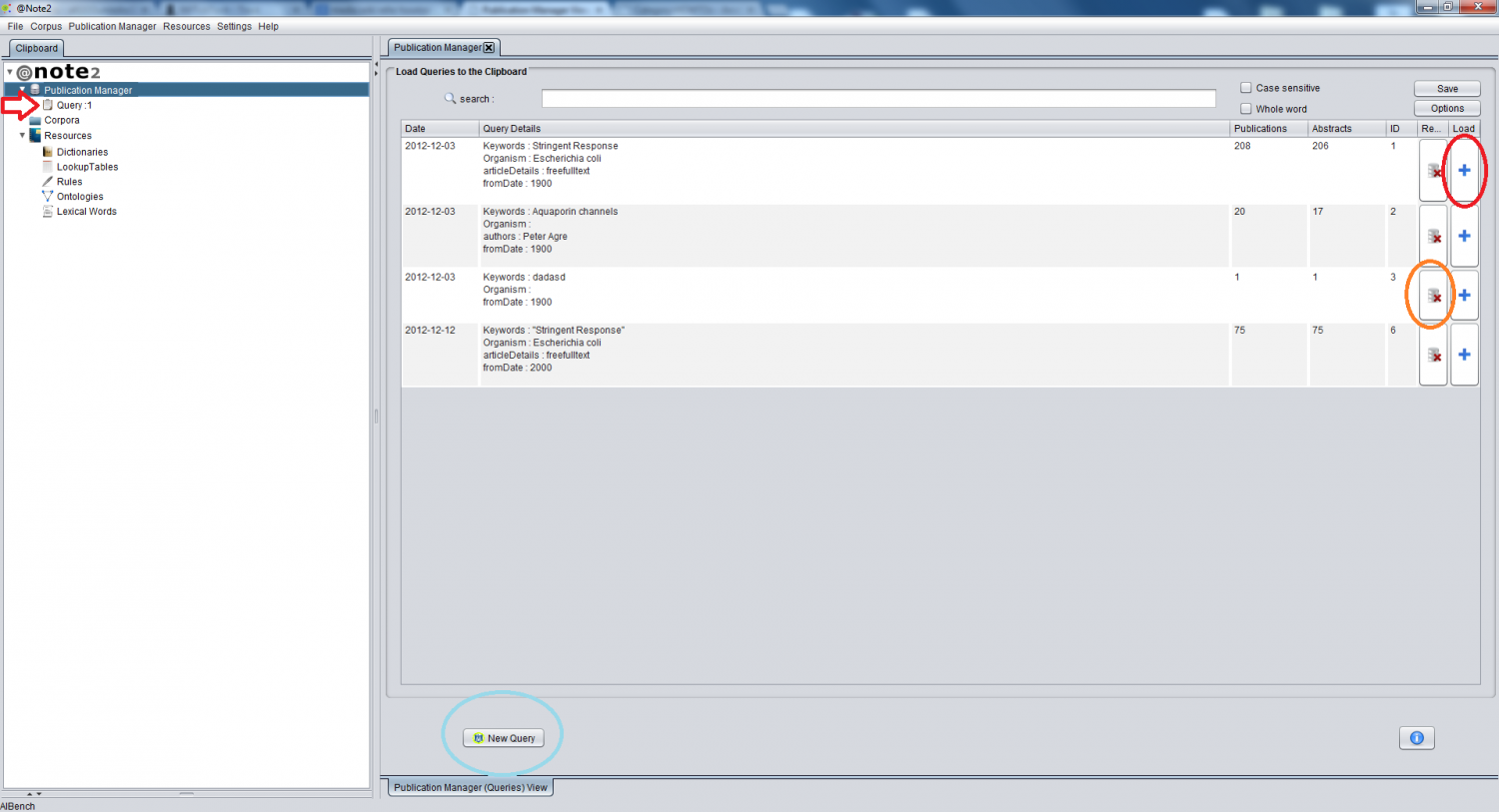Difference between revisions of "Publication Manager View"
From Anote2Wiki
| (9 intermediate revisions by 2 users not shown) | |||
| Line 1: | Line 1: | ||
[[Category:HOWTOs]] | [[Category:HOWTOs]] | ||
| − | + | The following figure represents the view of the Publication Manager datatype. | |
| − | + | The set of queries included in this Publication Manager instance are shown in a table including in each case the date, query details, the number of publications and available abstracts, | |
| + | In the GUI, it is possible to do the following operations: | ||
[[Image:Publication_Manager_View.png|1500px|center]] | [[Image:Publication_Manager_View.png|1500px|center]] | ||
| − | 1-[[Pubmed_Search]] ( | + | 1 - [[Pubmed_Search|Pubmed search]] (pressing the button highlighted by the blue circle) |
| + | 2 - Select a Query and load it to the clipboard (pressing the plus highlighted by the button with the red circle). | ||
| + | The new object in the clipboard is pointed by the red arrow. | ||
| + | Afterwards, you can double click the Query Icon in the clipboard to View the [[Query_View| Query Details]] | ||
| − | + | 3 - [[Query Remove| Remove a selected query]] (pressing the button highlighted by the orange circle) | |
Latest revision as of 12:29, 17 January 2013
The following figure represents the view of the Publication Manager datatype.
The set of queries included in this Publication Manager instance are shown in a table including in each case the date, query details, the number of publications and available abstracts,
In the GUI, it is possible to do the following operations:
1 - Pubmed search (pressing the button highlighted by the blue circle)
2 - Select a Query and load it to the clipboard (pressing the plus highlighted by the button with the red circle). The new object in the clipboard is pointed by the red arrow. Afterwards, you can double click the Query Icon in the clipboard to View the Query Details
3 - Remove a selected query (pressing the button highlighted by the orange circle)