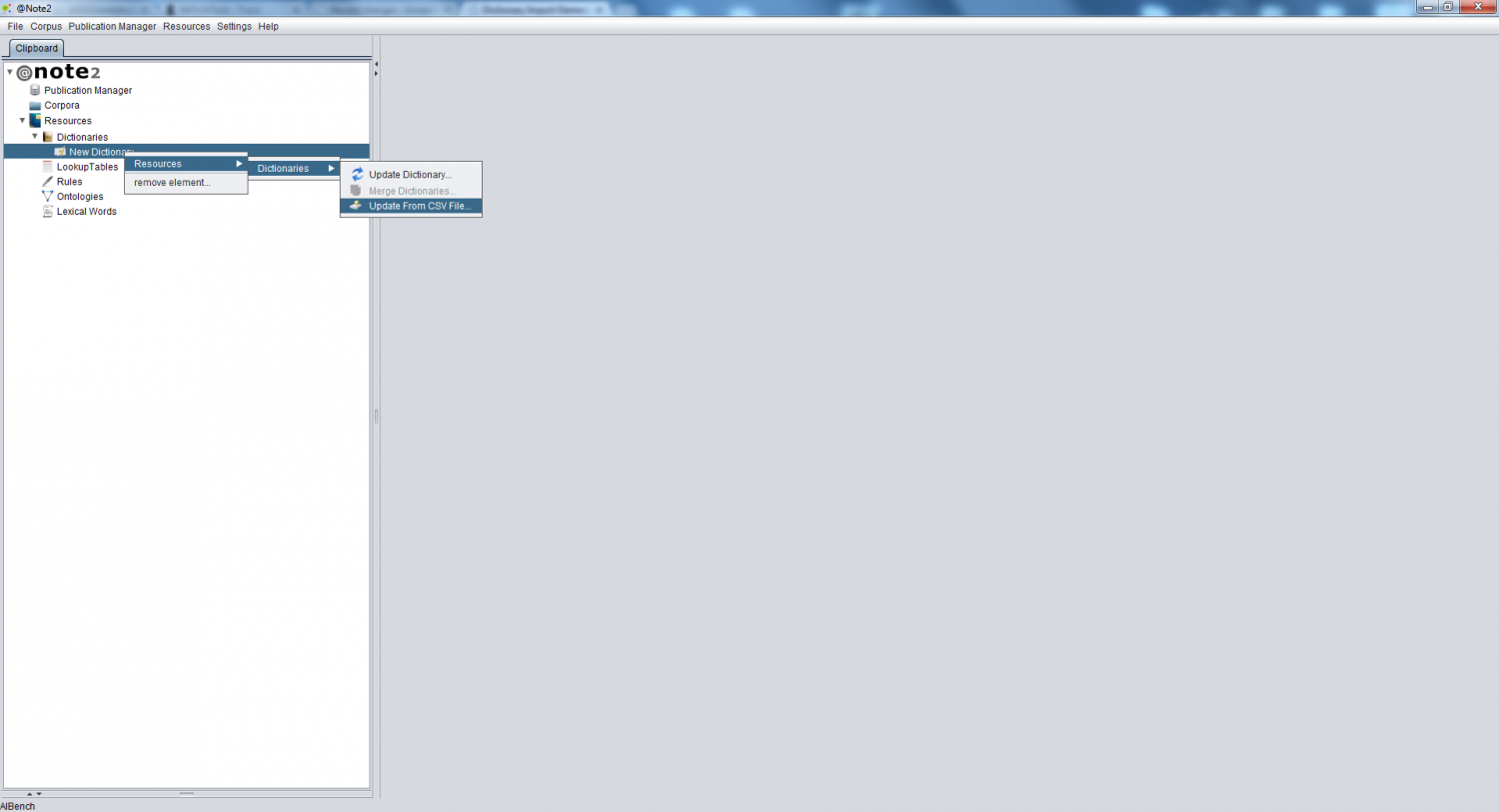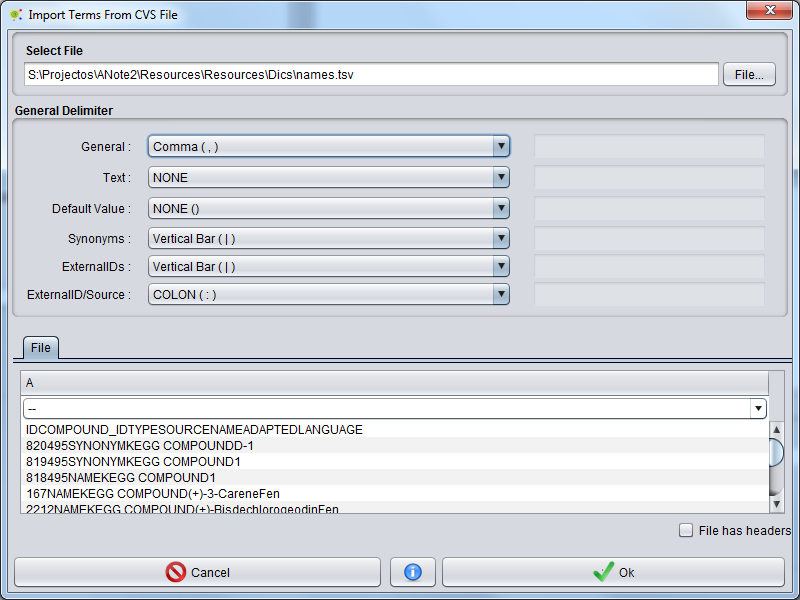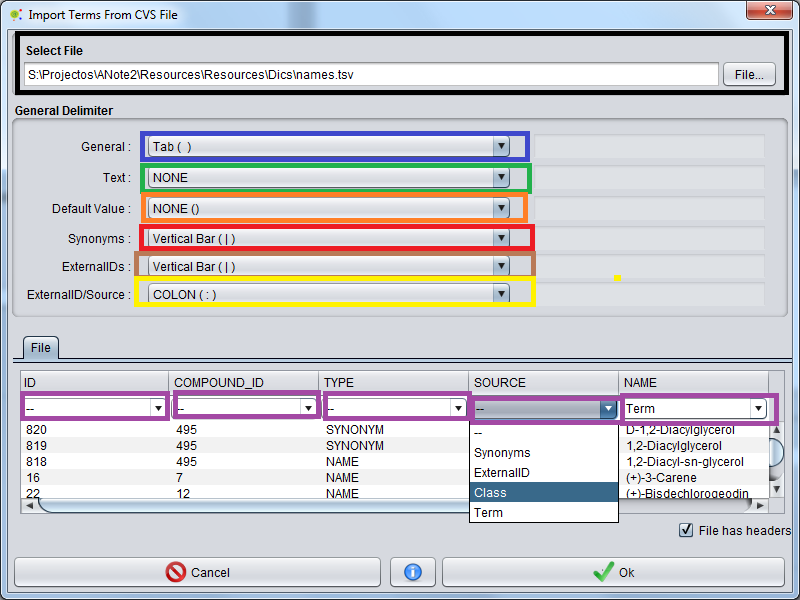Difference between revisions of "Dictionary Import Element From CSV File"
Anote2Wiki (talk | contribs) |
Anote2Wiki (talk | contribs) |
||
| (13 intermediate revisions by 3 users not shown) | |||
| Line 2: | Line 2: | ||
[[Category:HOWTOs]] | [[Category:HOWTOs]] | ||
| − | + | == Operation == | |
| + | You can import information from a CSV file (see examples below) to add terms to a dictionary. | ||
| + | For that purpose, right click over the dictionary data-type and select the '''Update From CSV File''' option in the Dictionaries sub-menu: '''Resources - Dictionary -> Update From CSV File'''. | ||
| − | |||
| − | + | [[File:Dictionary_Update_CSV_1.png|1500px|boarder|center]] | |
| + | |||
| + | |||
| + | == Configuration == | ||
| + | A GUI is shown that allows to select the CSV file to load and select the options. | ||
| + | |||
[[File:Dictionary_Update_CSV_2.png|800px|center]] | [[File:Dictionary_Update_CSV_2.png|800px|center]] | ||
| + | |||
Basic Options: | Basic Options: | ||
| − | * File: pressing the File button | + | * File: pressing the File button, you can browse and select the csv file from the file system (in black) |
| − | * General Delimiter: The overall file delimiter | + | * General Delimiter: The overall file delimiter that separates the contents of the columns in the file (in Blue) |
| − | * Text Delimiter: The delimiter to encapsulate | + | * Text Delimiter: The delimiter used to encapsulate individual text strings (if any) (in Green) |
| − | * Synonyms Delimiter: The delimiter for | + | * Synonyms Delimiter: The delimiter for separating synonyms within the list in the specified column (in Red) |
| − | * ExternalID Delimiter: The delimiter for | + | * ExternalID Delimiter: The delimiter for separating External Id instances within the list in the specified column (in maroon) |
| − | * ExternalID Source Delimiter: The delimiter for | + | * ExternalID Source Delimiter: The delimiter for separating ExternalIDs and Sources within the list in the specified column (in yellow). |
| + | * Default Value: Default value used to represent empty records (in orange) | ||
| + | * Column Options: Allows to select the columns of the file (automatically detected if using the headers check box) used as sources for the different fields: Term and Class are mandatory; Synonyms and ExternalIds are optional (in violet) | ||
| − | |||
[[File:Dictionary_Update_CSV_3.png|800px|center]] | [[File:Dictionary_Update_CSV_3.png|800px|center]] | ||
| − | |||
| − | |||
| − | |||
| − | + | ||
| + | == Examples == | ||
| + | Next, we provide examples of csv files currently handled by @Note: | ||
| + | |||
'''Example 1''' | '''Example 1''' | ||
| − | |||
| − | |||
''General delimiter:'' TAB ( \t ) | ''General delimiter:'' TAB ( \t ) | ||
| Line 41: | Line 47: | ||
''ExternalID Delimiter:'' Vertical Bar (|) | ''ExternalID Delimiter:'' Vertical Bar (|) | ||
| − | ''ExternalID Source Delimiter: | + | ''ExternalID Source Delimiter: Semi-colon (;) |
<pre> | <pre> | ||
| − | GRF1 Protein - | + | GRF1 Protein - zma:542291;KEGG|P49106;IntAct |
GRF2 Protein 14-3-3-like protein GF14-12|GRF2a Q01526;SMR | GRF2 Protein 14-3-3-like protein GF14-12|GRF2a Q01526;SMR | ||
ATPA Protein ATP synthase subunit alpha, mitochondrial - | ATPA Protein ATP synthase subunit alpha, mitochondrial - | ||
| Line 80: | Line 86: | ||
"Protein";"CYPLXXVIII";-;"Cytochrome P450 78A1"|"CYP78A1"|"CYP78" | "Protein";"CYPLXXVIII";-;"Cytochrome P450 78A1"|"CYP78A1"|"CYP78" | ||
</pre> | </pre> | ||
| + | |||
| + | == Results == | ||
| + | In the end of this operation you can check the [[Resources_Update_Report|Resources update report]] | ||
Latest revision as of 11:43, 23 January 2014
Contents
Operation
You can import information from a CSV file (see examples below) to add terms to a dictionary. For that purpose, right click over the dictionary data-type and select the Update From CSV File option in the Dictionaries sub-menu: Resources - Dictionary -> Update From CSV File.
Configuration
A GUI is shown that allows to select the CSV file to load and select the options.
Basic Options:
- File: pressing the File button, you can browse and select the csv file from the file system (in black)
- General Delimiter: The overall file delimiter that separates the contents of the columns in the file (in Blue)
- Text Delimiter: The delimiter used to encapsulate individual text strings (if any) (in Green)
- Synonyms Delimiter: The delimiter for separating synonyms within the list in the specified column (in Red)
- ExternalID Delimiter: The delimiter for separating External Id instances within the list in the specified column (in maroon)
- ExternalID Source Delimiter: The delimiter for separating ExternalIDs and Sources within the list in the specified column (in yellow).
- Default Value: Default value used to represent empty records (in orange)
- Column Options: Allows to select the columns of the file (automatically detected if using the headers check box) used as sources for the different fields: Term and Class are mandatory; Synonyms and ExternalIds are optional (in violet)
Examples
Next, we provide examples of csv files currently handled by @Note:
Example 1
General delimiter: TAB ( \t )
text Delimiter: NONE
Synonym Delimiter: Vertical Bar (|)
ExternalID Delimiter: Vertical Bar (|)
ExternalID Source Delimiter: Semi-colon (;)
GRF1 Protein - zma:542291;KEGG|P49106;IntAct GRF2 Protein 14-3-3-like protein GF14-12|GRF2a Q01526;SMR ATPA Protein ATP synthase subunit alpha, mitochondrial - CYPLXXVIII Protein Cytochrome P450 78A1|CYP78A1|CYP78 -
Example 2
General delimiter: Semi-colon ( ; )
text Delimiter: QUOTATIONS MARK (")
Synonym Delimiter: Vertical Bar (|)
ExternalID Delimiter: Vertical Bar (|)
ExternalID Source Delimiter: WHITE SPACE ( )
Column number
- Term: 2
- Class: 1
- Synonyms: 4
- ExternalID: 3
Default Delimiter: HYPHEN (-)
"Protein";"GRF1";"KEGG" "zma:542291"|"P49106" "IntAct";- "Protein";"GRF2;"SMR" "Q01526" ;"14-3-3-like protein GF14-12"|"GRF2a" "Protein";"ATPA";-;"ATP synthase subunit alpha, mitochondrial" "Protein";"CYPLXXVIII";-;"Cytochrome P450 78A1"|"CYP78A1"|"CYP78"
Results
In the end of this operation you can check the Resources update report