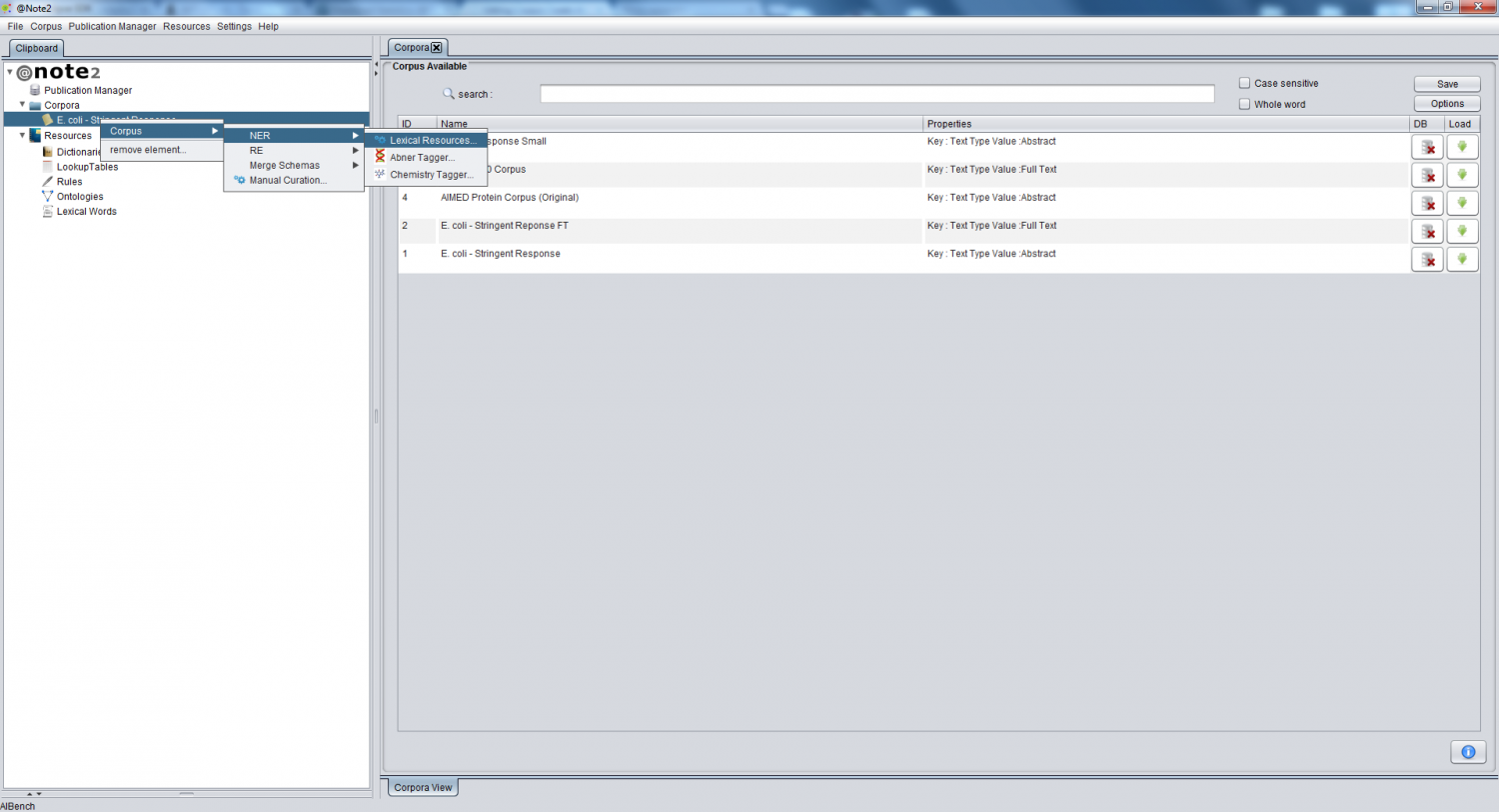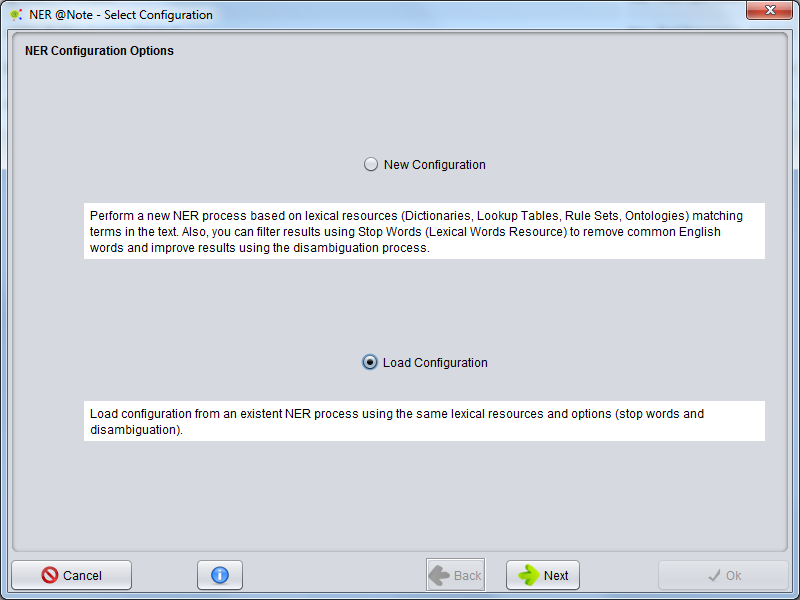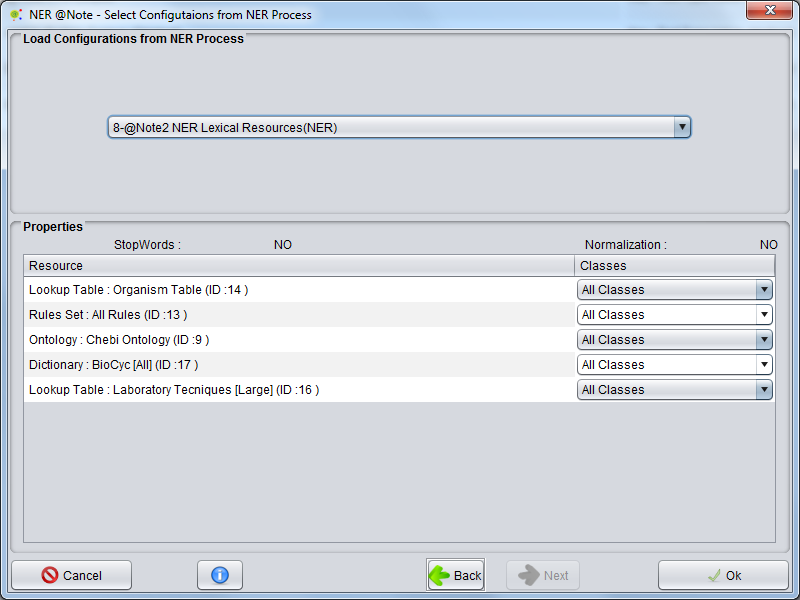Difference between revisions of "Corpus Create Annotation Schema By NER Already Configurated"
Anote2Wiki (talk | contribs) |
Anote2Wiki (talk | contribs) |
||
| Line 4: | Line 4: | ||
In the first step, you can select a Corpus, right clicking over it and choosing '''Corpus -> NER -> Lexical Resources''' | In the first step, you can select a Corpus, right clicking over it and choosing '''Corpus -> NER -> Lexical Resources''' | ||
| + | |||
[[Image:Corpus_Process_NER_ANote.png|1500px|center]] | [[Image:Corpus_Process_NER_ANote.png|1500px|center]] | ||
| + | |||
A wizard will be presented. The first step allows to select two options: Create a new process (''New Configuration'') or ''Load Configuration'' to choose to use the options used by an NER previously performed. In this case, select '''Load Configuration''' and press '''Next'''. | A wizard will be presented. The first step allows to select two options: Create a new process (''New Configuration'') or ''Load Configuration'' to choose to use the options used by an NER previously performed. In this case, select '''Load Configuration''' and press '''Next'''. | ||
| + | |||
[[Image:NER2_ANote_Wizard1b.png|800px|center]] | [[Image:NER2_ANote_Wizard1b.png|800px|center]] | ||
| + | |||
The second panel serves to select the previous NER Process configuration to be used as a basis. | The second panel serves to select the previous NER Process configuration to be used as a basis. | ||
The panel displays the information about the selected process (resources with classes and options, Stop Words and Normalization). Clicking on '''Ok''' the system performs a new NER Process, based on this configuration. | The panel displays the information about the selected process (resources with classes and options, Stop Words and Normalization). Clicking on '''Ok''' the system performs a new NER Process, based on this configuration. | ||
| + | |||
[[Image:NER2_ANote_Wizard2.png|800px|center]] | [[Image:NER2_ANote_Wizard2.png|800px|center]] | ||
| + | |||
Once the process finishes, a new '''NER Process''' object will be added to the clipboard and ca be visualized through the [[Corpus_Load_Process|''Corpus Process View'']]. | Once the process finishes, a new '''NER Process''' object will be added to the clipboard and ca be visualized through the [[Corpus_Load_Process|''Corpus Process View'']]. | ||
Revision as of 19:55, 16 January 2013
You can perform a new NER (Entity recognition) based in Lexical Resources by first loading a Corpus to the Clipboard. One option is to configure this process based on previous settings used by an NER previously performed, i.e. using the same Resources and the same options.
In the first step, you can select a Corpus, right clicking over it and choosing Corpus -> NER -> Lexical Resources
A wizard will be presented. The first step allows to select two options: Create a new process (New Configuration) or Load Configuration to choose to use the options used by an NER previously performed. In this case, select Load Configuration and press Next.
The second panel serves to select the previous NER Process configuration to be used as a basis.
The panel displays the information about the selected process (resources with classes and options, Stop Words and Normalization). Clicking on Ok the system performs a new NER Process, based on this configuration.
Once the process finishes, a new NER Process object will be added to the clipboard and ca be visualized through the Corpus Process View.