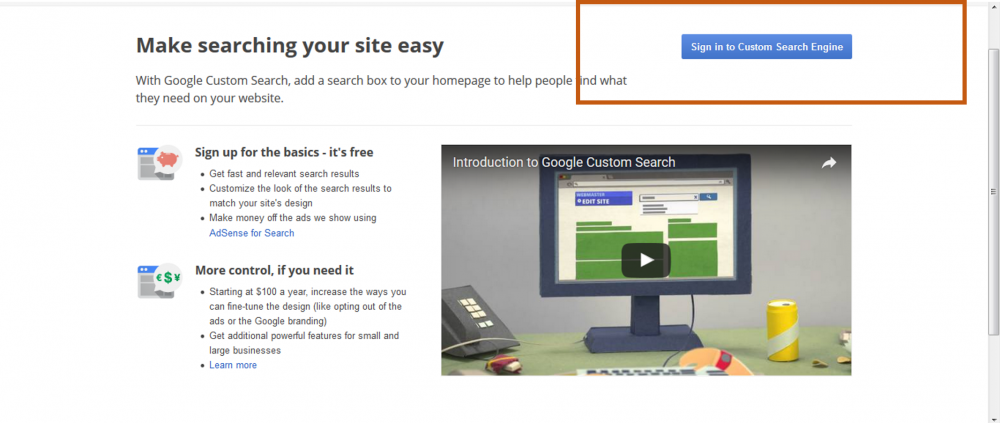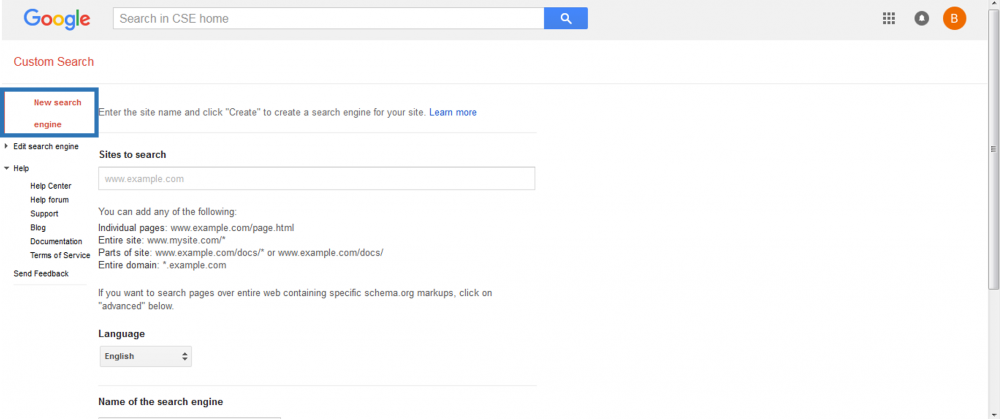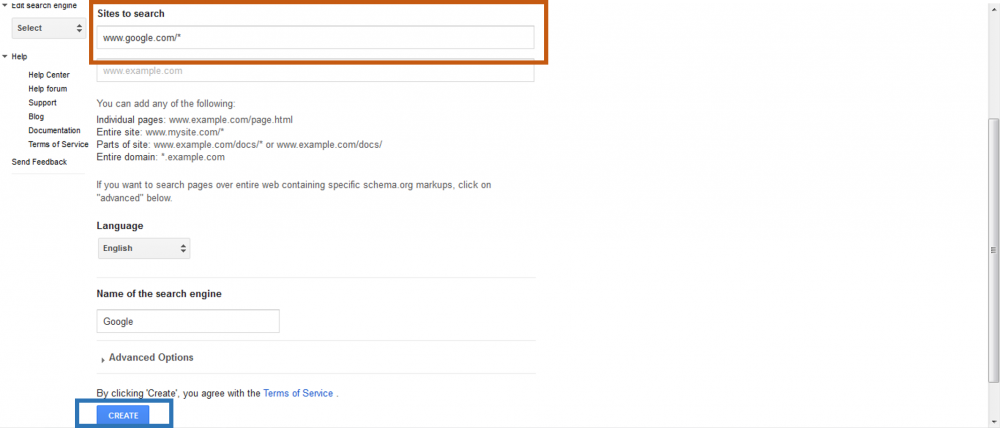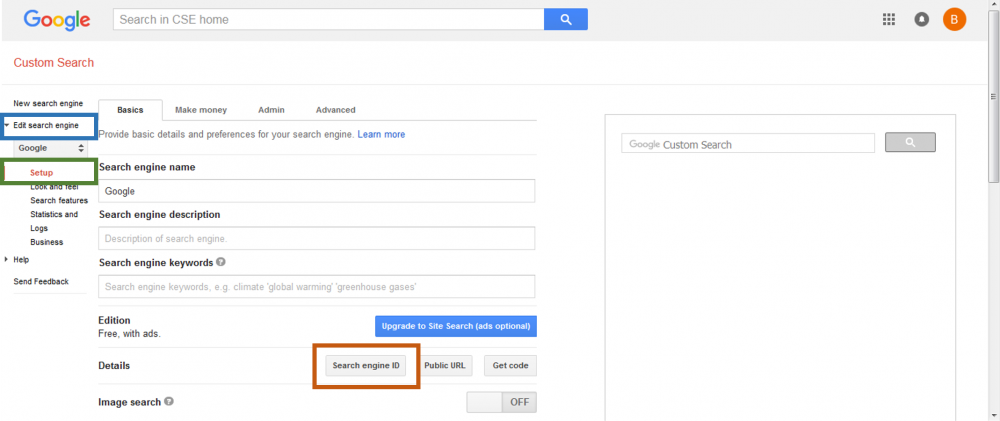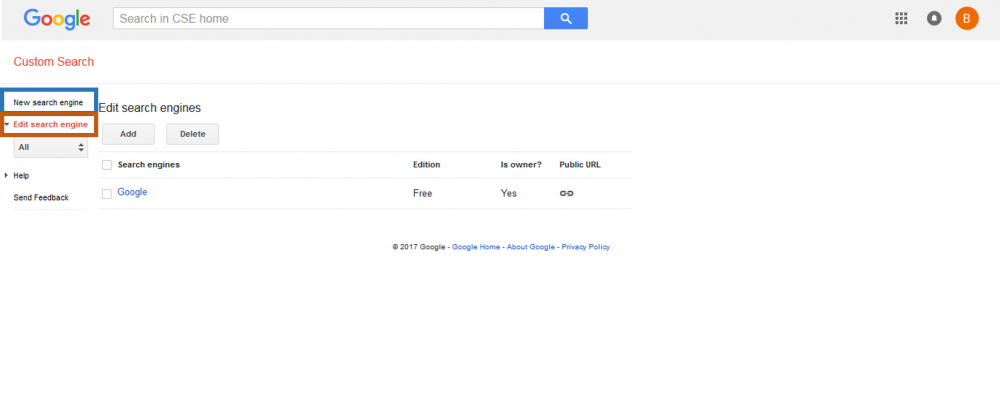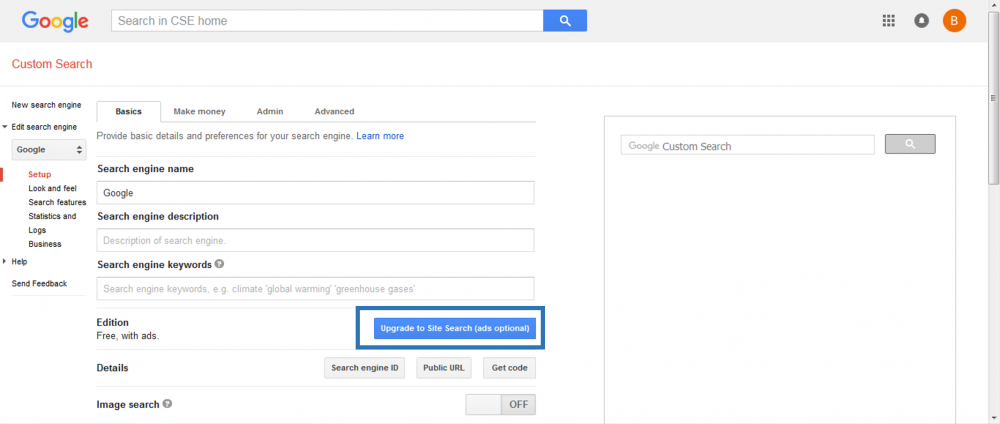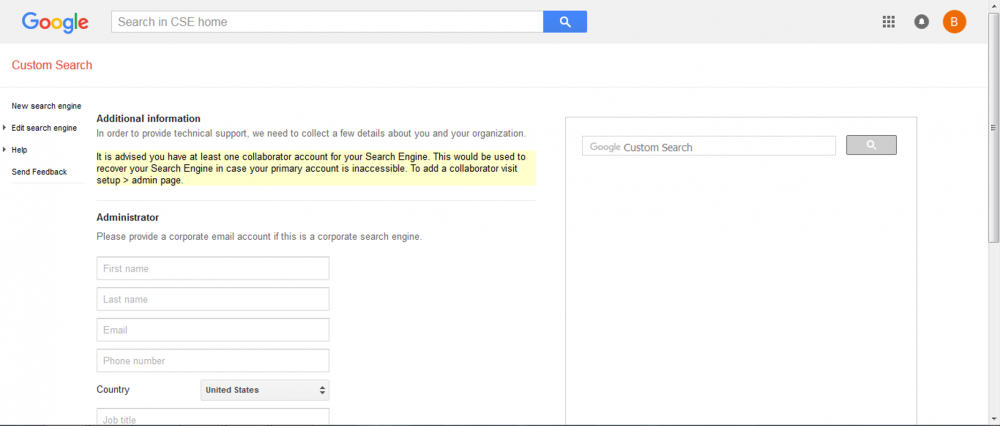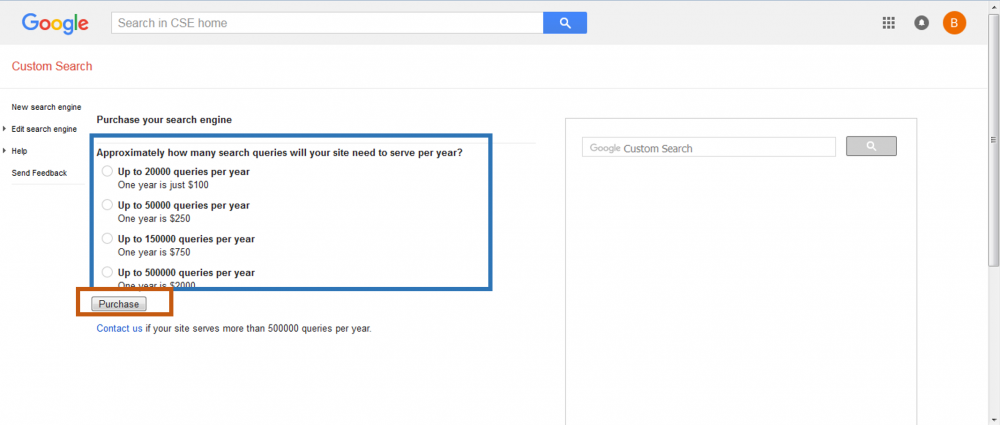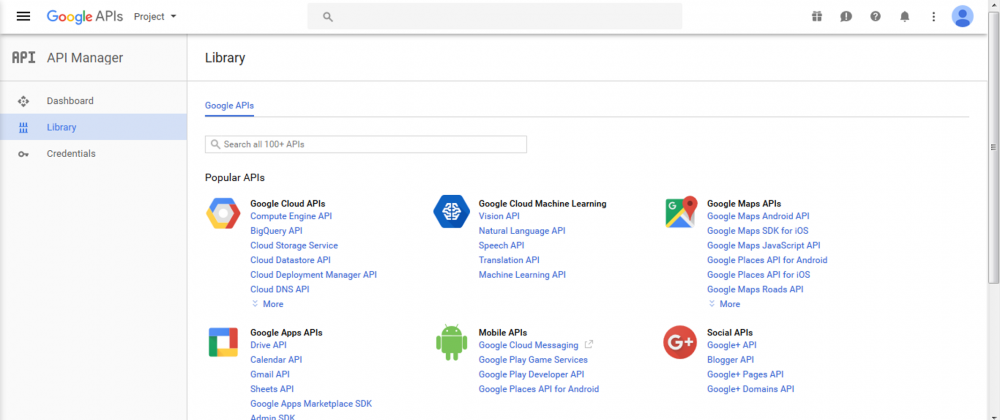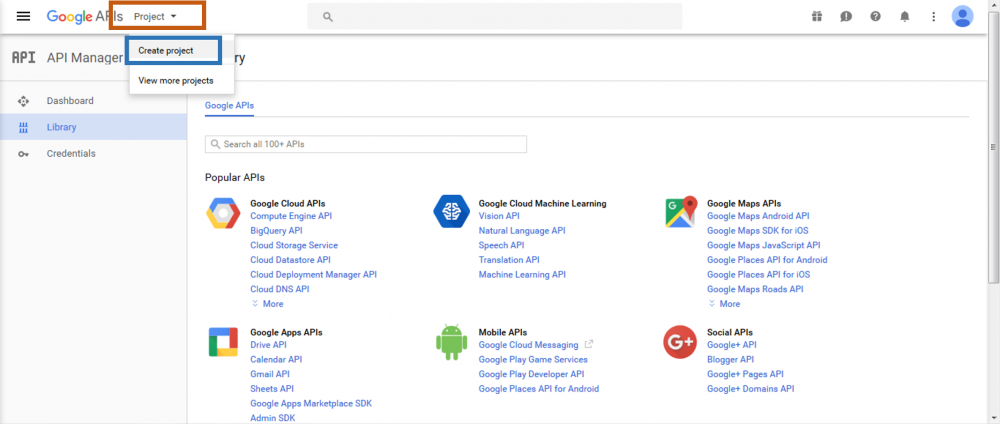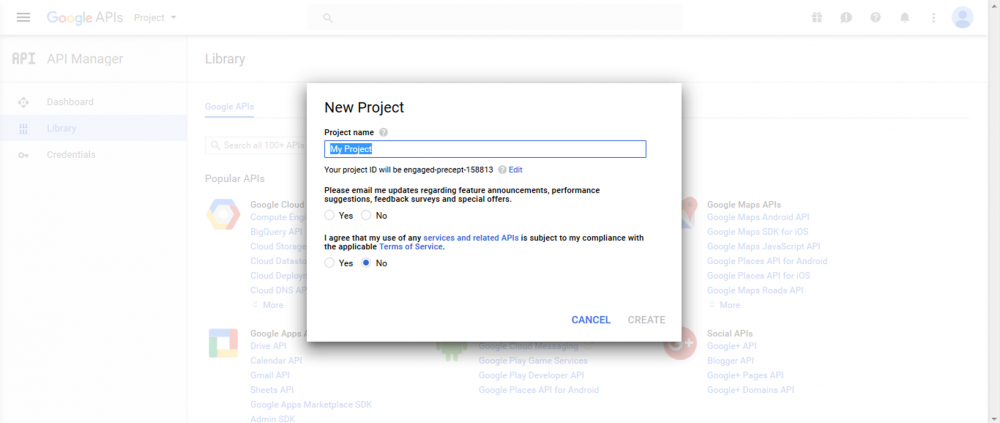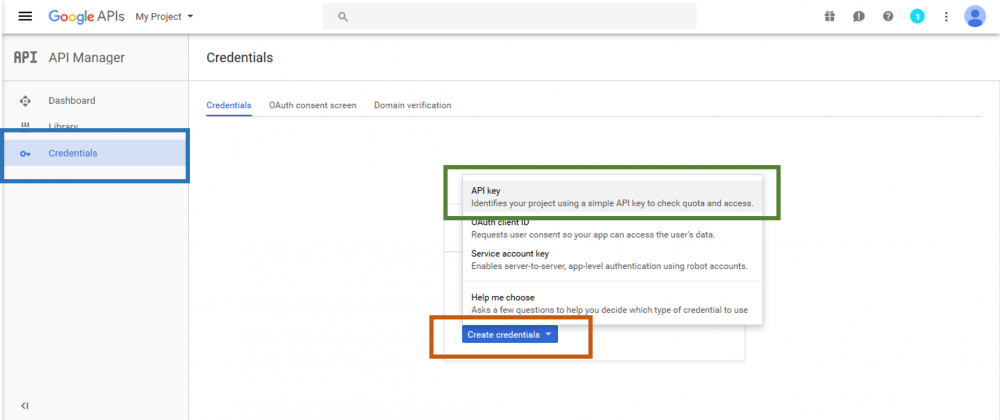Difference between revisions of "Configure Custom Search API from Google"
| Line 31: | Line 31: | ||
[[Image:Google_4.png|1000px|center]] | [[Image:Google_4.png|1000px|center]] | ||
| + | |||
| + | ==== Paid Version ==== | ||
| + | |||
| + | Open the Control Panel accessing [https://cse.google.com/cse/all] . There, you can use your previously generated search engine clicking on the '''“edit search engine”''' or add a new one clicking '''“new search engine”''' button. | ||
| + | |||
| + | [[Image:Google_5.png|1000px|center]] | ||
| + | |||
| + | Then, you must access your search engine options and click on the button '''“Upgrade to Site Search (ads optional)”'''. | ||
| + | |||
| + | [[Image:Google_6.png|1000px|center]] | ||
| + | |||
| + | There you can give your contact information and after fill these fields (in the area delimited by the orange box) you can skip to the next step, clicking on the '''“Next”''' button at the end of the page. | ||
| + | |||
| + | [[Image:Google_7.png|1000px|center]] | ||
| + | |||
| + | Here, how many searches that serve your needs and click on '''“Purchase”''' button. You will be directed to a purchase page where you can input your bank card information. | ||
| + | |||
| + | [[Image:Google_8.png|1000px|center]] | ||
| + | |||
| + | === API key === | ||
| + | |||
| + | To identify yourself by using the Custom Search API, you must create an API key. | ||
| + | To that, you must access [https://console.developers.google.com/]. | ||
| + | |||
| + | [[Image:Google_9.png|1000px|center]] | ||
| + | |||
| + | By accessing the Menu '''Project''', you can select the option '''“Create project”'''. | ||
| + | |||
| + | [[Image:Google_10.png|1000px|center]] | ||
| + | |||
| + | Then, you can give a name to your project, defining if you want to be contacted by Google to get special offers and accept the service terms. After fill these settings, click in the '''“Create”''' button. | ||
| + | |||
| + | [[Image:Google_11.png|1000px|center]] | ||
| + | |||
| + | Now, you can go into your credentials panel accessing '''“Credentials“''' on the left Menu (inside the blue box). Then, click the button '''“Create credentials” -> "API key"''' and your key is automatically generated. | ||
| + | |||
| + | [[Image:Google_12.png|1000px|center]] | ||
Revision as of 14:52, 16 February 2017
Contents
About
This is a component from patent ID search module of Patent Pipeline. To be configured, you must register yourself first to get the required credentials and access the service.
Registration process
To be identified and use Custom Search API from Google, you must register yourself to get two different credentials: a Custom Search ID and a API key. The first identifies your service version while the second identifies you as a service costumer.
Custom Search ID
Through this service, you are able to use the free or paid version. Using the free version, you are restricted to 100 requests per day and then the service stop working.
Free Version
Open the Control Panel accessing [1]. Then, you must login into your Gmail account clicking on the button in the area inside the orange box. If you don’t have an account, you must add one.
After that, you must be able to access the configuration page, where you can create a new search engine (clicking on the option marked inside the blue box).
In the Sites to search section, add only www.google.com/* to allow the search on google servers. In the name of your search engine, you must enter any designation you want. Click Create.
Now, in the “edit search engine” section (blue box) you are able to enter the “setup” of your search engine (button inside the green box) and see the “search engine ID” (clicking in the button inside the orange box) which is your Custom Search ID.
Paid Version
Open the Control Panel accessing [2] . There, you can use your previously generated search engine clicking on the “edit search engine” or add a new one clicking “new search engine” button.
Then, you must access your search engine options and click on the button “Upgrade to Site Search (ads optional)”.
There you can give your contact information and after fill these fields (in the area delimited by the orange box) you can skip to the next step, clicking on the “Next” button at the end of the page.
Here, how many searches that serve your needs and click on “Purchase” button. You will be directed to a purchase page where you can input your bank card information.
API key
To identify yourself by using the Custom Search API, you must create an API key. To that, you must access [3].
By accessing the Menu Project, you can select the option “Create project”.
Then, you can give a name to your project, defining if you want to be contacted by Google to get special offers and accept the service terms. After fill these settings, click in the “Create” button.
Now, you can go into your credentials panel accessing “Credentials“ on the left Menu (inside the blue box). Then, click the button “Create credentials” -> "API key" and your key is automatically generated.