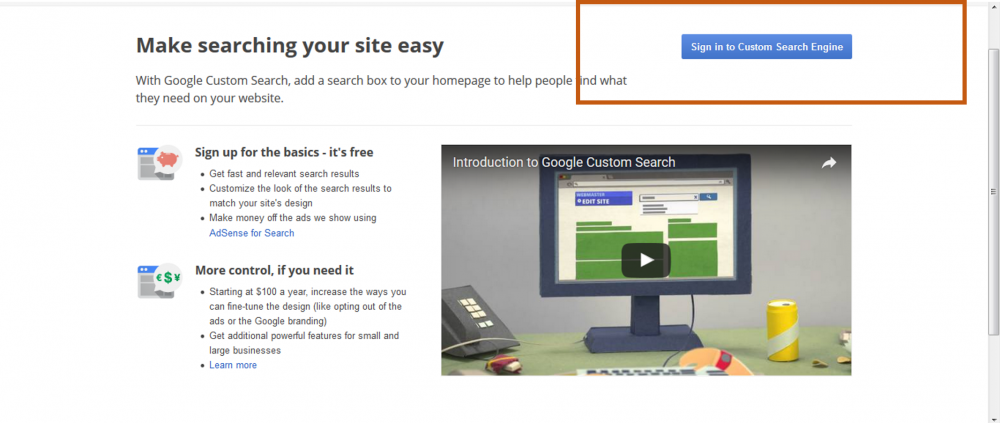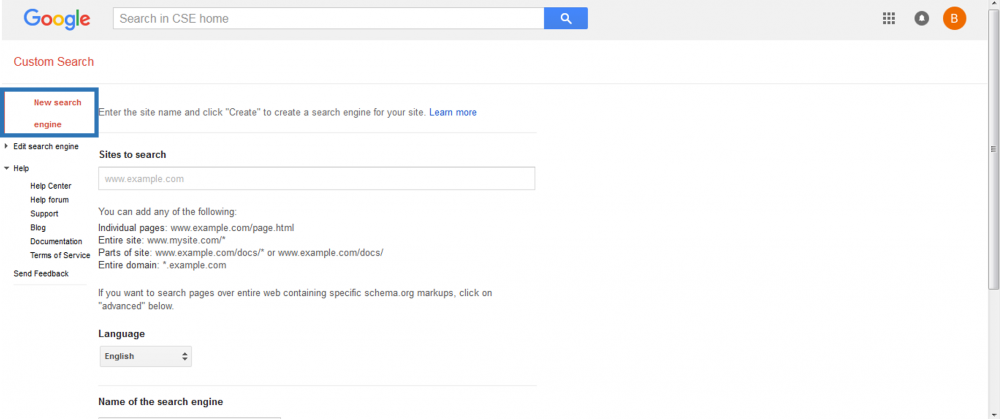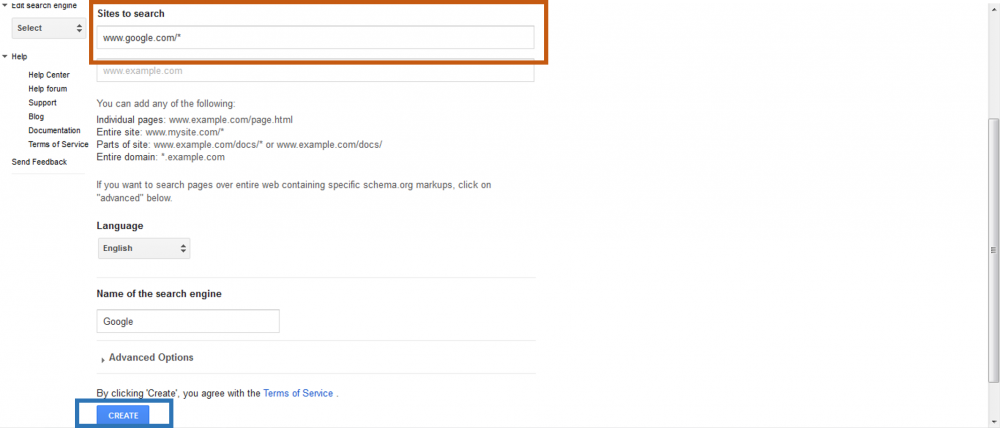Difference between revisions of "Configure Custom Search API from Google"
| Line 18: | Line 18: | ||
Open the Control Panel accessing [https://cse.google.com/cse/]. Then, you must login into your Gmail account clicking on the button in the area inside the orange box. If you don’t have an account, you must add one. | Open the Control Panel accessing [https://cse.google.com/cse/]. Then, you must login into your Gmail account clicking on the button in the area inside the orange box. If you don’t have an account, you must add one. | ||
| − | [[Image:Google_1.png| | + | [[Image:Google_1.png|1000px|center]] |
After that, you must be able to access the configuration page, where you can create a new search engine (clicking on the option marked inside the blue box). | After that, you must be able to access the configuration page, where you can create a new search engine (clicking on the option marked inside the blue box). | ||
| − | [[Image:Google_2.png| | + | [[Image:Google_2.png|1000px|center]] |
In the '''Sites to search''' section, add only ''www.google.com/*'' to allow the search on google servers. In the name of your search engine, you must enter any designation you want. Click '''Create'''. | In the '''Sites to search''' section, add only ''www.google.com/*'' to allow the search on google servers. In the name of your search engine, you must enter any designation you want. Click '''Create'''. | ||
| − | [[Image:Google_3.png| | + | [[Image:Google_3.png|1000px|center]] |
Revision as of 14:39, 16 February 2017
About
This is a component from patent ID search module of Patent Pipeline. To be configured, you must register yourself first to get the required credentials and access the service.
Registration process
To be identified and use Custom Search API from Google, you must register yourself to get two different credentials: a Custom Search ID and a API key. The first identifies your service version while the second identifies you as a service costumer.
Custom Search ID
Through this service, you are able to use the free or paid version. Using the free version, you are restricted to 100 requests per day and then the service stop working.
Free Version
Open the Control Panel accessing [1]. Then, you must login into your Gmail account clicking on the button in the area inside the orange box. If you don’t have an account, you must add one.
After that, you must be able to access the configuration page, where you can create a new search engine (clicking on the option marked inside the blue box).
In the Sites to search section, add only www.google.com/* to allow the search on google servers. In the name of your search engine, you must enter any designation you want. Click Create.