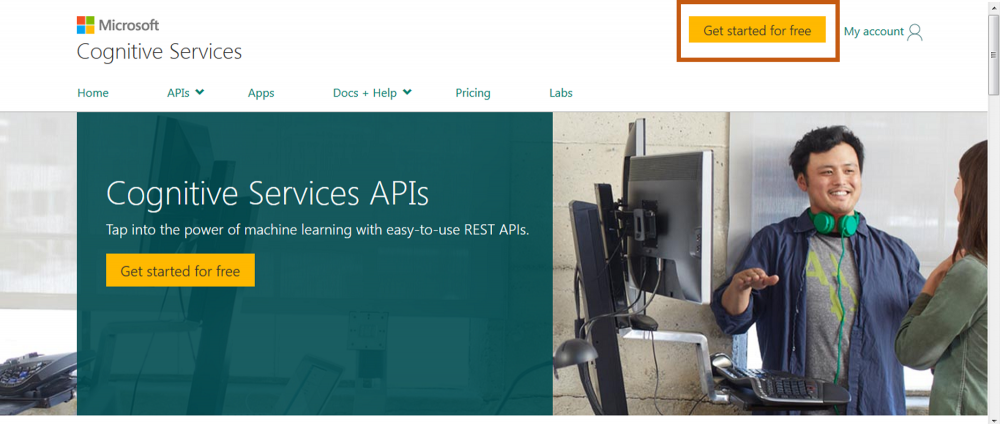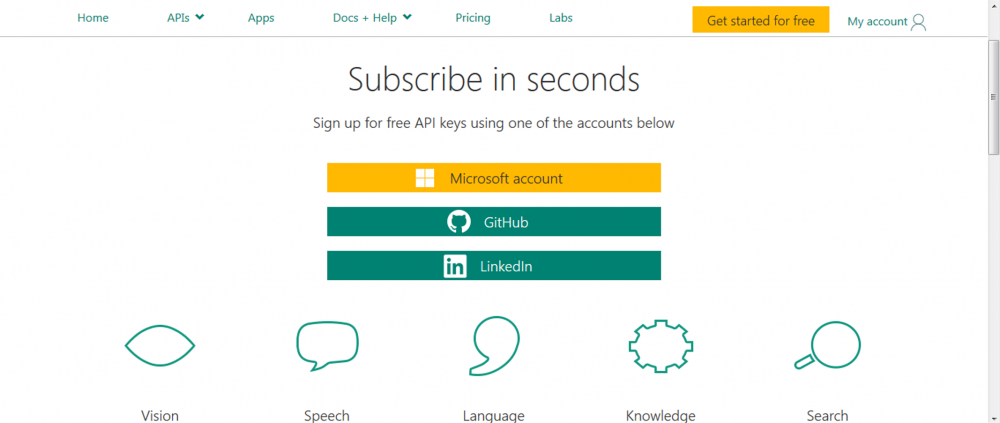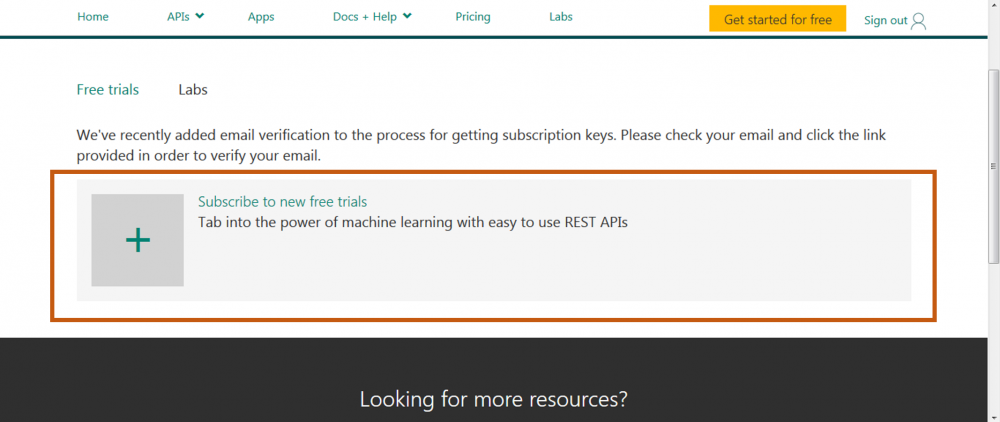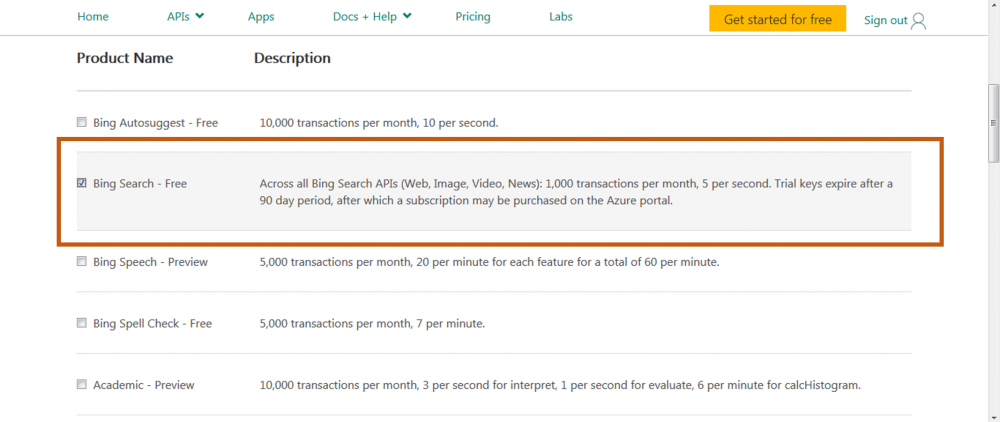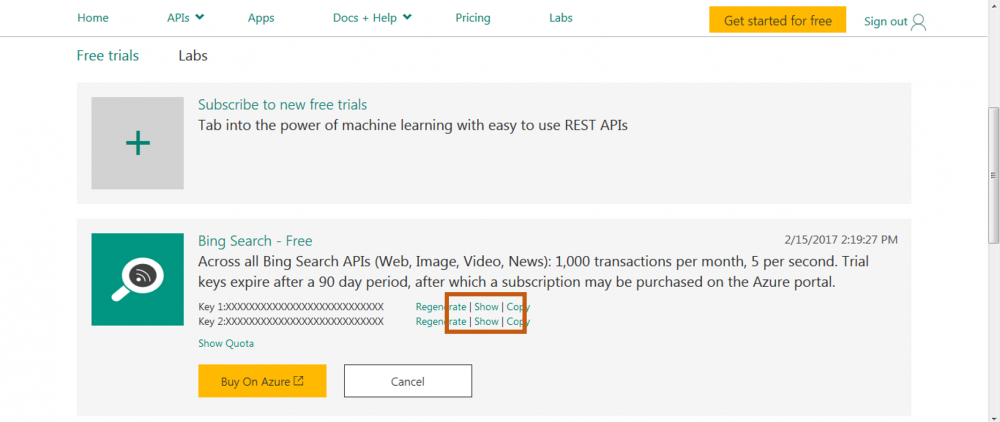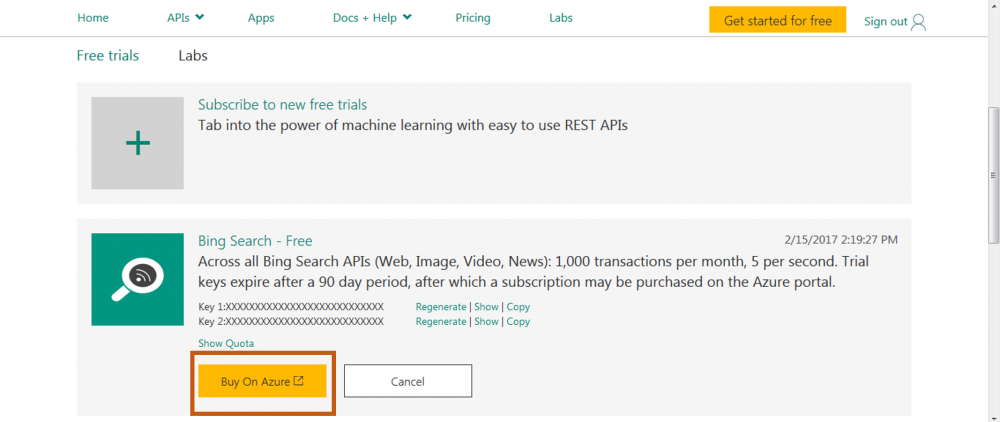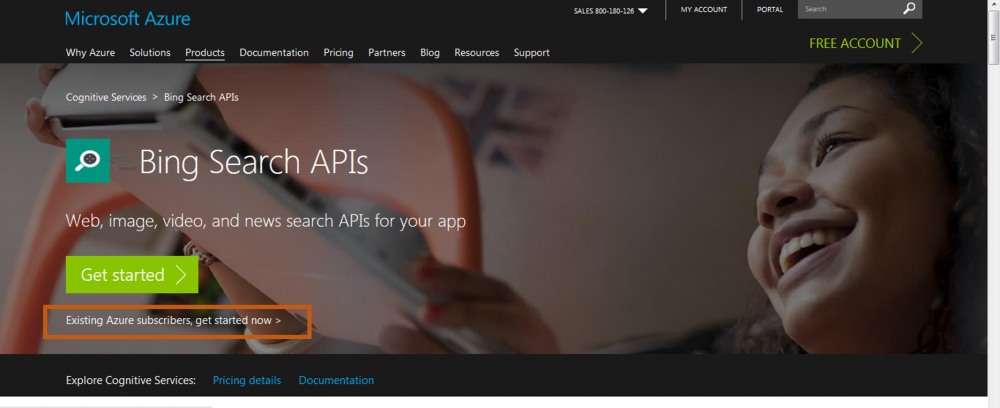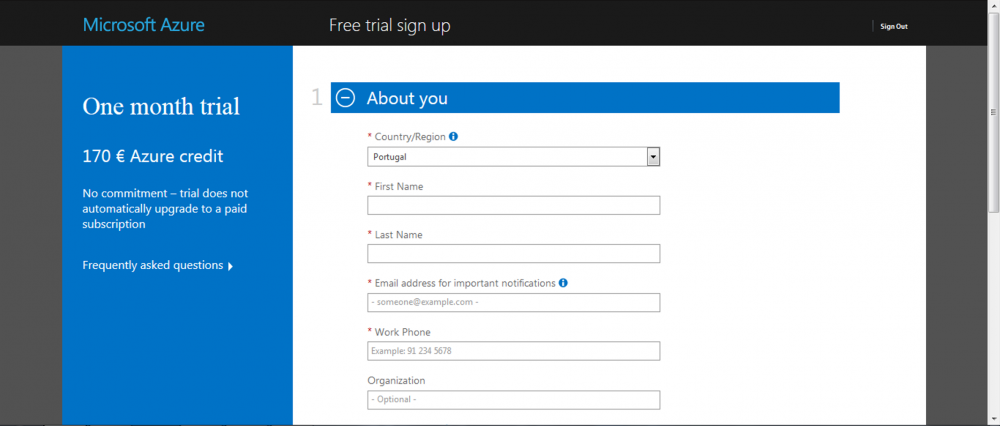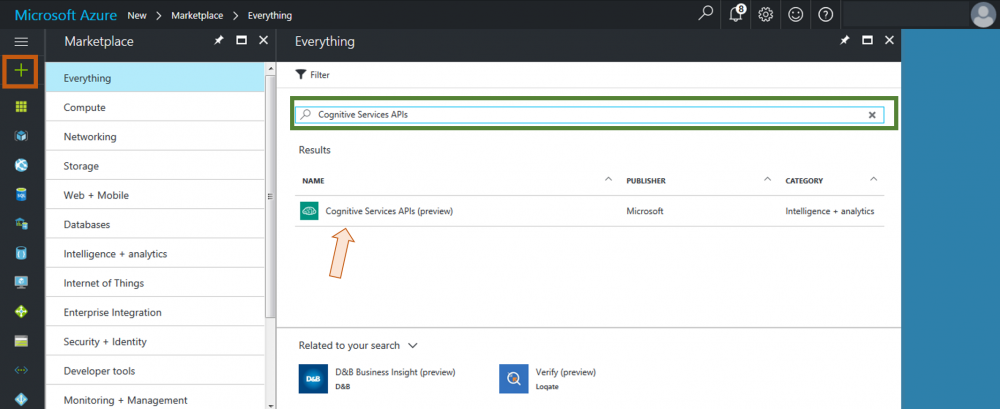Difference between revisions of "Configure Bing Web Search API from Microsoft"
(Created page with "__TOC__ Category:HOWTOs == About == This is a component from patent ID search module of Patent Pipeline. To be configured, you must register yourself first to get the ac...") |
|||
| Line 12: | Line 12: | ||
=== Free version === | === Free version === | ||
| − | To identify yourself into the Bing Web Search API service, you must access [https://www.microsoft.com/cognitive-services/en-us/ | + | To identify yourself into the Bing Web Search API service, you must access [https://www.microsoft.com/cognitive-services/en-us/ Microsoft Cognitive Services]. Then you must click in the orange button '''“Get started for free”''' on the upper right corner. |
| + | |||
| + | [[Image:Bing_1.png|1000px|center]] | ||
| + | |||
| + | Then you must login into your Microsoft, Github or LinkedIn account. | ||
| + | |||
| + | [[Image:Bing_2.png|1000px|center]] | ||
| + | |||
| + | After login, you must verify your e-mail account and then, in your subscription page, you can create your credentials clicking on the '''“+”''' grey button. | ||
| + | |||
| + | [[Image:Bing_3.png|1000px|center]] | ||
| + | |||
| + | Select the '''“Bing Search - Free”''' option, accept the service terms and click on the '''“Subscribe”''' button at the end of the page. | ||
| + | |||
| + | [[Image:Bing_4.png|1000px|center]] | ||
| + | |||
| + | You will be returned into the subscription page. There, you can see your Bing search engine configured under the grey '''“+”''' button. Click on '''“Show”''' button (marked into the orange box) for one of the two keys given. The generated key is your '''access token''' to Bing Web Search API. | ||
| + | |||
| + | [[Image:Bing_5.png|1000px|center]] | ||
| + | |||
| + | === Paid version === | ||
| + | |||
| + | After the expiration or if you want to do more searches in a month, you must visit your [https://www.microsoft.com/cognitive-services/en-US/subscriptions Control Panel] . There, you can see your subscription under the '''“+”''' grey sign and you must click on the yellow button '''“Buy On Azure”''' (in the area inside the orange box). | ||
| + | |||
| + | [[Image:Bing_6.png|1000px|center]] | ||
| + | |||
| + | You will be redirected to [https://azure.microsoft.com/en-us/services/cognitive-services/search/ Azure] where you can login into your Azure account (clicking in the text evidenced inside the orange box) or create a new one (clicking on the green '''“Get started”''' button). | ||
| + | |||
| + | [[Image:Bing_7.png|1000px|center]] | ||
| + | |||
| + | After that, you must be able to fill your personal and bank card data that will allow the reactivation of your previous access token. | ||
| + | |||
| + | [[Image:Bing_8.png|1000px|center]] | ||
| + | |||
| + | Then, go to [https://portal.azure.com/# Azure Portal] and click on the '''“+”''' button (inside the orange box) and search for “''Cognitive Services APIs''”. Click on the unique result '''“Cognitive Services APIs (preview)”'''. | ||
| + | |||
| + | [[Image:Bing_9.png|1000px|center]] | ||
Revision as of 15:24, 16 February 2017
About
This is a component from patent ID search module of Patent Pipeline. To be configured, you must register yourself first to get the access token required to access the service.
Registration
This service is composed by two types of subscriptions (a free and a paid one). The free one is valid for 90 days and usable for 1000 searches per month. After this period, you must buy the service on Azure.
Free version
To identify yourself into the Bing Web Search API service, you must access Microsoft Cognitive Services. Then you must click in the orange button “Get started for free” on the upper right corner.
Then you must login into your Microsoft, Github or LinkedIn account.
After login, you must verify your e-mail account and then, in your subscription page, you can create your credentials clicking on the “+” grey button.
Select the “Bing Search - Free” option, accept the service terms and click on the “Subscribe” button at the end of the page.
You will be returned into the subscription page. There, you can see your Bing search engine configured under the grey “+” button. Click on “Show” button (marked into the orange box) for one of the two keys given. The generated key is your access token to Bing Web Search API.
Paid version
After the expiration or if you want to do more searches in a month, you must visit your Control Panel . There, you can see your subscription under the “+” grey sign and you must click on the yellow button “Buy On Azure” (in the area inside the orange box).
You will be redirected to Azure where you can login into your Azure account (clicking in the text evidenced inside the orange box) or create a new one (clicking on the green “Get started” button).
After that, you must be able to fill your personal and bank card data that will allow the reactivation of your previous access token.
Then, go to Azure Portal and click on the “+” button (inside the orange box) and search for “Cognitive Services APIs”. Click on the unique result “Cognitive Services APIs (preview)”.