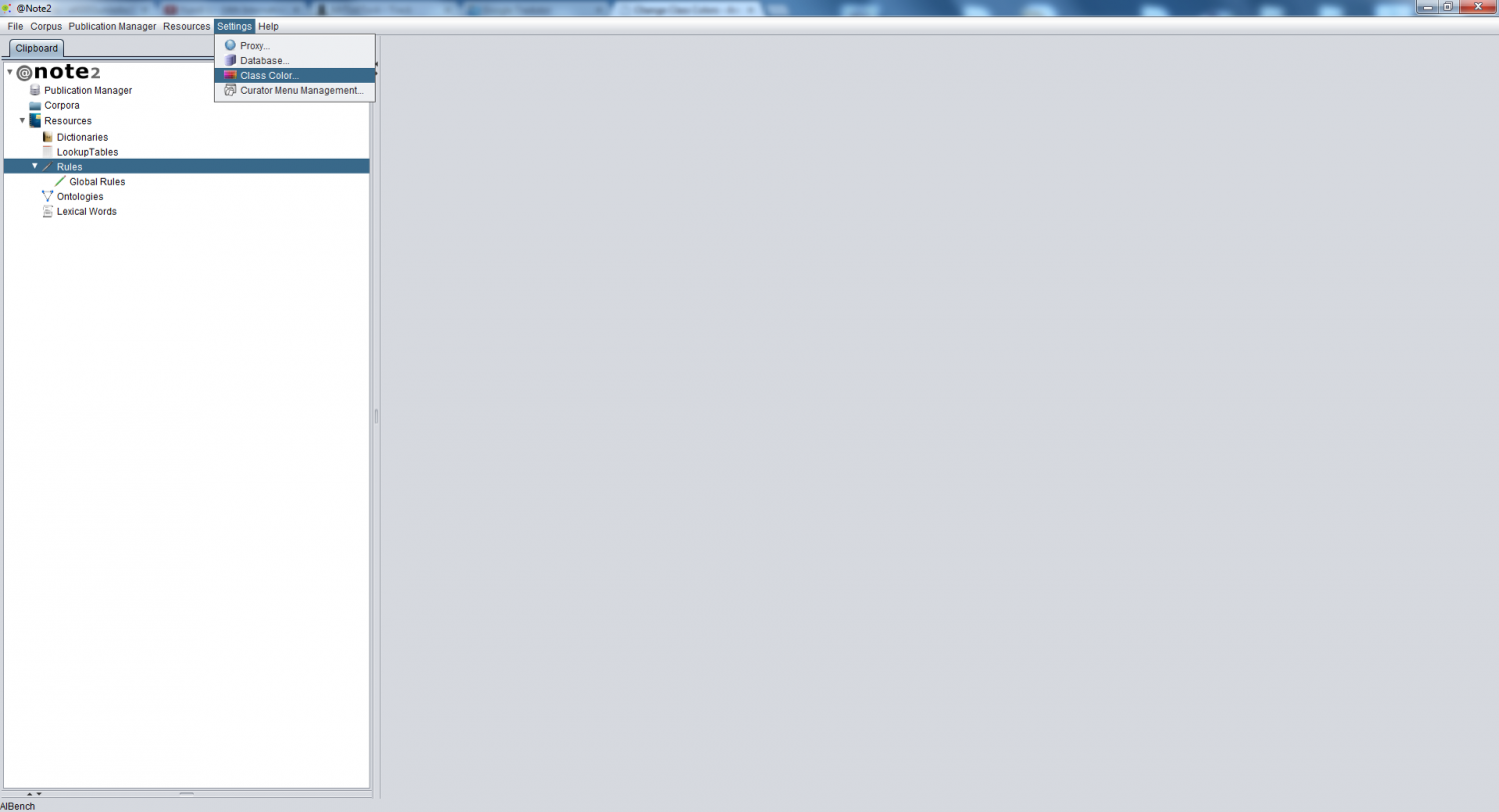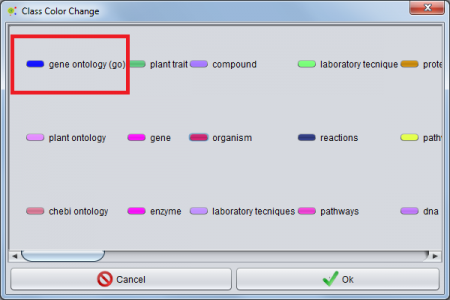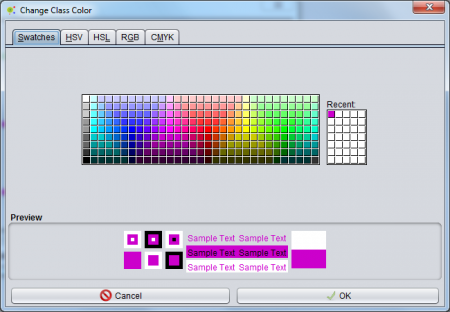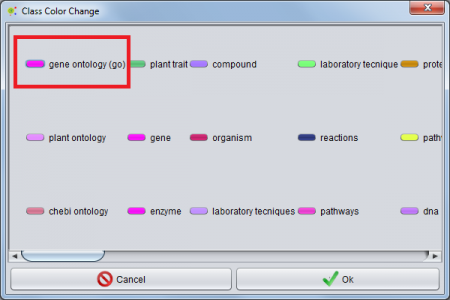Difference between revisions of "Change Class Colors"
From Anote2Wiki
(→Notes) |
(→Notes) |
||
| Line 23: | Line 23: | ||
== Notes == | == Notes == | ||
| − | When the color has changes this change is extended to all the annotated document viewers like | + | When the color has changes this change is extended to all the annotated document viewers like: |
* [[Annotated_Document_Default_View]] | * [[Annotated_Document_Default_View]] | ||
* [[Curator_View_Annotated_Document]] | * [[Curator_View_Annotated_Document]] | ||
| − | * [[Curator_Relations_View_Annotated_Document]]. | + | * [[Curator_Relations_View_Annotated_Document]] |
| + | |||
| + | The user could change class colors in all of the View present above. | ||
Revision as of 17:43, 26 February 2013
Contents
Operation
The user can change the classes colors by selecting Settings -> Class Color option in @Note2 Menu Bar.
Change Color
On the panel are present all classes in @Note2. To change a color the user should click on the desired class.
A new window appears and the user can choose a new color for the class.
Pressing ok button effectiving color
Notes
When the color has changes this change is extended to all the annotated document viewers like:
- Annotated_Document_Default_View
- Curator_View_Annotated_Document
- Curator_Relations_View_Annotated_Document
The user could change class colors in all of the View present above.