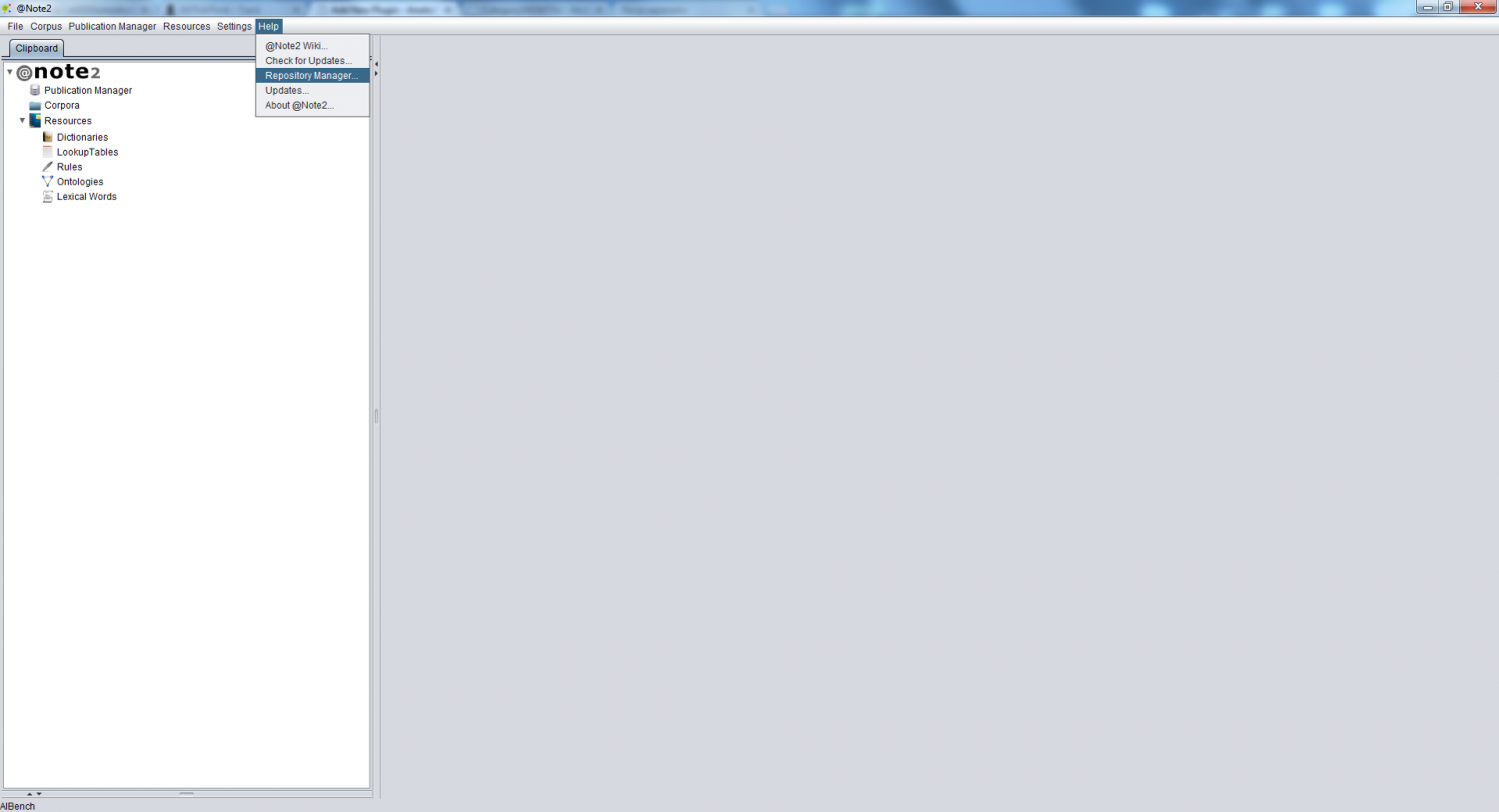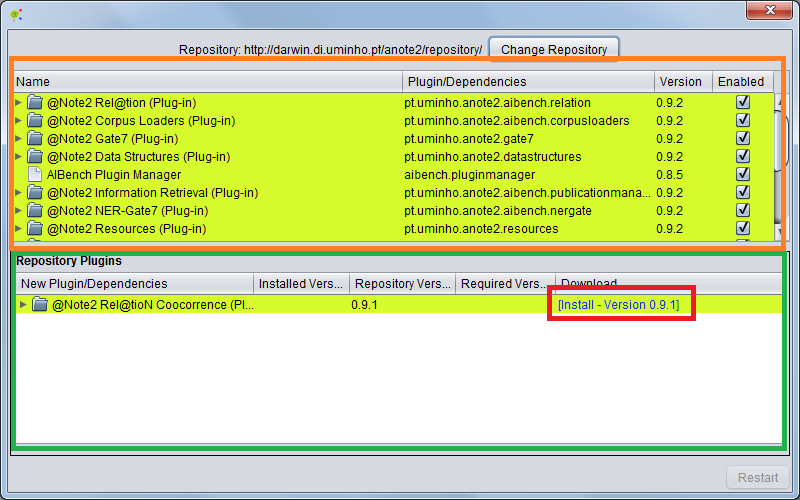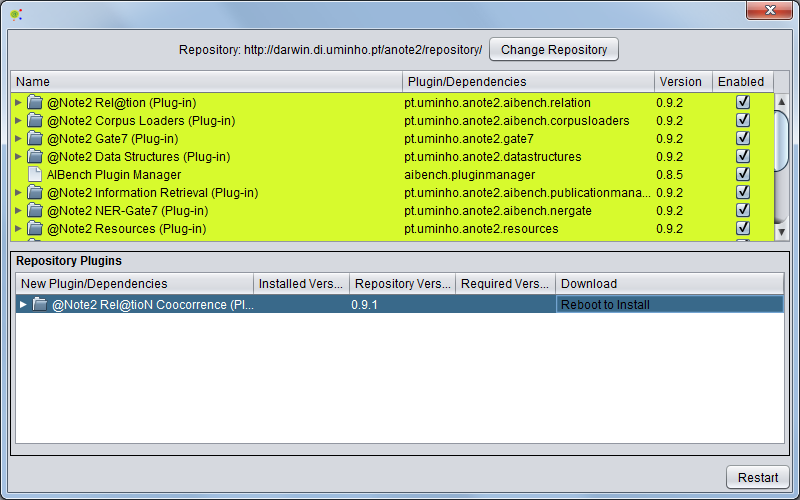Difference between revisions of "Add New Plugin"
From Anote2Wiki
Anote2Wiki (talk | contribs) |
|||
| Line 1: | Line 1: | ||
[[Category:HOWTOs]] | [[Category:HOWTOs]] | ||
| − | The plugin manager is designed to provide | + | The plugin manager is designed to provide an easy way to integrate a new plug-in from a defined repository. |
| + | To install new plugins you should select '''''Repository Manager''''' in the '''''Help''''' menu. | ||
[[File:Repository_Management.png|center|1500px]] | [[File:Repository_Management.png|center|1500px]] | ||
| − | A panel is launched that allows | + | A panel is launched that allows to view: |
| − | * plugins installed (image below - In Orange) | + | * the plugins installed (image below - In Orange) |
| − | * | + | * new Plugins available in the repository (image below - In Green) |
[[File:Repository_Management2.png|center|800px]] | [[File:Repository_Management2.png|center|800px]] | ||
| − | + | To install a new plug-in available, you need to click on the rightmost link on the New Plugins Panel (in Red). | |
| − | @Note2 | + | @Note2 downloads the new plug-in. To turn it on you have to restart @Note2 (using the restart button in panel). |
[[File:Repository_Management3.png|center|800px]] | [[File:Repository_Management3.png|center|800px]] | ||
Revision as of 16:08, 16 January 2013
The plugin manager is designed to provide an easy way to integrate a new plug-in from a defined repository.
To install new plugins you should select Repository Manager in the Help menu.
A panel is launched that allows to view:
- the plugins installed (image below - In Orange)
- new Plugins available in the repository (image below - In Green)
To install a new plug-in available, you need to click on the rightmost link on the New Plugins Panel (in Red). @Note2 downloads the new plug-in. To turn it on you have to restart @Note2 (using the restart button in panel).