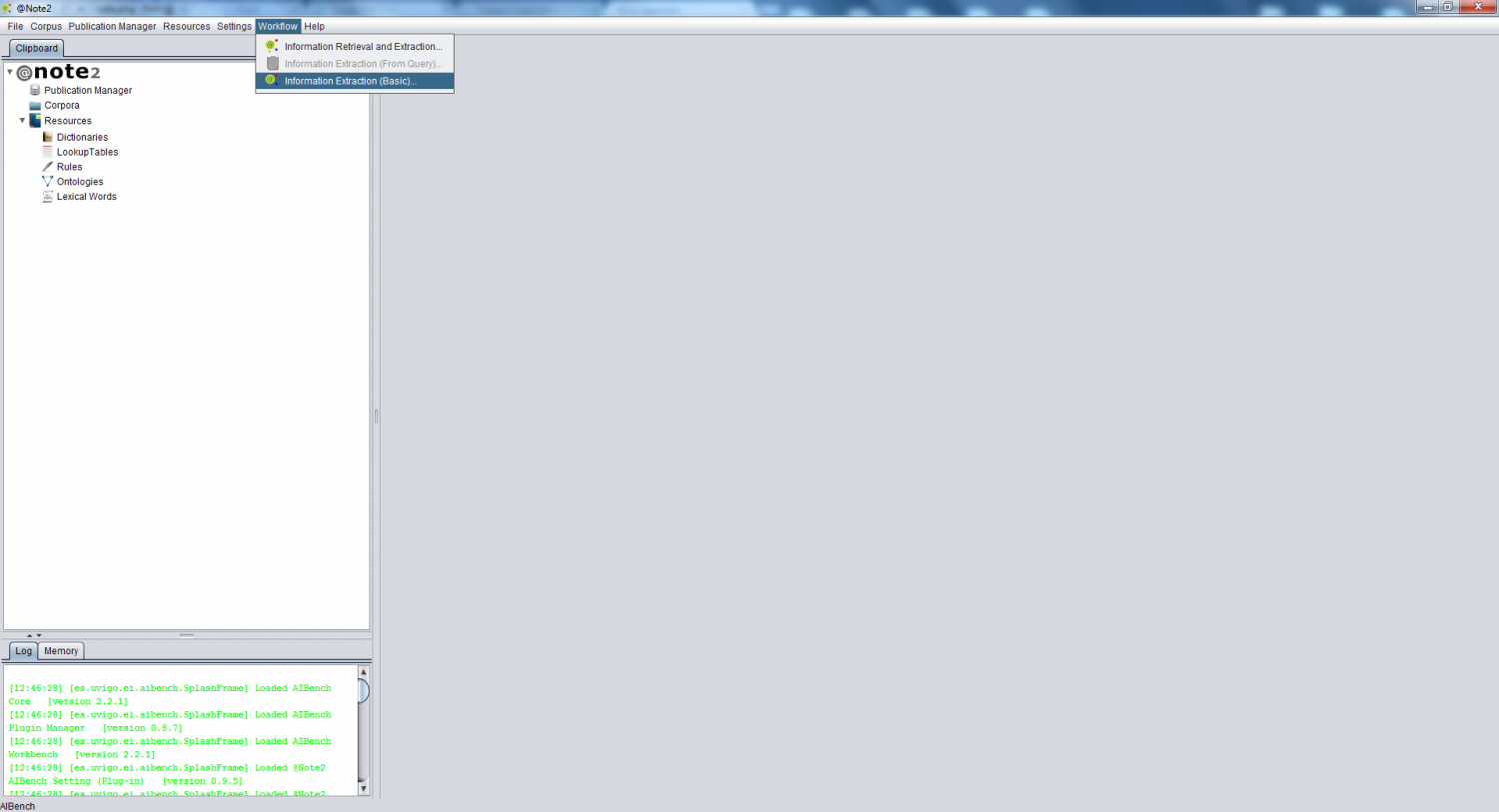Difference between revisions of "Workflow : Information Retrieval and Extraction Basic"
From Anote2Wiki
(→Advanced Search) |
(→Step 1: Pubmed Search) |
||
| Line 11: | Line 11: | ||
== Step 1: Pubmed Search == | == Step 1: Pubmed Search == | ||
| + | |||
| + | in first panel user can select a simple query or advanced query to Pubmed Search | ||
| + | |||
=== Simple Search === | === Simple Search === | ||
| + | |||
| + | In Simple search tab, you can select keywords and organism. | ||
| + | |||
| + | [[File:Workflow:Basic:2a.png|center|800px]] | ||
| + | |||
| + | |||
=== Advanced Search === | === Advanced Search === | ||
| − | In Advanced search | + | In Advanced search tab, you can restrict the search to a specific organism or keywords and can also select the name of an author, a journal, the type of article, if the article is present in PubMed Central or Medline, if full text is available or select a publication date range. |
[[File:Workflow:Basic:2b.png|center|800px]] | [[File:Workflow:Basic:2b.png|center|800px]] | ||
Revision as of 14:21, 12 June 2013
Contents
Operation
The Information Retrieval and Extraction Workflow Basic allows you to set up some tasks in @Note, including the Journal Retrieval, Corpus creation, NER and RE Processes with few configuration steps.
To run the workflow, you must select the option Workflow -> Information Retrieval and Extraction Basic on the Menu Bar.
Step 1: Pubmed Search
in first panel user can select a simple query or advanced query to Pubmed Search
Simple Search
In Simple search tab, you can select keywords and organism.
Advanced Search
In Advanced search tab, you can restrict the search to a specific organism or keywords and can also select the name of an author, a journal, the type of article, if the article is present in PubMed Central or Medline, if full text is available or select a publication date range.