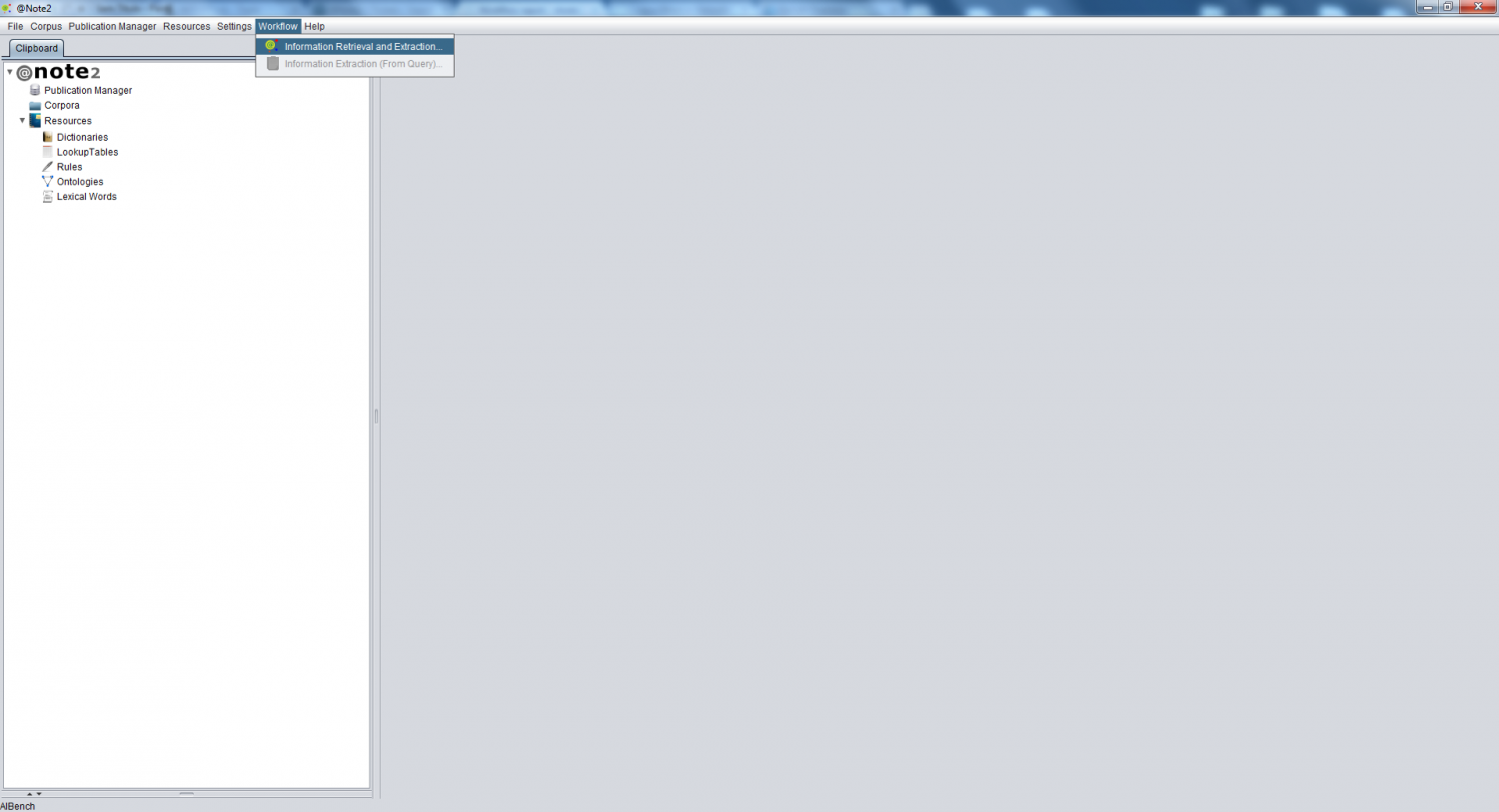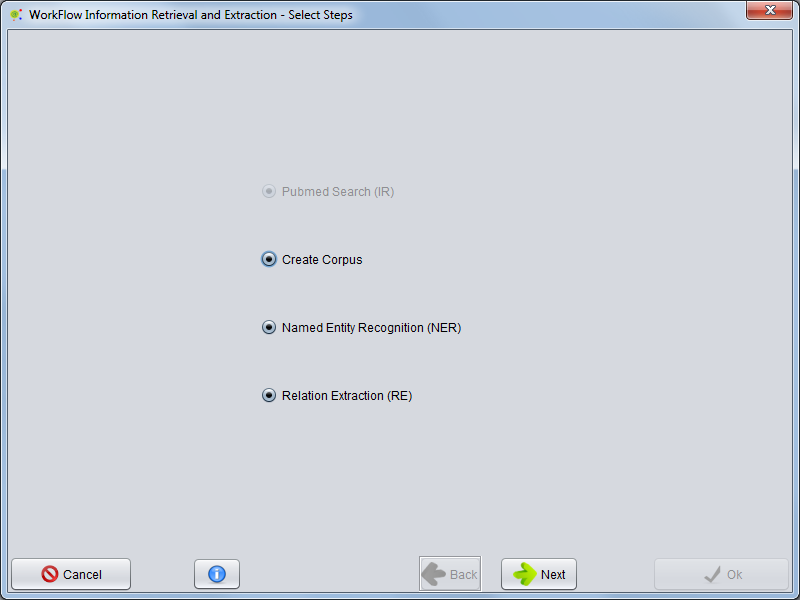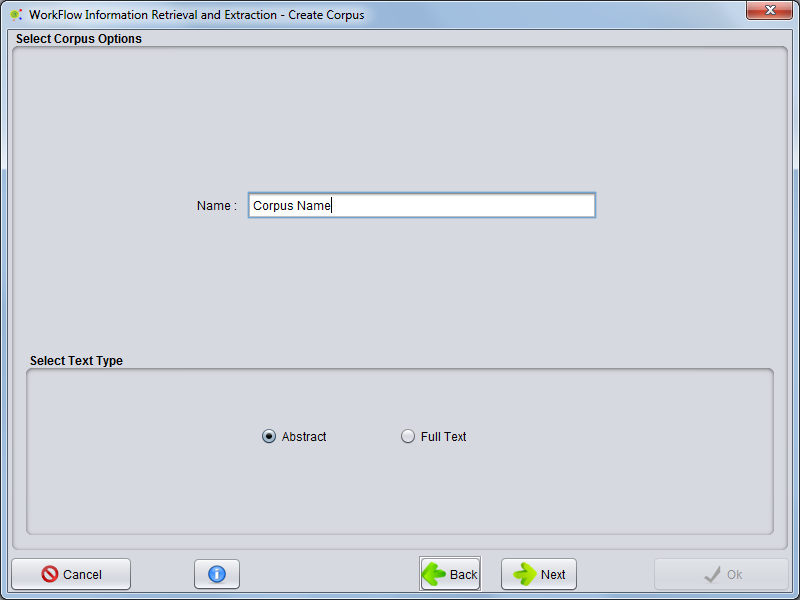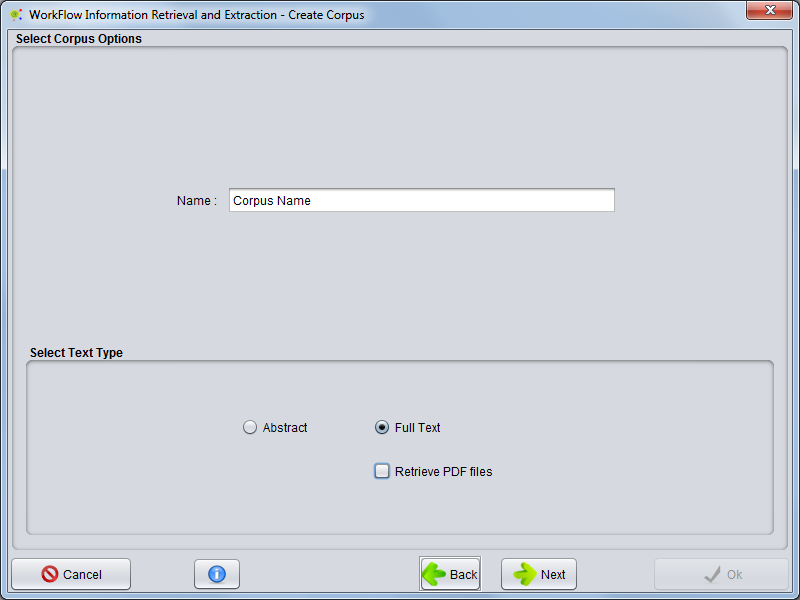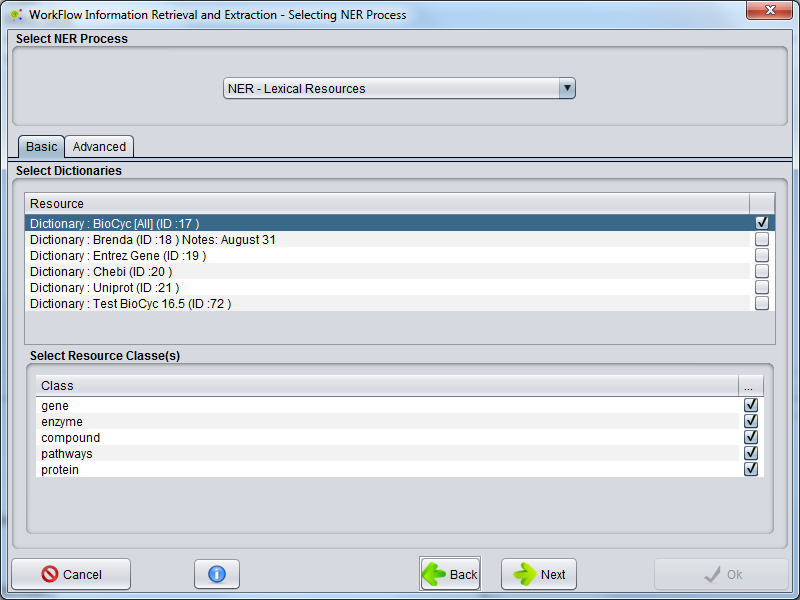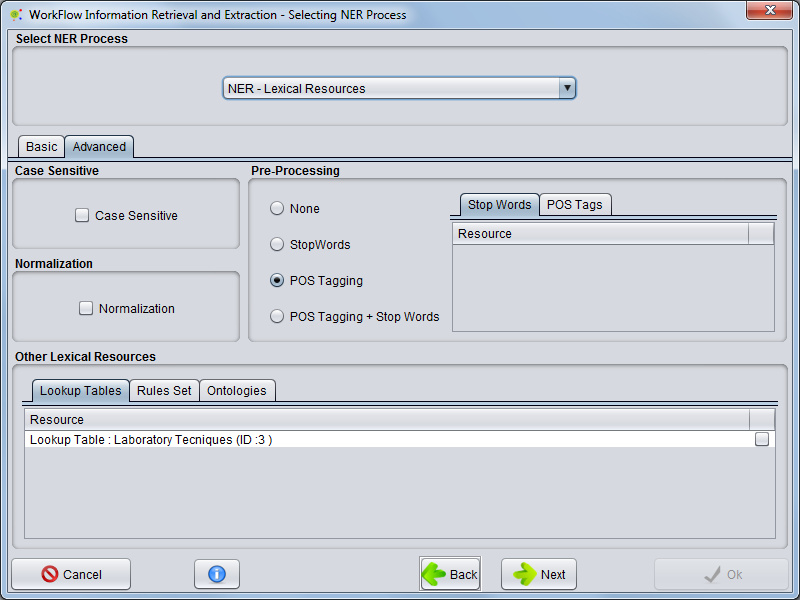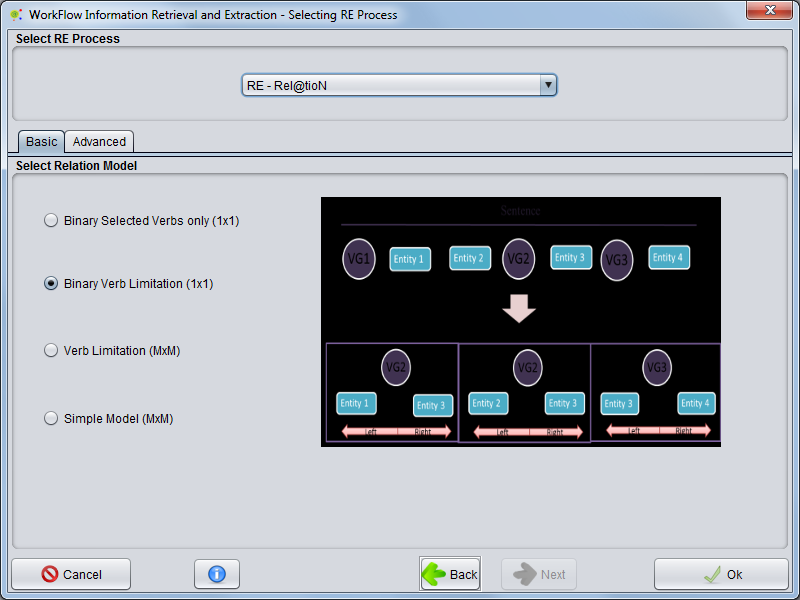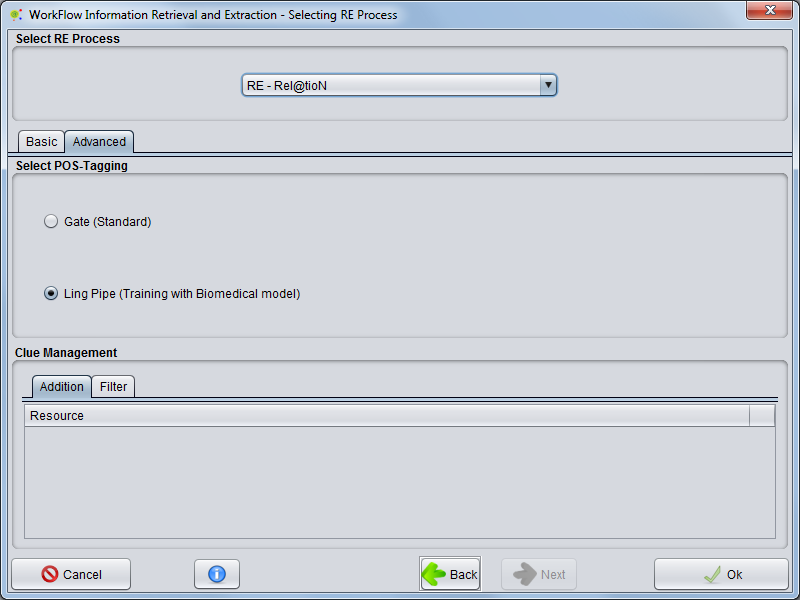Difference between revisions of "Workflow : Information Retrieval and Extraction"
Anote2Wiki (talk | contribs) |
Anote2Wiki (talk | contribs) (→Select Steps) |
||
| Line 13: | Line 13: | ||
== Select Steps == | == Select Steps == | ||
| − | The next step is to determine | + | The next step is to determine the tasks that will be executed by the workflow. |
| − | + | ||
| + | After selecting the tasks, press Next to continue. | ||
[[File:Workflow_2.png|800px|center]] | [[File:Workflow_2.png|800px|center]] | ||
Revision as of 13:33, 16 April 2013
Contents
Operation
The Information Retrieval and Extraction Workflow allows you to set up some of the most important tasks in @Note, including the Journal Retrieval (mandatory), Journal Crawling, Corpus creation, NER Process and RE Processes (optional). To run the workflow, you must select the option Workflow -> Information Retrieval and Extraction on the Menu Bar.
Select Steps
The next step is to determine the tasks that will be executed by the workflow.
After selecting the tasks, press Next to continue.
PubMed Search
Create Corpus
The next step are to configure the corpus creation, here you have to select the name of the Corpus and select the type of corpus.
Corpus Type
Abstract : : Only publications with abstracts will be considered.
Full Text : Only publications with full Text / PDF will be considered.
Retrieve PDF : Only publications with full Text / PDF will be considered, and a Journal Retrieval Process to all select document are launched (after configuration steps)
If you just select corpus creation your workflows process starts after clinking ok button. When process over you can see results in Workflow_Report
Otherwise press next button to proceed to NER configuration.
Select NER Process
(Optional)
The next step is configuration a NER Process. Using combo box the must select NER process that servers your efforts.
NER - Based in Lexical Resources
You can select a NER Based in lexical resources. The configuration have two panel Basics an Advanced:
Basic Option
Here you must select one or many dictionaries to run NER.
Advance Option
Expert User can configure some advance options. This options are based in NER - Lexical Resource NER - Lexical Resources
If you just select NER PRocess, workflows process starts after clinking ok button. When process over you can see results in Workflow_Report
Otherwise press next button to proceed to RE configuration.
Select RE Process
(Optional)
The next step is configuration a REProcess. Using combo box the must select Re process that servers your efforts.
RE Based in POS-Tagging
You can select a RE Based Natural Language processing. The configuration have two panel Basics an Advanced.
Basic Option
Here you must select the relation model
Advance Option
Expert User can configure some advance options. This options are based in RE Relation Extraction
Processing
As the process proceeds the user can see the status of activity looking to progress bar
Workflow Report
As a result of the process appears a Workflow_report