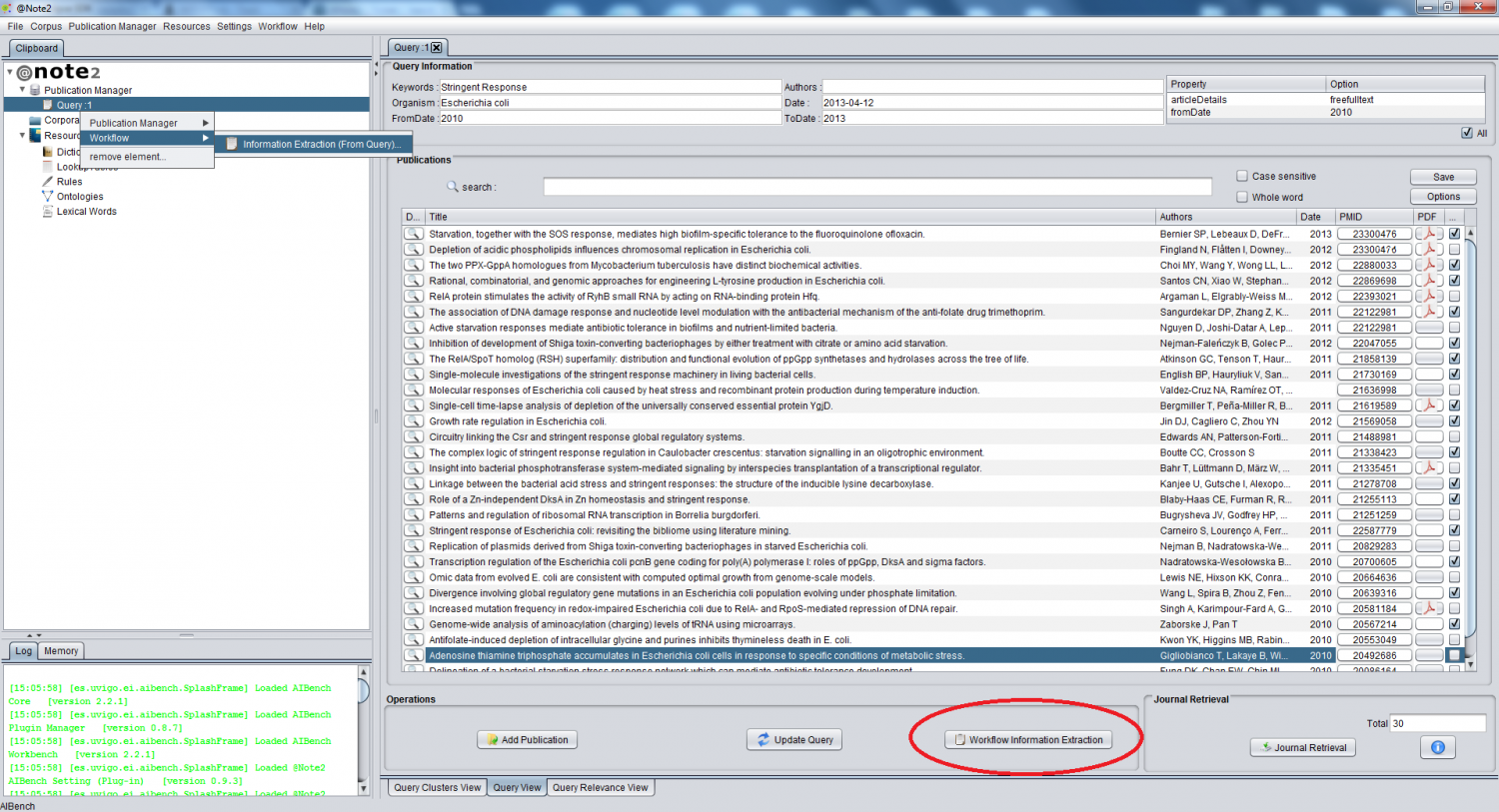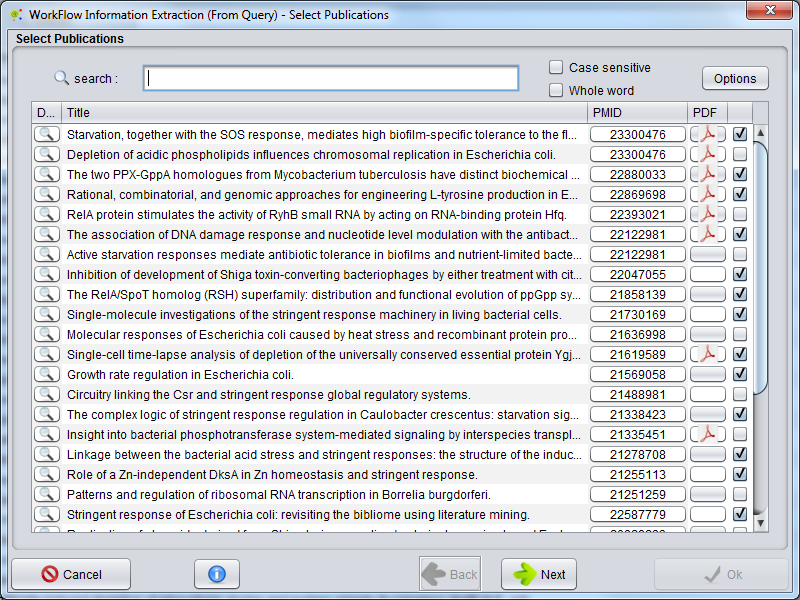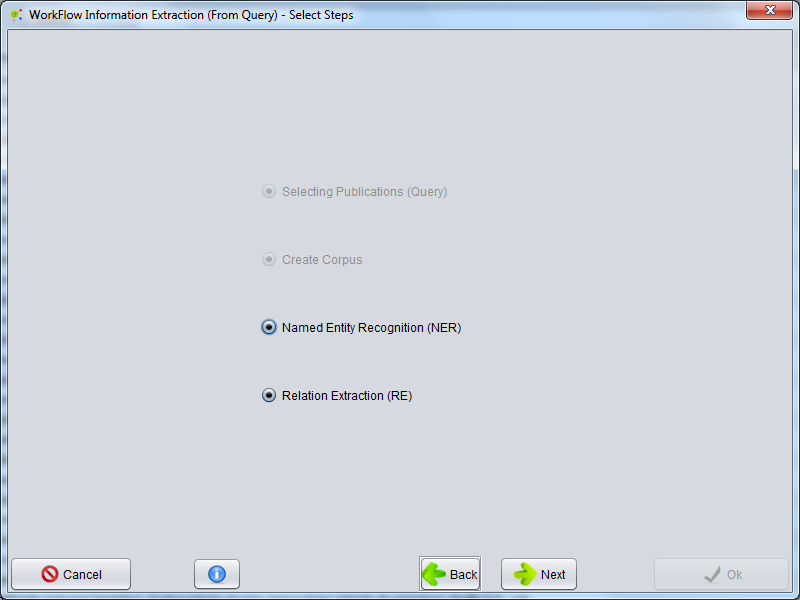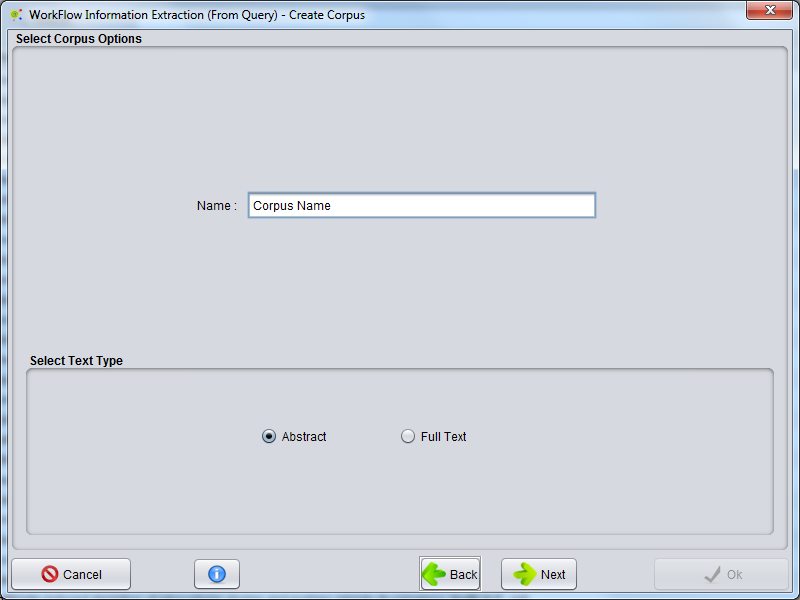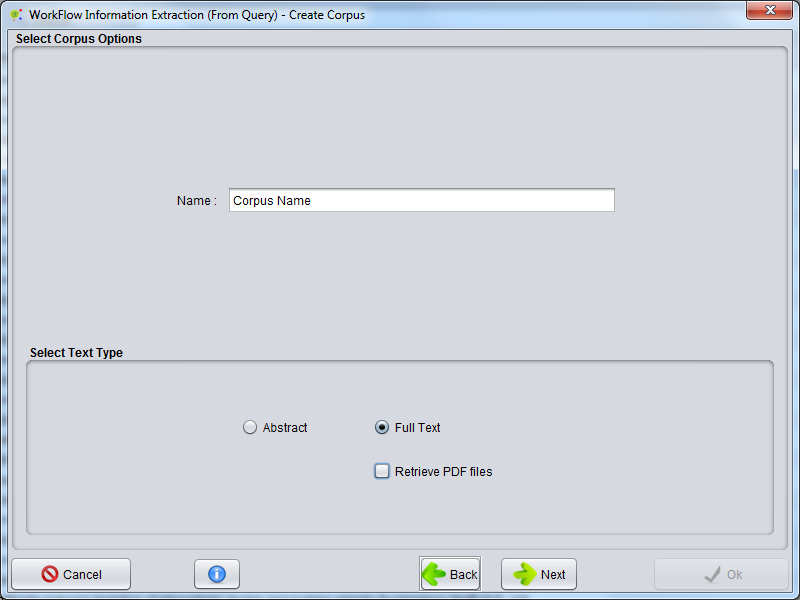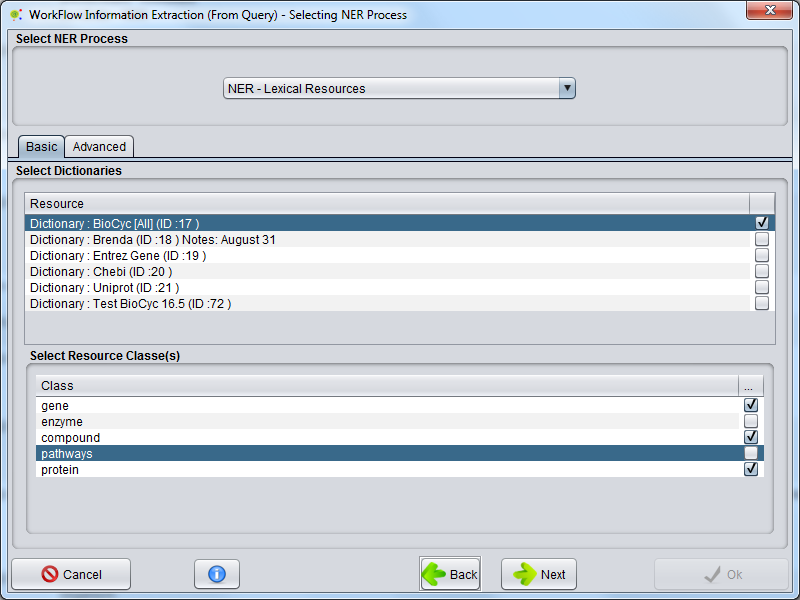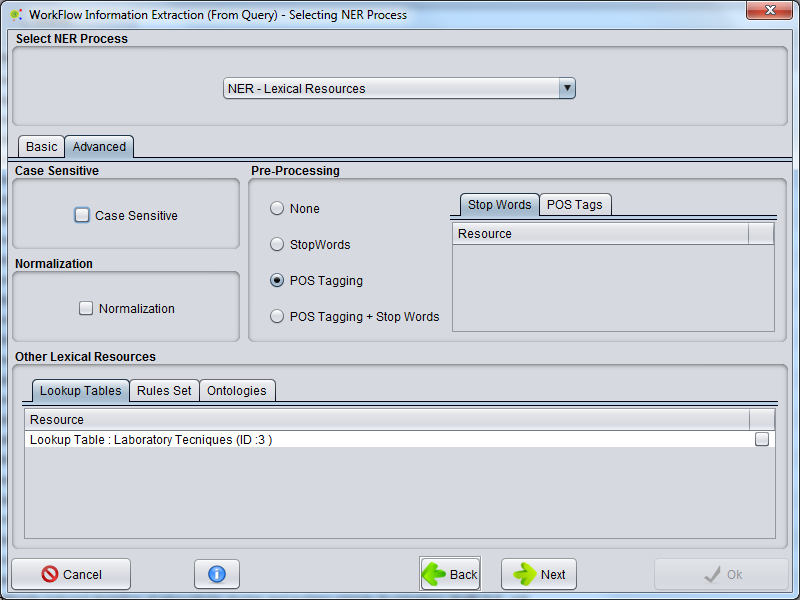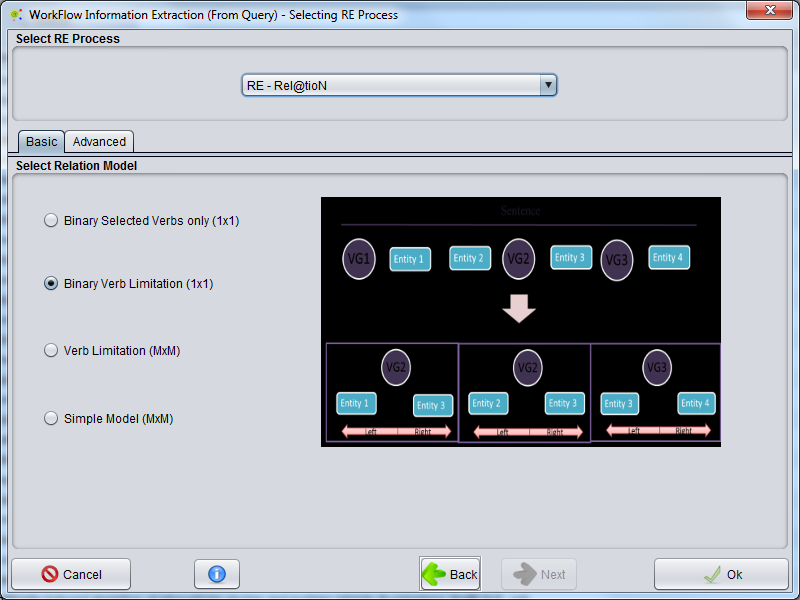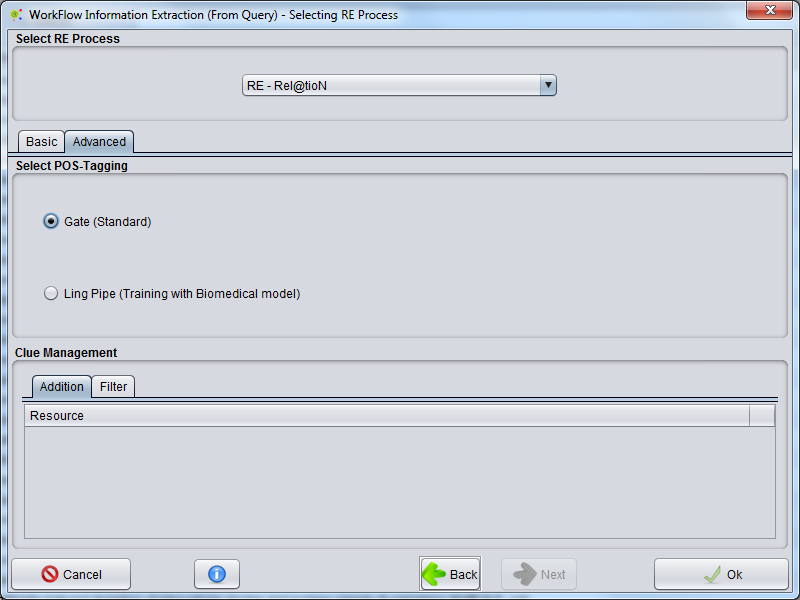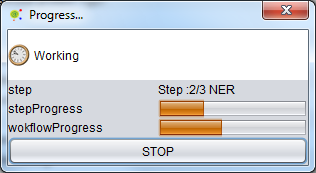Difference between revisions of "Workflow : Information Extraction From Query"
(→Processing) |
|||
| Line 94: | Line 94: | ||
== Processing == | == Processing == | ||
| + | |||
| + | As the process proceeds the user can see the status of activity looking to progress bar | ||
| + | |||
| + | [[File:Workflow_Syngenta7.png|center]] | ||
| + | |||
== Workflow Report == | == Workflow Report == | ||
Revision as of 16:32, 15 April 2013
Contents
Operation
Information Extraction From Query Workflow allows you to set some tasks on a Query, including the Corpus creation (mandatory) and NER Process and RE Process(optional). For proceeding Information Extraction from a Query you must select Query on Clipboard and select Workflow -> Information Extraction (From a query option) or clicking on Workflow Information Extraction button on Query View.
Select Query Publications
The first step of the workflow is to select candidate publications to create a Corpus. If the user has already selected publications using Query View this information already be present. After selecting publication you must press next Button
Select Steps
The next step is to determine how far will the Workflow. The Corpus Creation are mandatory but NER Process and RE process applied to Corpus could be performed. You must select how far you go in workflow and press next button
Create Corpus
(Mandatory)
The next step are to configure the corpus creation, here you have to select the name of the Corpus and select the type of corpus.
Corpus Type
Abstract : : Only publications with abstracts will be considered.
Full Text : Only publications with full Text / PDF will be considered.
Retrieve PDF : Only publications with full Text / PDF will be considered, and a Journal Retrieval Process to all select document are launched (after configuration steps)
If you just select corpus creation your workflows process starts after clinking ok button. When process over you can see results in Workflow_Report
Otherwise press next button to proceed to NER configuration.
Select NER Process
(Optional)
The next step is configuration a NER Process. Using combo box the must select NER process that servers your efforts.
NER - Based in Lexical Resources
You can select a NER Based in lexical resources. The configuration have two panel Basics an Advanced:
Basic Option
Here you must select one or many dictionaries to run NER.
Advance Option
Expert User can configure some advance options. This options are based in NER - Lexical Resource NER - Lexical Resources
If you just select NER PRocess, workflows process starts after clinking ok button. When process over you can see results in Workflow_Report
Otherwise press next button to proceed to RE configuration.
Select RE Process
(Optional)
The next step is configuration a REProcess. Using combo box the must select Re process that servers your efforts.
RE Based in POS-Tagging
You can select a RE Based Natural Language processing. The configuration have two panel Basics an Advanced.
Basic Option
Here you must select the relation model
Advance Option
Expert User can configure some advance options. This options are based in RE Relation Extraction
Processing
As the process proceeds the user can see the status of activity looking to progress bar