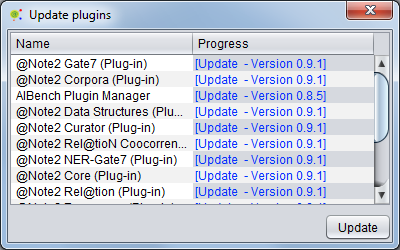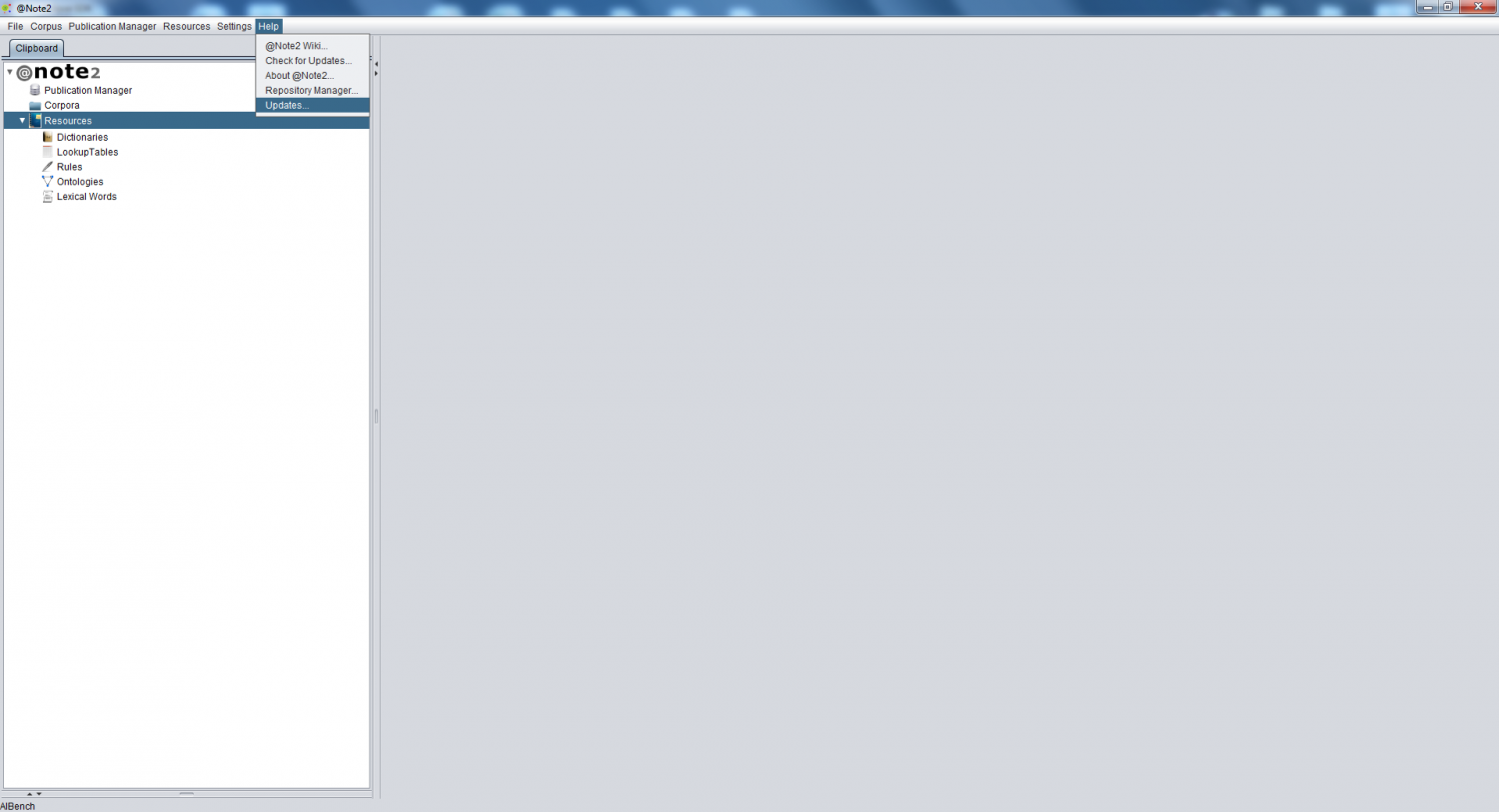Difference between revisions of "Update Software"
From Anote2Wiki
Anote2Wiki (talk | contribs) |
Anote2Wiki (talk | contribs) |
||
| Line 5: | Line 5: | ||
When the @Note2 application starts, if the computer has a working internet connection and updates are available, an interface is launched showing plugins with available updates. | When the @Note2 application starts, if the computer has a working internet connection and updates are available, an interface is launched showing plugins with available updates. | ||
| + | |||
[[File:Update_All_GUI.png|center|400px]] | [[File:Update_All_GUI.png|center|400px]] | ||
| + | |||
To perform an update, the user presses the '''''Update''''' button and waits until all plug-ins are downloaded. Once the downloads are finished, the '''''restart''''' button becomes available. | To perform an update, the user presses the '''''Update''''' button and waits until all plug-ins are downloaded. Once the downloads are finished, the '''''restart''''' button becomes available. | ||
| Line 13: | Line 15: | ||
== Manual update == | == Manual update == | ||
| − | + | You can manually update the software by selecting the '''Update''' option in the '''Help''' menu. | |
| + | |||
[[File:Update_All_Option.png|center|1500px]] | [[File:Update_All_Option.png|center|1500px]] | ||
| + | |||
In this case, a window is shown with all available plugins for update. | In this case, a window is shown with all available plugins for update. | ||
| + | |||
[[File:Update_All_GUI.png|center|400px]] | [[File:Update_All_GUI.png|center|400px]] | ||
| + | |||
The other steps are similar to what was previously described above. | The other steps are similar to what was previously described above. | ||
Latest revision as of 22:48, 16 January 2013
Contents
Automatic update
When the @Note2 application starts, if the computer has a working internet connection and updates are available, an interface is launched showing plugins with available updates.
To perform an update, the user presses the Update button and waits until all plug-ins are downloaded. Once the downloads are finished, the restart button becomes available.
Press it to restart @Note2, that will restart the application with the novel version with the updates installed.
Manual update
You can manually update the software by selecting the Update option in the Help menu.
In this case, a window is shown with all available plugins for update.
The other steps are similar to what was previously described above.