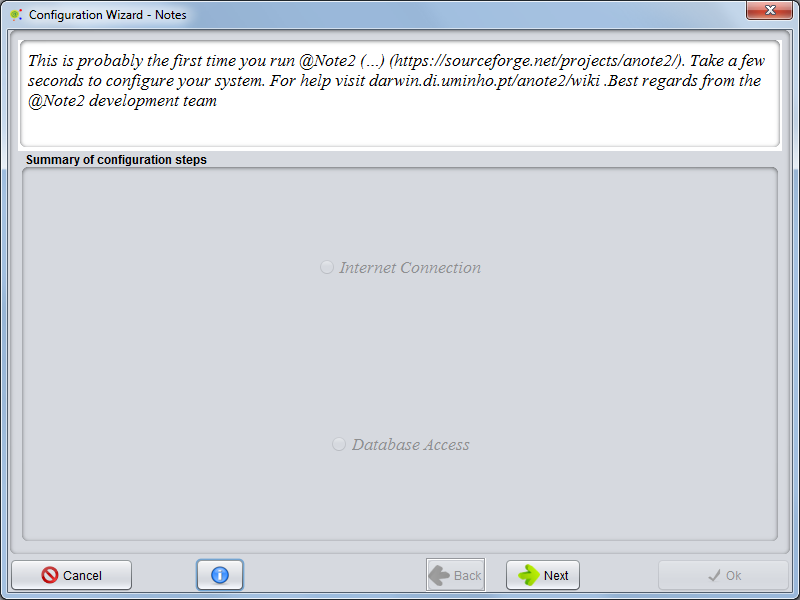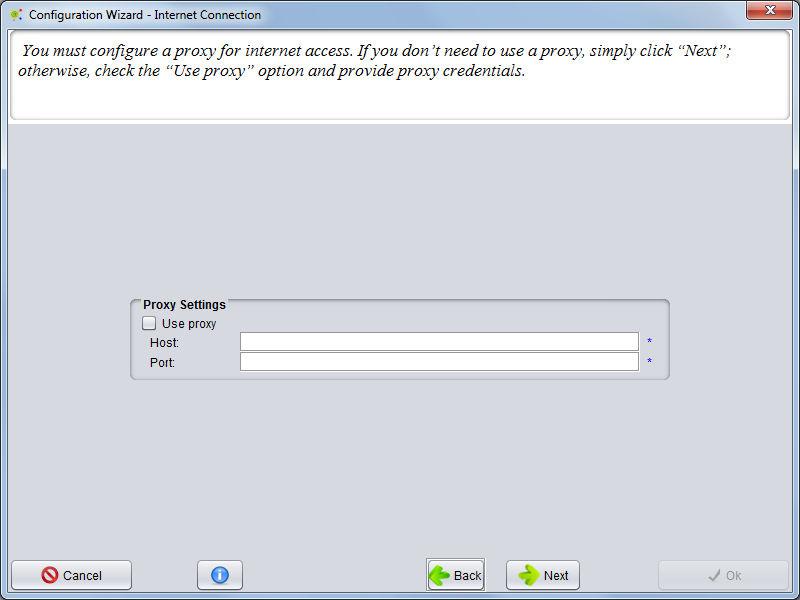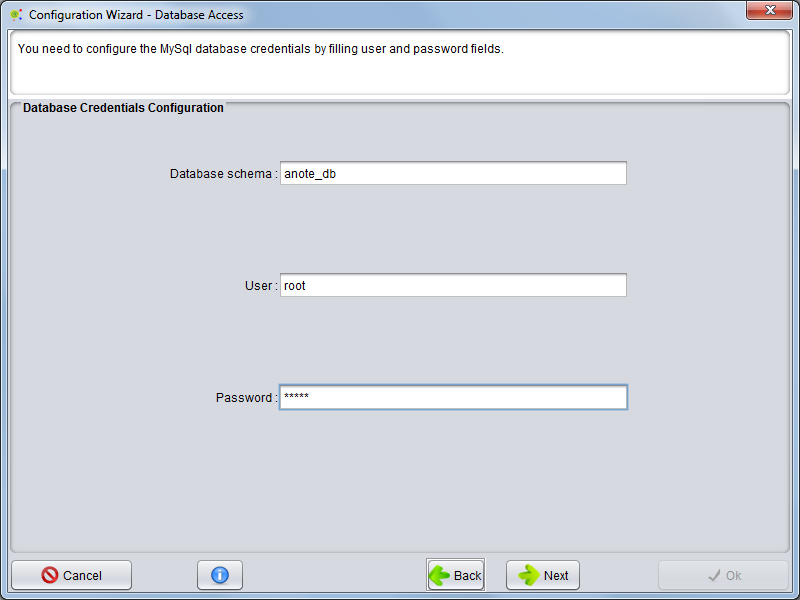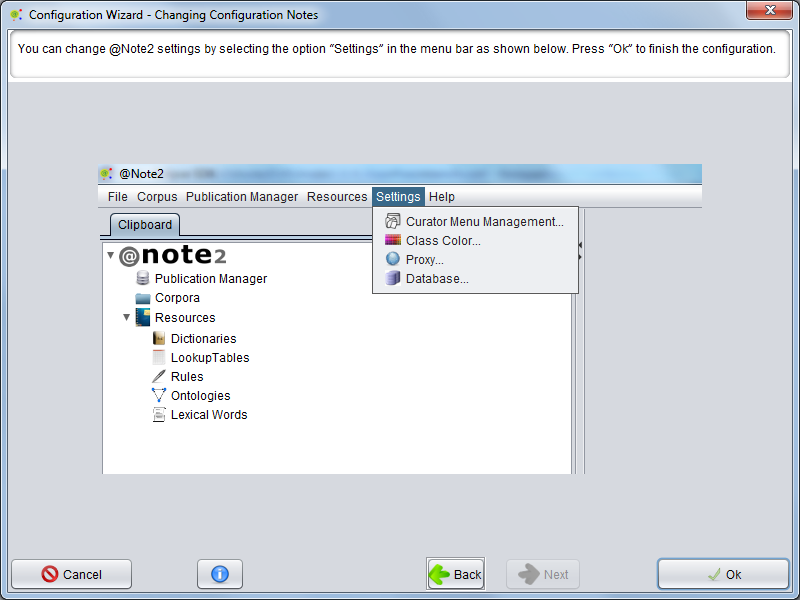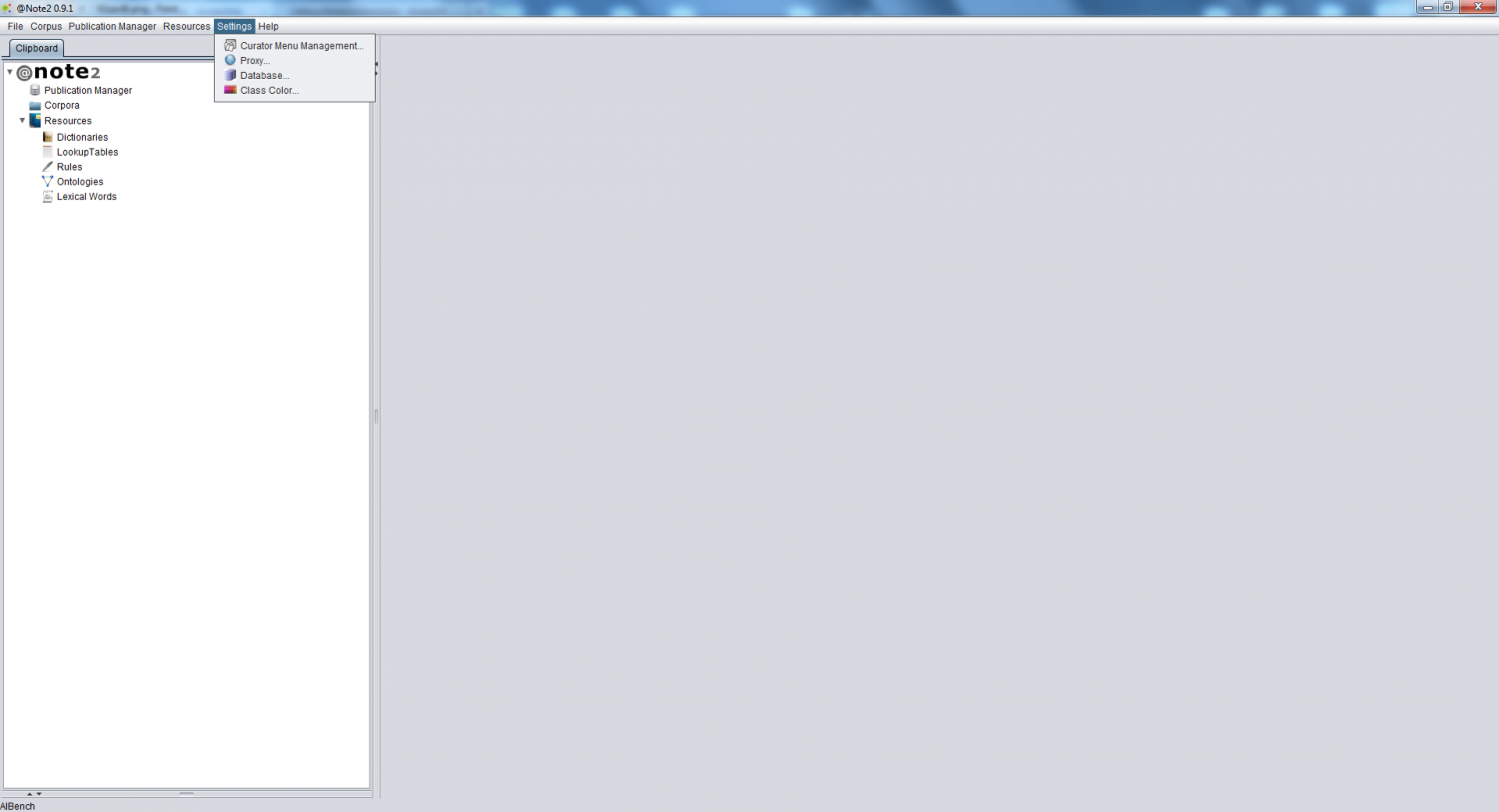Starting to use @Note
From Anote2Wiki
Configuration
When @note runs for first time you need to configure some fields using a wizard for the configuration of the application.
The two crucial aspects to configure are Proxy and DataBase.
Proxy Configuration
If your machine is under a proxy server you must select the Use proxy button. and fill Host and Port fields.
Otherwise, just press the Next Button
Database Configuration
You must configure the database credentials, User and User Password and press Next. The application will verify your credentials.
Change Configurations
To change the settings, you should select the appropriate option in @note Menu Bar.