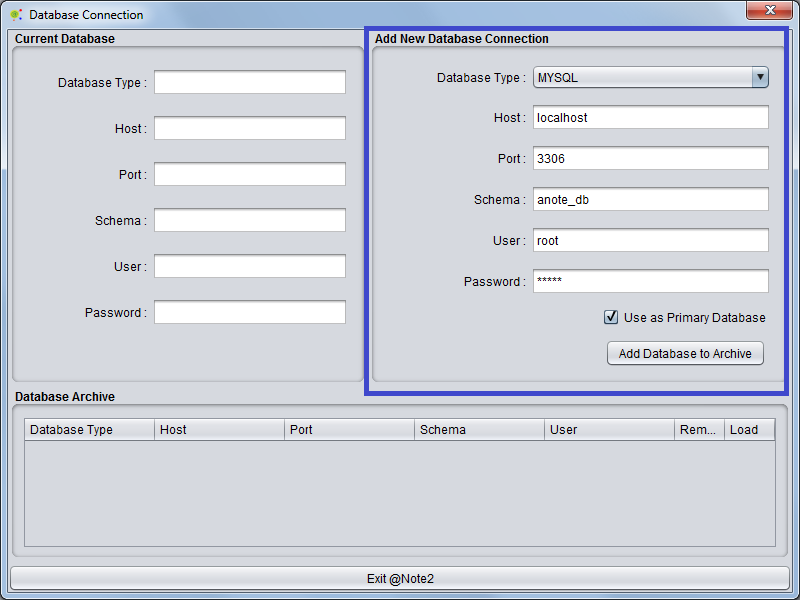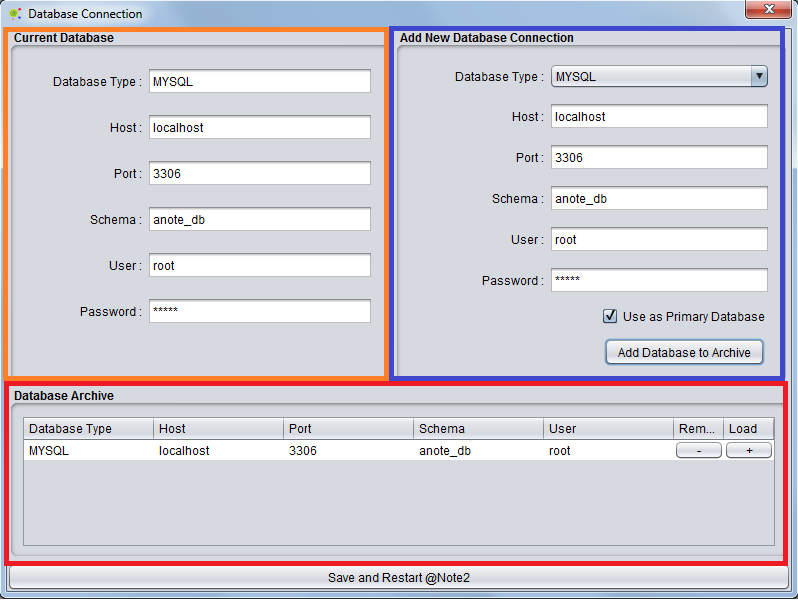Difference between revisions of "Starting to use @Note"
(→Database Configuration) |
Anote2Wiki (talk | contribs) |
||
| Line 2: | Line 2: | ||
[[Category:HOWTOs]] | [[Category:HOWTOs]] | ||
| − | + | The first time you run @Note2, a Panel appears where you can access the configuration of the @Note2 database. Remember that to use @Note2 you should have installed Mysql server in your machine and have a user with root permissions. | |
== Database Configuration == | == Database Configuration == | ||
| − | This panel presents the Database configuration. Here you must fill database access credentials in Add New Database Credential Section ( in blue )and press '''Add Database to archive'''Button with check box '''Use as Primary Database''' as true. User can choose database name, host , port, root-user and its password. If Database configuration are correct the database configuration will be added to database archive (in red) and as a primary database to use (in orange). Exit @Note2 button will change to Restart @Note2 and after restart database will be filled and @Note2 ready to work. | + | This panel presents the Database configuration. Here, you must fill the database access credentials in Add New Database Credential Section (in blue) and press '''Add Database to archive'''Button with check box '''Use as Primary Database''' as true. User can choose database name, host , port, root-user and its password. If Database configuration are correct the database configuration will be added to database archive (in red) and as a primary database to use (in orange). Exit @Note2 button will change to Restart @Note2 and after restart database will be filled and @Note2 ready to work. |
[[Image:Start_Anote2.png|800px|center]] | [[Image:Start_Anote2.png|800px|center]] | ||
| + | |||
[[Image:Start_Anote22.png|800px|center]] | [[Image:Start_Anote22.png|800px|center]] | ||
| + | |||
== Database Management == | == Database Management == | ||
For changing database please see [[Preferences#Database_Management|Preferences Database Management]] section | For changing database please see [[Preferences#Database_Management|Preferences Database Management]] section | ||
Revision as of 20:26, 16 November 2013
The first time you run @Note2, a Panel appears where you can access the configuration of the @Note2 database. Remember that to use @Note2 you should have installed Mysql server in your machine and have a user with root permissions.
Database Configuration
This panel presents the Database configuration. Here, you must fill the database access credentials in Add New Database Credential Section (in blue) and press Add Database to archiveButton with check box Use as Primary Database as true. User can choose database name, host , port, root-user and its password. If Database configuration are correct the database configuration will be added to database archive (in red) and as a primary database to use (in orange). Exit @Note2 button will change to Restart @Note2 and after restart database will be filled and @Note2 ready to work.
Database Management
For changing database please see Preferences Database Management section