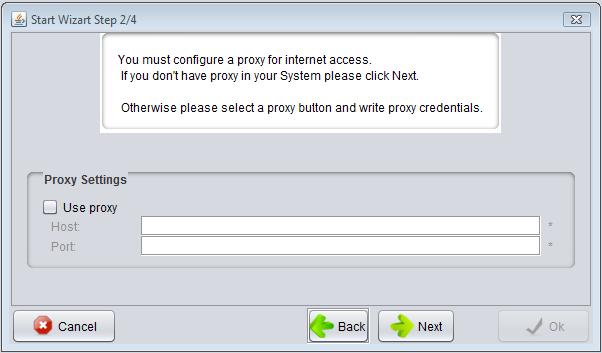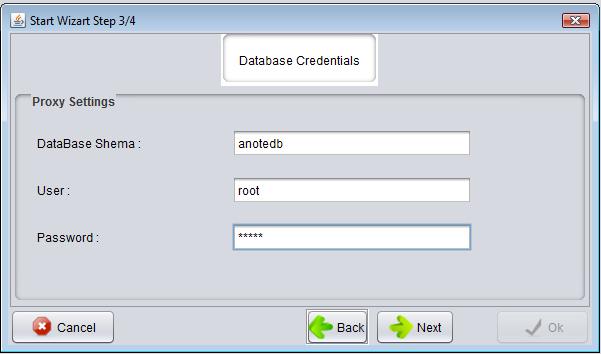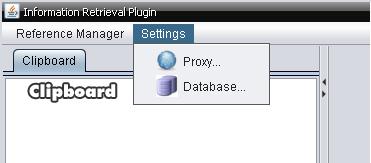Difference between revisions of "Starting to use @Note"
From Anote2Wiki
Anote2Wiki (talk | contribs) |
Anote2Wiki (talk | contribs) |
||
| Line 25: | Line 25: | ||
For changing settings you could select appropriate option in @note Menu Bar. | For changing settings you could select appropriate option in @note Menu Bar. | ||
| − | [[Image:Menu_Bar.jpg|center]] | + | [[Image:Menu_Bar.jpg|1500px|center]] |
Revision as of 09:37, 19 June 2012
When @note runs for first time you need to configure some fields. For it the program present a small wizard for machine configuration.
The two crucial aspects to configure are Proxy and DataBase.
Proxy Configuration
If your machine is under a proxy server you must select Use proxy button. and fill Host and Port settings.
Otherwise just press Next Button
Database Configuration.
You must configure the database credentials. User and User Password and press Next. System will verify your credentials.
For changing settings you could select appropriate option in @note Menu Bar.