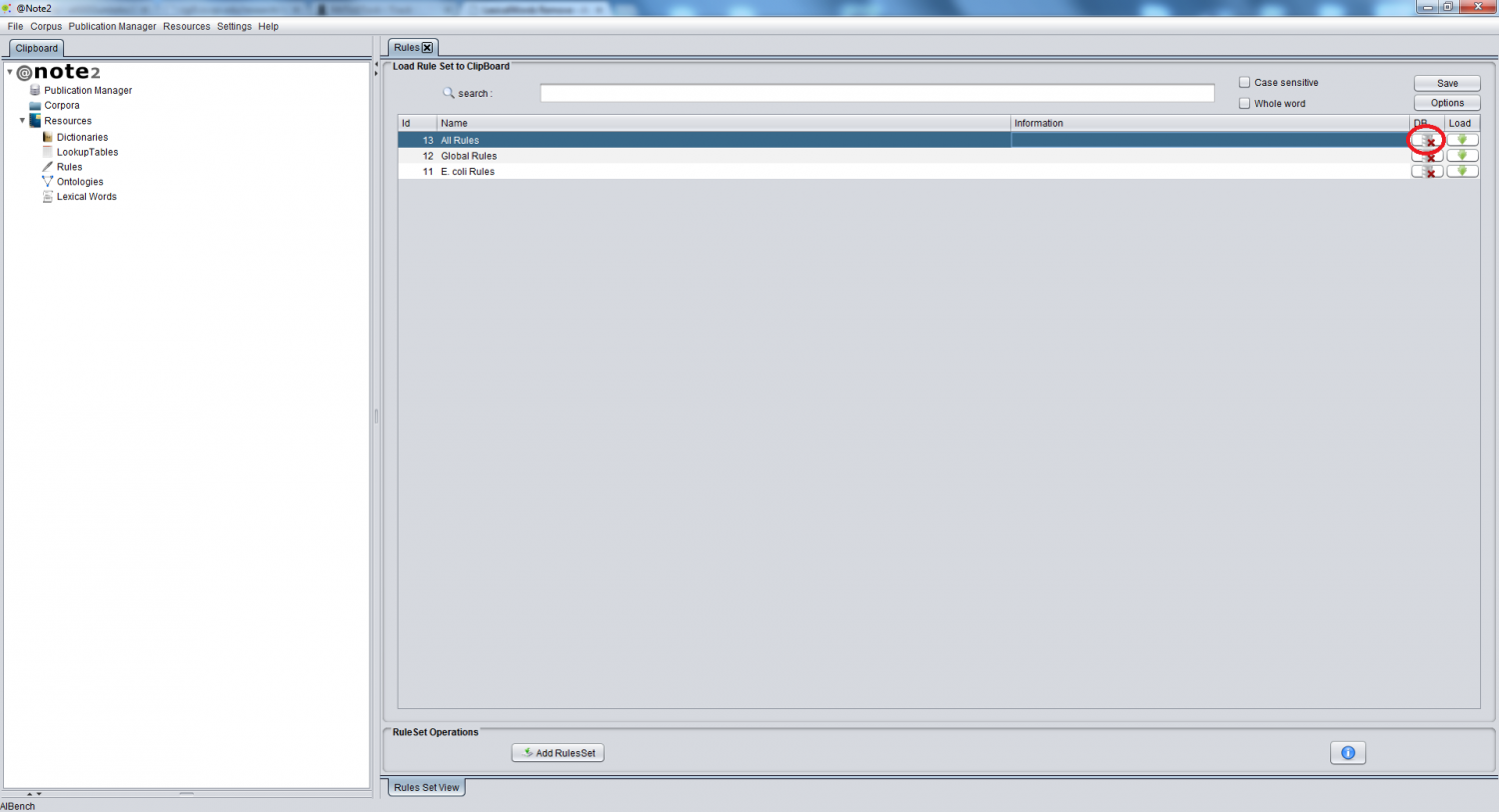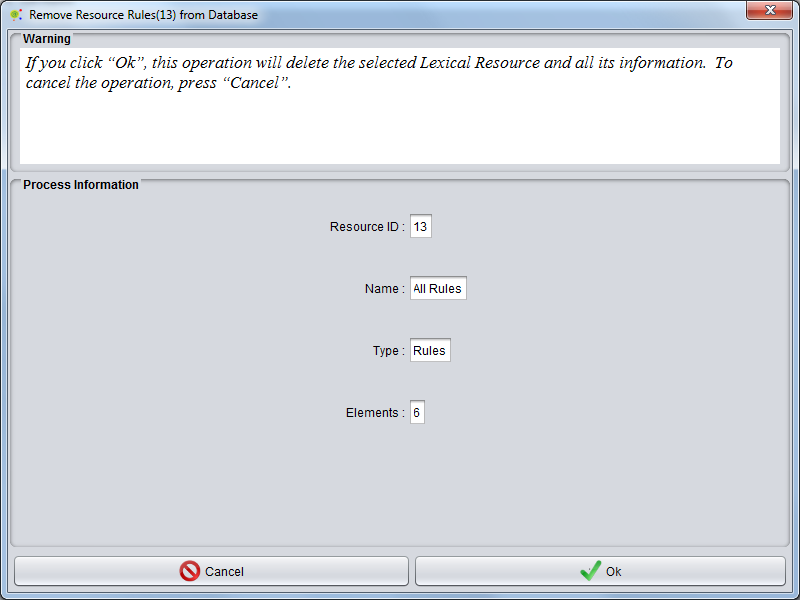Difference between revisions of "RulesSet Remove"
From Anote2Wiki
Anote2Wiki (talk | contribs) |
Anote2Wiki (talk | contribs) |
||
| Line 2: | Line 2: | ||
After selecting the Rules Set data-type on the clipboard, a view is launched in the right hand side panel containing the list of available rules set objects. | After selecting the Rules Set data-type on the clipboard, a view is launched in the right hand side panel containing the list of available rules set objects. | ||
| − | To remove a rules set object from the system, | + | To remove a rules set object from the system, select the appropriate row on the table and clicks in the remove icon (red circle). |
| + | |||
[[File:Rules_LT1.png|1500px|center]] | [[File:Rules_LT1.png|1500px|center]] | ||
| + | |||
A GUI panel is shown with the information pertaining the selected Rules Set object, where the user can confirm the deletion or cancel the operation. | A GUI panel is shown with the information pertaining the selected Rules Set object, where the user can confirm the deletion or cancel the operation. | ||
| + | |||
[[File:rules_LT2.png|800px|center]] | [[File:rules_LT2.png|800px|center]] | ||
Latest revision as of 22:46, 16 January 2013
After selecting the Rules Set data-type on the clipboard, a view is launched in the right hand side panel containing the list of available rules set objects.
To remove a rules set object from the system, select the appropriate row on the table and clicks in the remove icon (red circle).
A GUI panel is shown with the information pertaining the selected Rules Set object, where the user can confirm the deletion or cancel the operation.