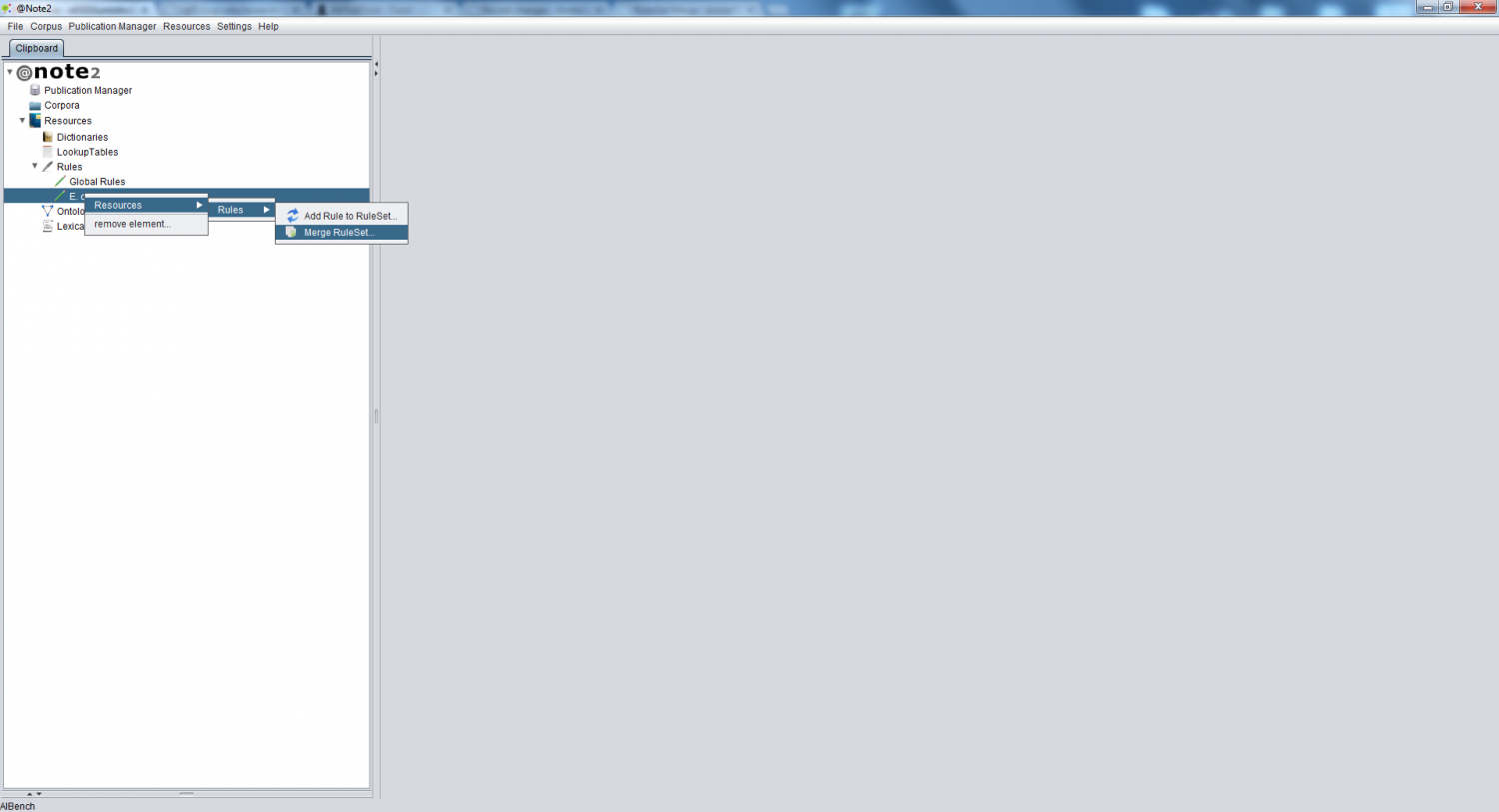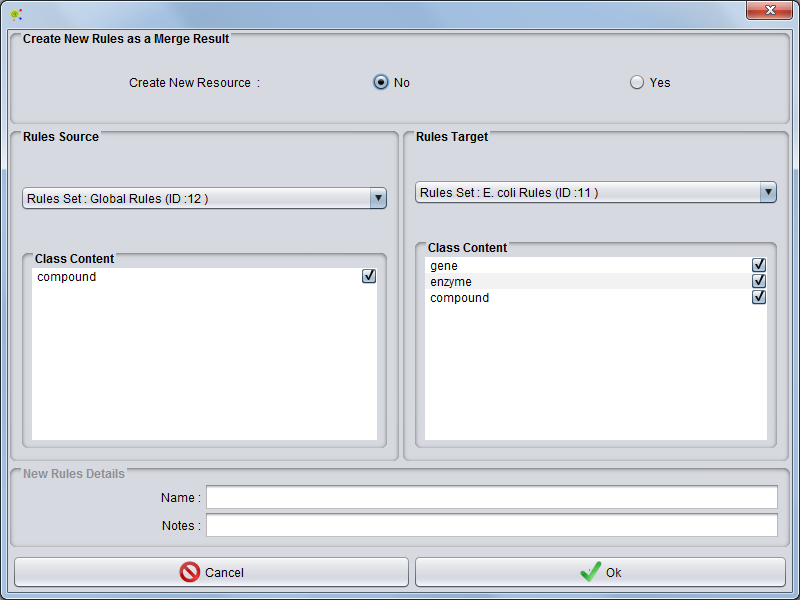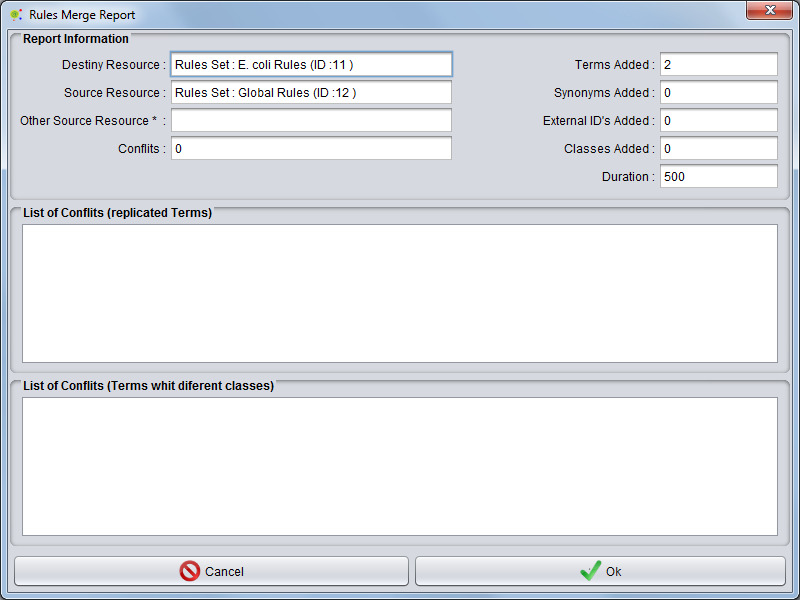Difference between revisions of "RulesSet Merge"
From Anote2Wiki
Anote2Wiki (talk | contribs) |
|||
| Line 1: | Line 1: | ||
[[Category:HOWTOs]] | [[Category:HOWTOs]] | ||
| − | + | The option to merge the contents of two different Rules Set can be accessed by right clicking the destination Rules Set object in the clipboard and selecting the option: '''Resources -> Rules Set-> Merge Rules Set'''. | |
| − | The option to merge the contents of two different Rules Set | ||
| − | |||
[[File:RulesSet_Merge.png|1500px|center]] | [[File:RulesSet_Merge.png|1500px|center]] | ||
| − | + | A GUI panel is launched to perform the configuration of the tool: | |
| − | + | * if as a result a new Rules Set will be created or not. | |
| − | * | + | ** In the first case (Yes), the operation allows two rules sets to be used as sources (referred below as first source and second source). In this case, the rules set object name (and optionally notes) have to be filled (panel in the bottom) |
| − | ** | + | ** In the latter case, the selected target rules set object will receive the elements from the source. |
| − | * | + | * the (first) source rules set object |
| − | * | + | * the set of classes from the source/first rules set object that will be merged. |
| − | ** If user | + | ** If the user selects no above, the classes for the target rules set object can not be selected, since these are automatically assumed |
| + | ** If the user selects yes above, the classes for the second sourcerules set object can also be selected in the right panel | ||
[[File:RulesSet_Merge2.png|800px|center]] | [[File:RulesSet_Merge2.png|800px|center]] | ||
| − | As a result of this operation | + | As a result of this operation a report will be generated, containing information on: |
* Number of terms added | * Number of terms added | ||
| − | * Number of classes | + | * Number of external ID's added |
| − | * Source | + | * Number of classes added |
| − | * Source | + | * Source LookupTable |
| − | * | + | * Second Source Resource (in the case where a new LookupTable is created as a result of the operation) |
| + | * Target Resource (in the case where no resource is created) | ||
* Number of conflicts | * Number of conflicts | ||
* Time (Milliseconds) | * Time (Milliseconds) | ||
| + | |||
| + | The detailed list of conflicts is given in the tabbed panels in the bottom, organized by different types of conflicts. | ||
[[File:RulesSet_Merge3.png|800px|center]] | [[File:RulesSet_Merge3.png|800px|center]] | ||
Revision as of 16:54, 9 January 2013
The option to merge the contents of two different Rules Set can be accessed by right clicking the destination Rules Set object in the clipboard and selecting the option: Resources -> Rules Set-> Merge Rules Set.
A GUI panel is launched to perform the configuration of the tool:
- if as a result a new Rules Set will be created or not.
- In the first case (Yes), the operation allows two rules sets to be used as sources (referred below as first source and second source). In this case, the rules set object name (and optionally notes) have to be filled (panel in the bottom)
- In the latter case, the selected target rules set object will receive the elements from the source.
- the (first) source rules set object
- the set of classes from the source/first rules set object that will be merged.
- If the user selects no above, the classes for the target rules set object can not be selected, since these are automatically assumed
- If the user selects yes above, the classes for the second sourcerules set object can also be selected in the right panel
As a result of this operation a report will be generated, containing information on:
- Number of terms added
- Number of external ID's added
- Number of classes added
- Source LookupTable
- Second Source Resource (in the case where a new LookupTable is created as a result of the operation)
- Target Resource (in the case where no resource is created)
- Number of conflicts
- Time (Milliseconds)
The detailed list of conflicts is given in the tabbed panels in the bottom, organized by different types of conflicts.