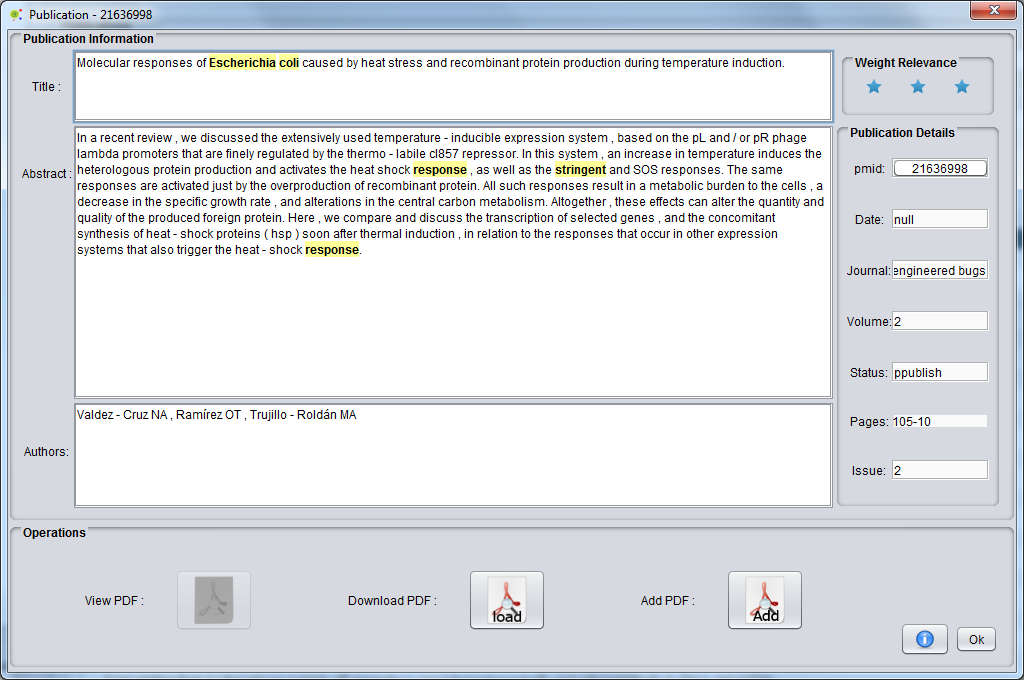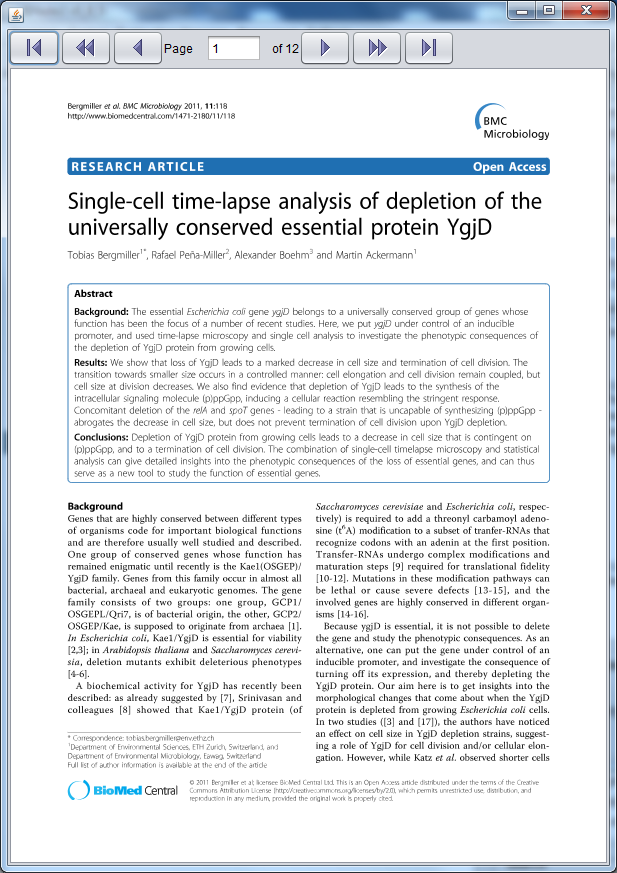Difference between revisions of "Publication Details"
From Anote2Wiki
Anote2Wiki (talk | contribs) m (moved Publication Resume to Publication Details) |
Anote2Wiki (talk | contribs) |
||
| (9 intermediate revisions by 2 users not shown) | |||
| Line 1: | Line 1: | ||
[[Category:HOWTOs]] | [[Category:HOWTOs]] | ||
| − | + | In the query view, detailed information about a specific publication within the list can be viewed by clicking on the leftmost button on the publication's row. This functionality is available in: | |
| − | *'''Query View'''; | + | *[[Query View|'''Query View''']]; |
| − | *'''Query Relevance View'''; | + | *[[Query Relevance View|'''Query Relevance View''']]; |
| − | The publication | + | The publication details view shows the available data about the publication, and also implements other features: |
| − | * to view the PDF document; | + | * allows to view the PDF document; |
| − | * to view and edit the publication's relevance to the query. | + | * allows to view and edit the publication's relevance to the query. |
| − | * to try | + | * allows to try to retrieve the pdf file for that publication in the web. |
| + | * allows to view the highlighted information (the terms contained in the query are highlighted in the text) | ||
| − | In case the publication holds the respective PDF document locally | + | In case the publication holds the respective PDF document locally, it is possible to visualize the contents of the PDF file. This typically occurs when a previous Journal Retrieval process has been performed. In this case, the '''View PDF''' button will be enabled, and you can click it to examine the document. |
| + | If the PDF file is not available you can try to download it by selecting the '''Download PDF''' button | ||
| − | |||
[[Image:pubresume.png|center]] | [[Image:pubresume.png|center]] | ||
| − | |||
| − | |||
| − | |||
[[Image:pdfview.png|center]] | [[Image:pdfview.png|center]] | ||
Latest revision as of 13:14, 27 February 2013
In the query view, detailed information about a specific publication within the list can be viewed by clicking on the leftmost button on the publication's row. This functionality is available in:
The publication details view shows the available data about the publication, and also implements other features:
- allows to view the PDF document;
- allows to view and edit the publication's relevance to the query.
- allows to try to retrieve the pdf file for that publication in the web.
- allows to view the highlighted information (the terms contained in the query are highlighted in the text)
In case the publication holds the respective PDF document locally, it is possible to visualize the contents of the PDF file. This typically occurs when a previous Journal Retrieval process has been performed. In this case, the View PDF button will be enabled, and you can click it to examine the document.
If the PDF file is not available you can try to download it by selecting the Download PDF button