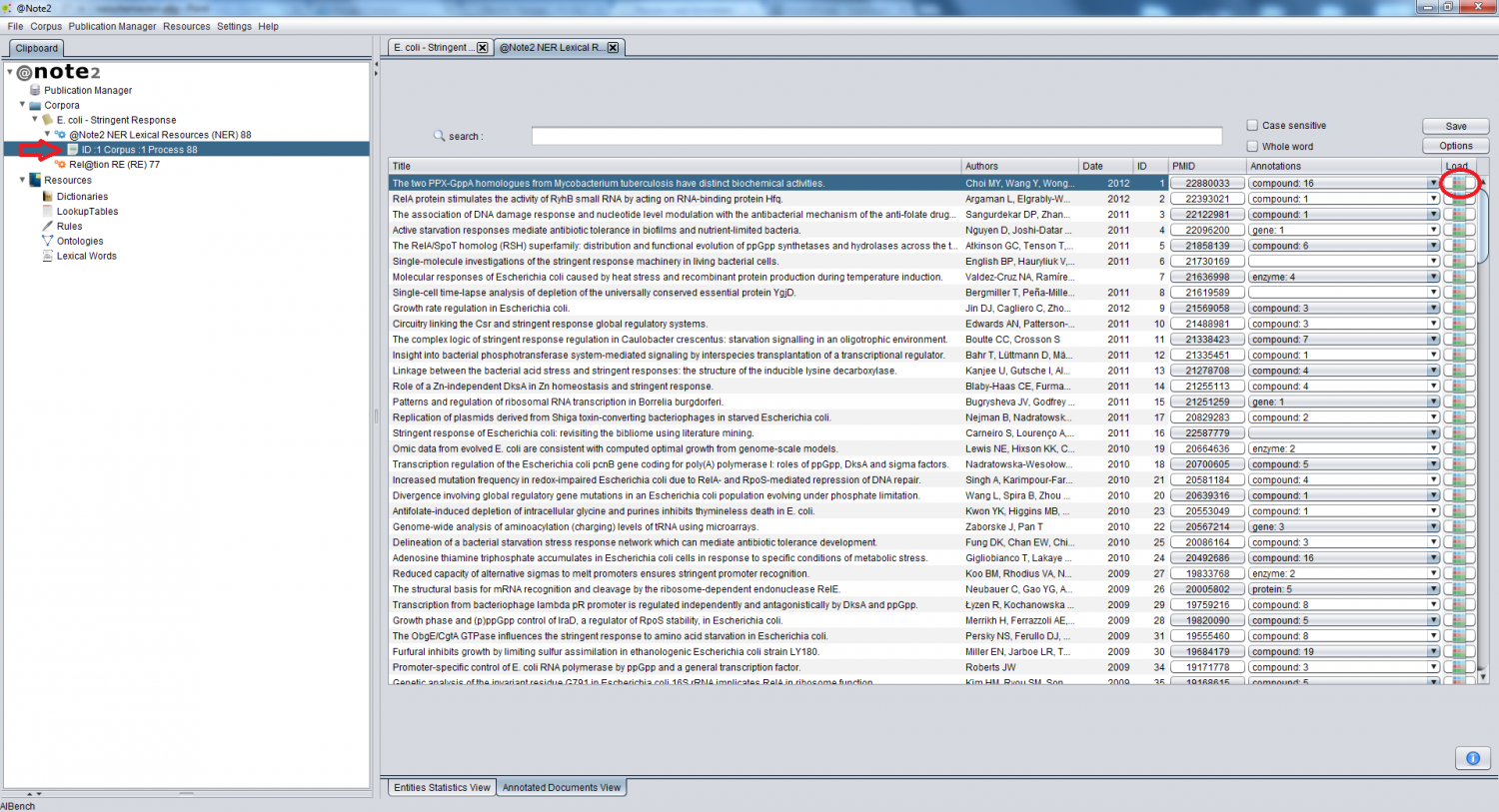Difference between revisions of "Process Annotated Documents View"
Anote2Wiki (talk | contribs) |
Anote2Wiki (talk | contribs) |
||
| Line 9: | Line 9: | ||
Within this interface, it is possible to load a document into the clipboard for further specific analysis. | Within this interface, it is possible to load a document into the clipboard for further specific analysis. | ||
This is done by clicking the rightmost icon in the row of the selected document, that is automatically loaded into the clipboard. | This is done by clicking the rightmost icon in the row of the selected document, that is automatically loaded into the clipboard. | ||
| + | |||
[[File:Process_Load_Annotated_Document.png|1500px|center]] | [[File:Process_Load_Annotated_Document.png|1500px|center]] | ||
| + | |||
This information can be viewed clicking in this document and checking the [[Annotated Document Default View]] | This information can be viewed clicking in this document and checking the [[Annotated Document Default View]] | ||
Latest revision as of 22:09, 16 January 2013
The NER/ RE objects have two available views: one to show statistics and another one to show the list of annotated documents.
To view this information select a NER or RE object in the clipboard and in the bottom of the right hand side panel select the respective view.
Within the Annotated Documents View, a list of annotated documents is shown in a table format, including some details of the publication (title, authors, date, PMID) and a column with some general statistics regarding the annotations performed.
Within this interface, it is possible to load a document into the clipboard for further specific analysis. This is done by clicking the rightmost icon in the row of the selected document, that is automatically loaded into the clipboard.
This information can be viewed clicking in this document and checking the Annotated Document Default View