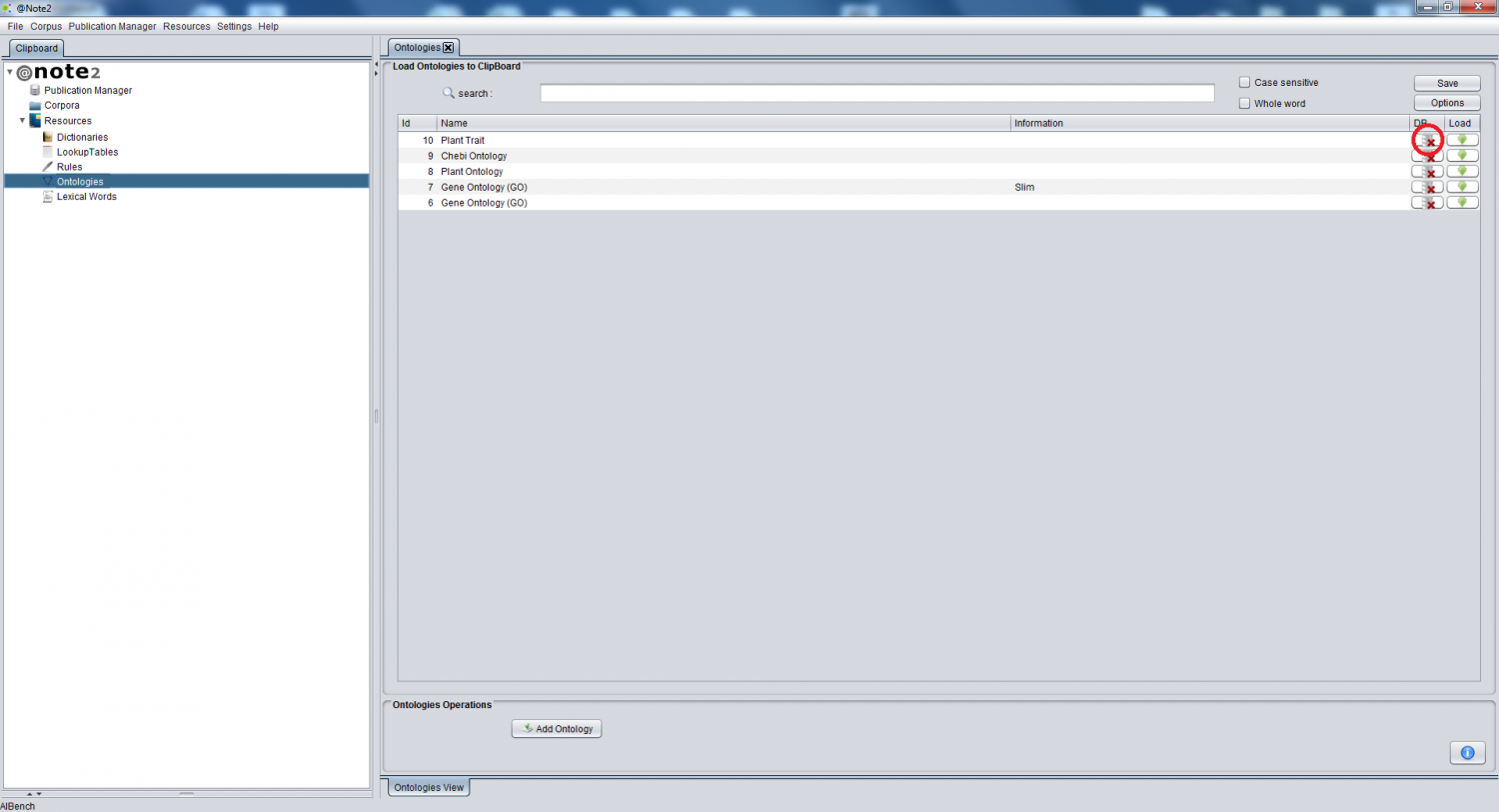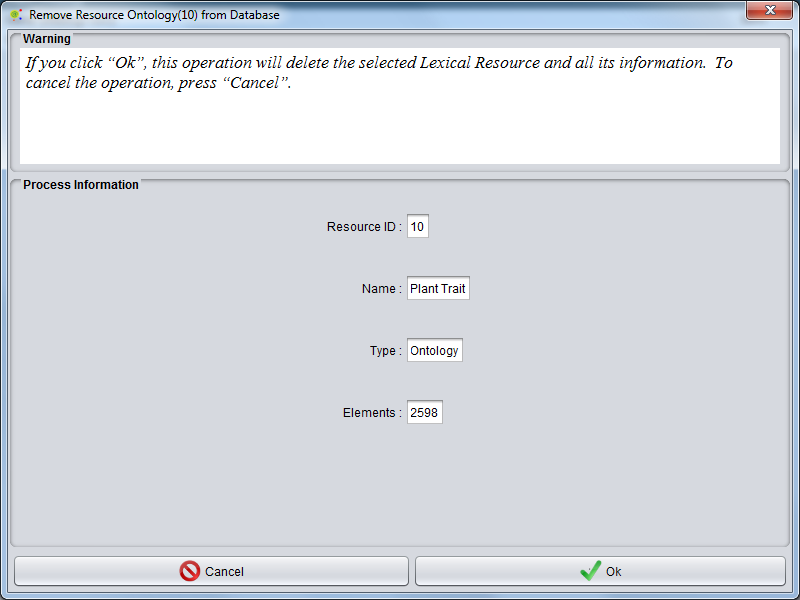Difference between revisions of "Ontology Remove"
From Anote2Wiki
Anote2Wiki (talk | contribs) |
Anote2Wiki (talk | contribs) |
||
| Line 2: | Line 2: | ||
After selecting the Ontologies Set data-type on the clipboard, a view is launched in the right hand side panel containing the list of available ontologies. | After selecting the Ontologies Set data-type on the clipboard, a view is launched in the right hand side panel containing the list of available ontologies. | ||
| − | To remove an ontology from the system, | + | To remove an ontology from the system, select the appropriate row on the table and clicks in the remove icon (red circle). |
| + | |||
[[File:Remove_Ontology1.png|1500px|center]] | [[File:Remove_Ontology1.png|1500px|center]] | ||
| − | A GUI panel is shown with the information pertaining the selected ontology object, where | + | |
| + | A GUI panel is shown with the information pertaining the selected ontology object, where you can confirm the deletion or cancel the operation. | ||
| + | |||
[[File:Remove_Ontology2.png|800px|center]] | [[File:Remove_Ontology2.png|800px|center]] | ||
Latest revision as of 22:07, 16 January 2013
After selecting the Ontologies Set data-type on the clipboard, a view is launched in the right hand side panel containing the list of available ontologies.
To remove an ontology from the system, select the appropriate row on the table and clicks in the remove icon (red circle).
A GUI panel is shown with the information pertaining the selected ontology object, where you can confirm the deletion or cancel the operation.