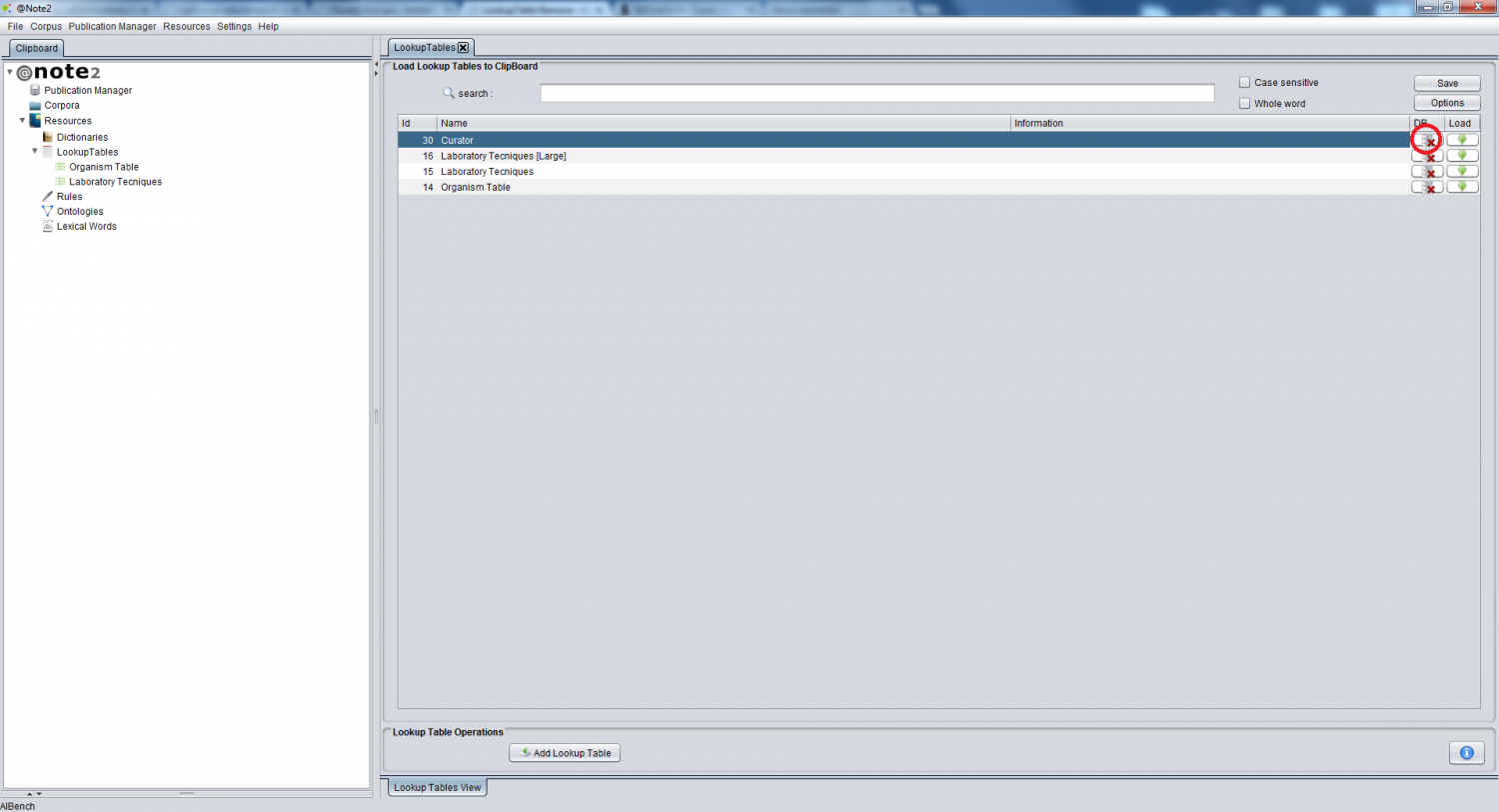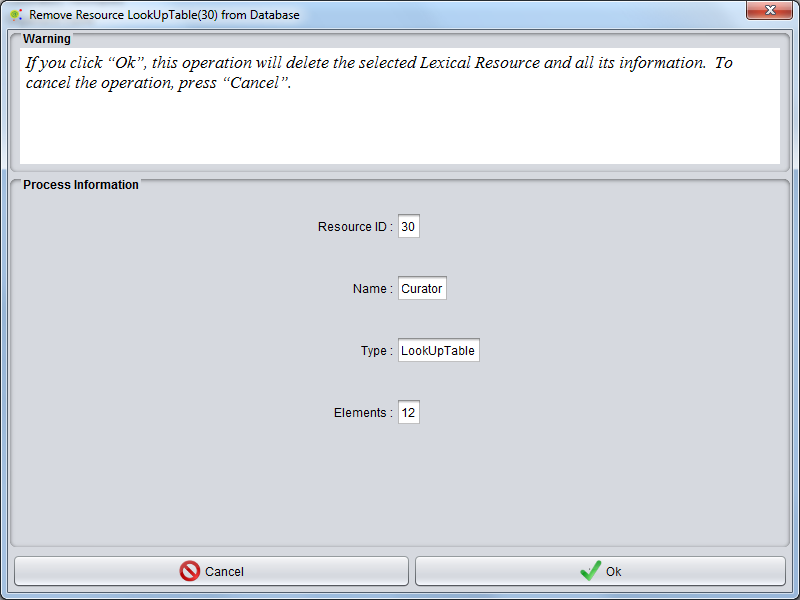Difference between revisions of "LookupTable Remove"
From Anote2Wiki
(Created page with "Category:HOWTOs After user selecting Lookup Table Set data-type, on clipboard, appears ''Lookup Table Set View''. For remove Lookup Table from system, the user must se...") |
Anote2Wiki (talk | contribs) |
||
| Line 1: | Line 1: | ||
[[Category:HOWTOs]] | [[Category:HOWTOs]] | ||
| + | After selecting the Lookup Table Set data-type on the clipboard, a view is launched in the right hand side panel containing the list of available lookup tables. | ||
| + | To remove a lookup table from the system, the user selects the appropriate row on the table and clicks in the remove icon (red circle). | ||
After user selecting Lookup Table Set data-type, on clipboard, appears ''Lookup Table Set View''. | After user selecting Lookup Table Set data-type, on clipboard, appears ''Lookup Table Set View''. | ||
| − | |||
| − | |||
[[File:Remove_LT1.png|1500px|center]] | [[File:Remove_LT1.png|1500px|center]] | ||
| − | A | + | A GUI panel is shown with the information pertaining the selected LookupTable, where the user can confirm the deletion or cancel the operation. |
[[File:Remove_LT2.png|800px|center]] | [[File:Remove_LT2.png|800px|center]] | ||
Revision as of 14:48, 9 January 2013
After selecting the Lookup Table Set data-type on the clipboard, a view is launched in the right hand side panel containing the list of available lookup tables.
To remove a lookup table from the system, the user selects the appropriate row on the table and clicks in the remove icon (red circle).
After user selecting Lookup Table Set data-type, on clipboard, appears Lookup Table Set View.
A GUI panel is shown with the information pertaining the selected LookupTable, where the user can confirm the deletion or cancel the operation.