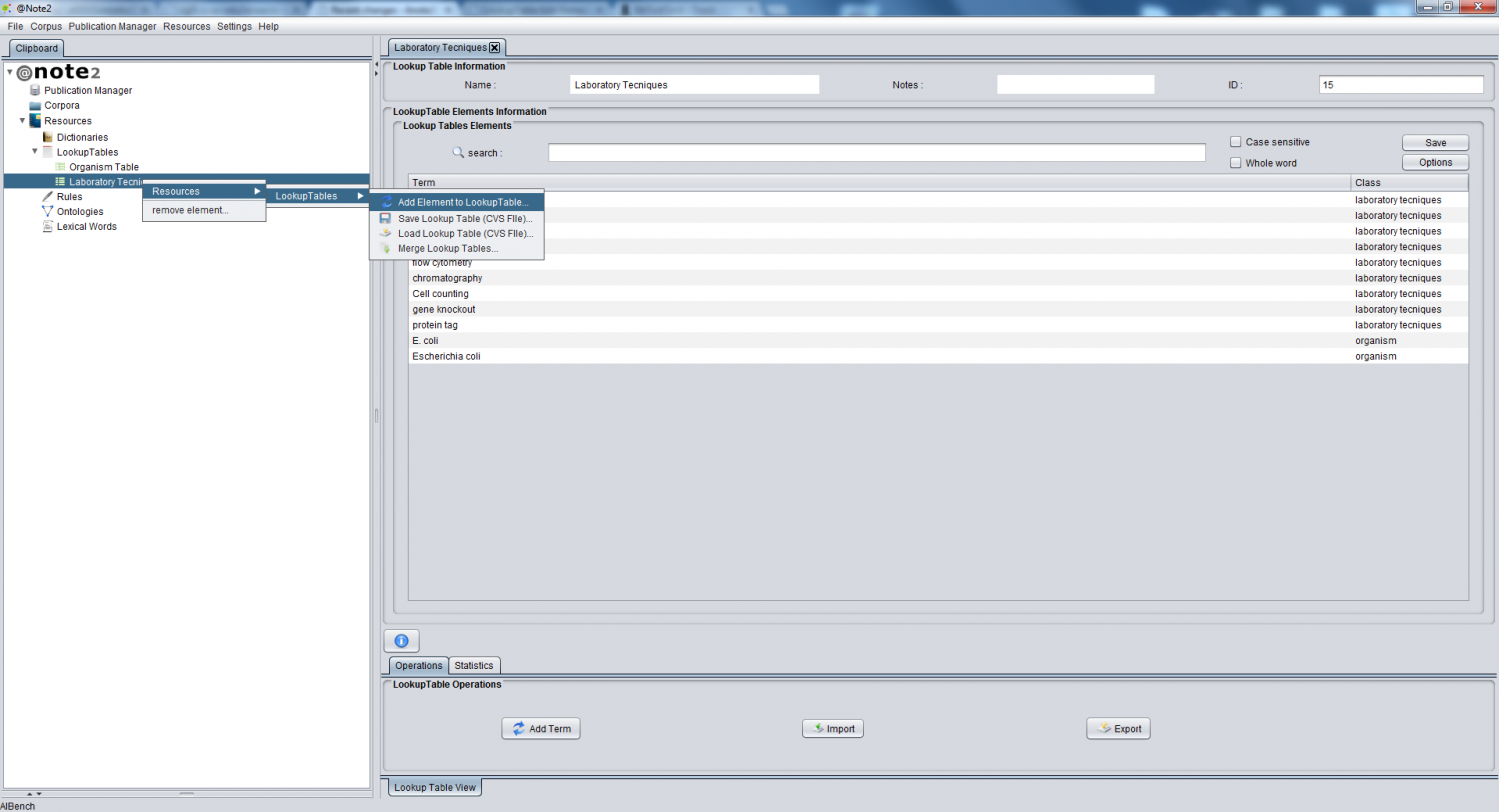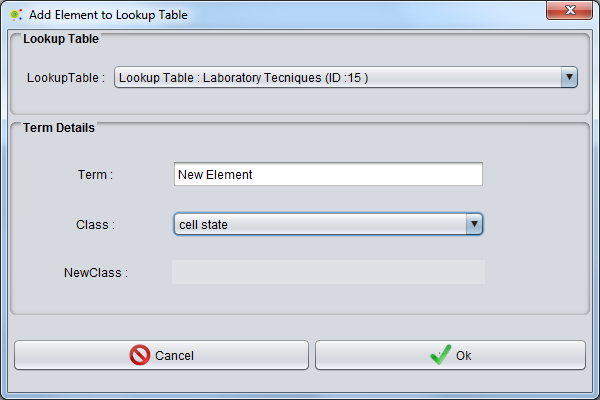Difference between revisions of "LookupTable Add Element"
From Anote2Wiki
Anote2Wiki (talk | contribs) |
|||
| Line 1: | Line 1: | ||
[[Category:HOWTOs]] | [[Category:HOWTOs]] | ||
| − | + | To add an element to a LookupTable the user has to right click in the LookupTable data-type in the clipboard and select '''Resources -> LookupTAbles -> Add Term''' or, alternatively, select Resources -> LookupTables -> Add Term''' button in the ''LookupTable View'' | |
[[File:Lookup_Table_Add_Term.png|1500px|center]] | [[File:Lookup_Table_Add_Term.png|1500px|center]] | ||
| − | + | A panel is launched to fill the term name and class. To complete the insertion, the user presses '''ok''; to cancel the operation just press '''cancel''' | |
[[File:Lookup_Table_Add_Term2.png|600px|center]] | [[File:Lookup_Table_Add_Term2.png|600px|center]] | ||
Revision as of 14:51, 9 January 2013
To add an element to a LookupTable the user has to right click in the LookupTable data-type in the clipboard and select Resources -> LookupTAbles -> Add Term or, alternatively, select Resources -> LookupTables -> Add Term button in the LookupTable View
A panel is launched to fill the term name and class. To complete the insertion, the user presses ok; to cancel the operation just press cancel'