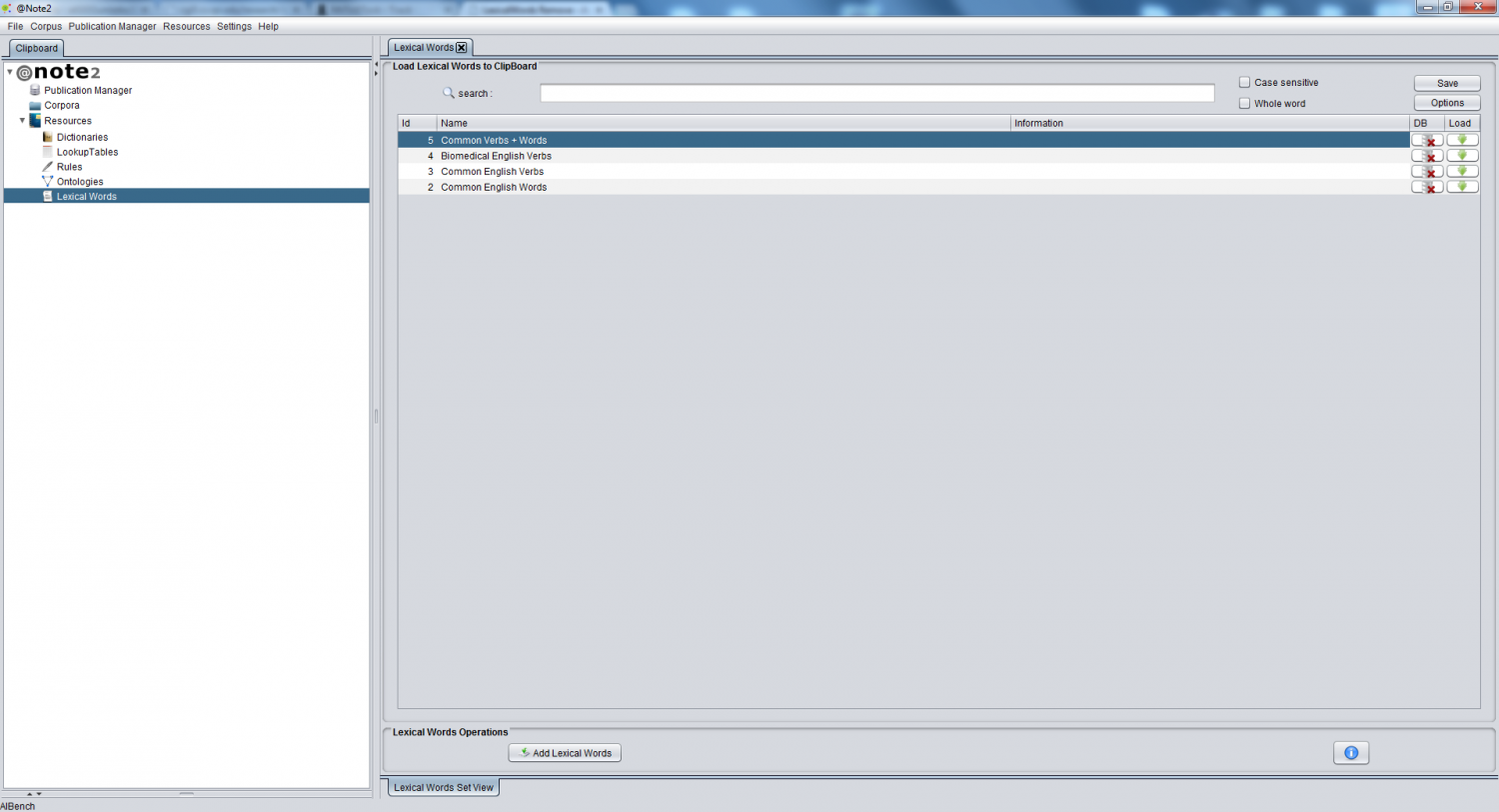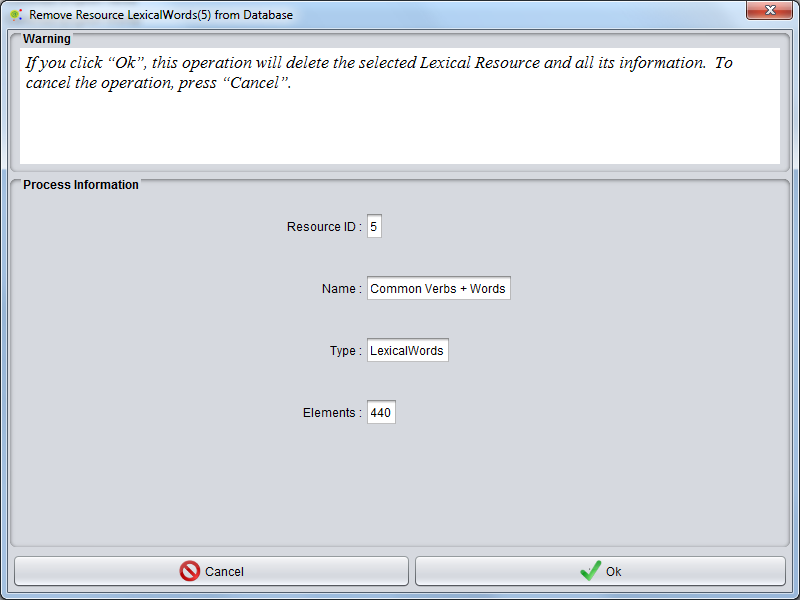Difference between revisions of "LexicalWords Remove"
From Anote2Wiki
Anote2Wiki (talk | contribs) |
Anote2Wiki (talk | contribs) |
||
| Line 3: | Line 3: | ||
After selecting the Lexical Words Set data-type on the clipboard, a view is launched in the right hand side panel containing the list of available Lexical Words objects. | After selecting the Lexical Words Set data-type on the clipboard, a view is launched in the right hand side panel containing the list of available Lexical Words objects. | ||
To remove a Lexical Words object from the system, the user selects the appropriate row on the table and clicks in the remove icon (red circle). | To remove a Lexical Words object from the system, the user selects the appropriate row on the table and clicks in the remove icon (red circle). | ||
| + | |||
[[File:Remove_LW1.png|1500px|center]] | [[File:Remove_LW1.png|1500px|center]] | ||
| + | |||
A GUI panel is shown with the information pertaining the selected Lexical Words object, where the user can confirm the deletion or cancel the operation. | A GUI panel is shown with the information pertaining the selected Lexical Words object, where the user can confirm the deletion or cancel the operation. | ||
| + | |||
[[File:Remove_LW2.png|800px|center]] | [[File:Remove_LW2.png|800px|center]] | ||
Latest revision as of 21:11, 16 January 2013
After selecting the Lexical Words Set data-type on the clipboard, a view is launched in the right hand side panel containing the list of available Lexical Words objects.
To remove a Lexical Words object from the system, the user selects the appropriate row on the table and clicks in the remove icon (red circle).
A GUI panel is shown with the information pertaining the selected Lexical Words object, where the user can confirm the deletion or cancel the operation.