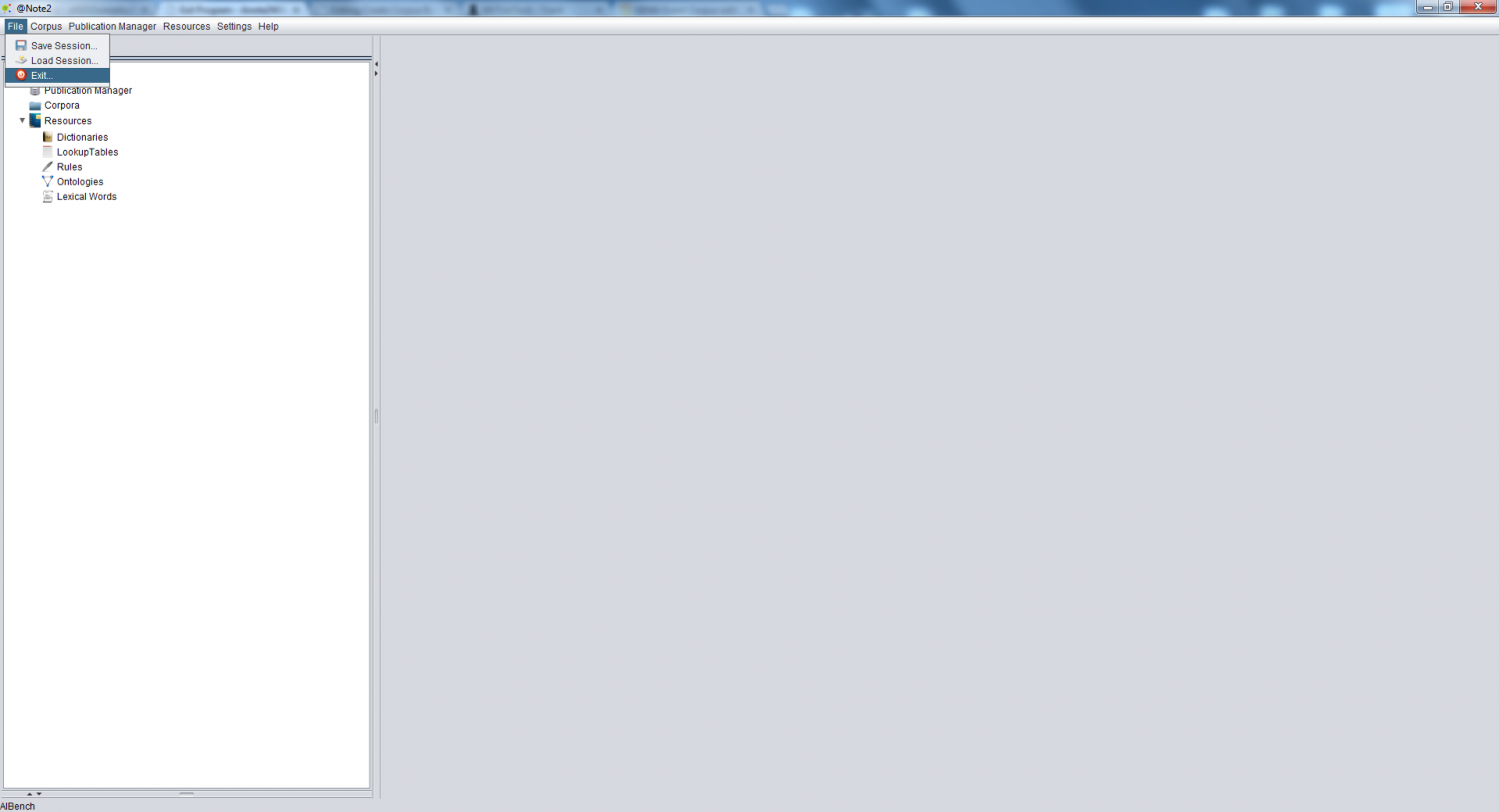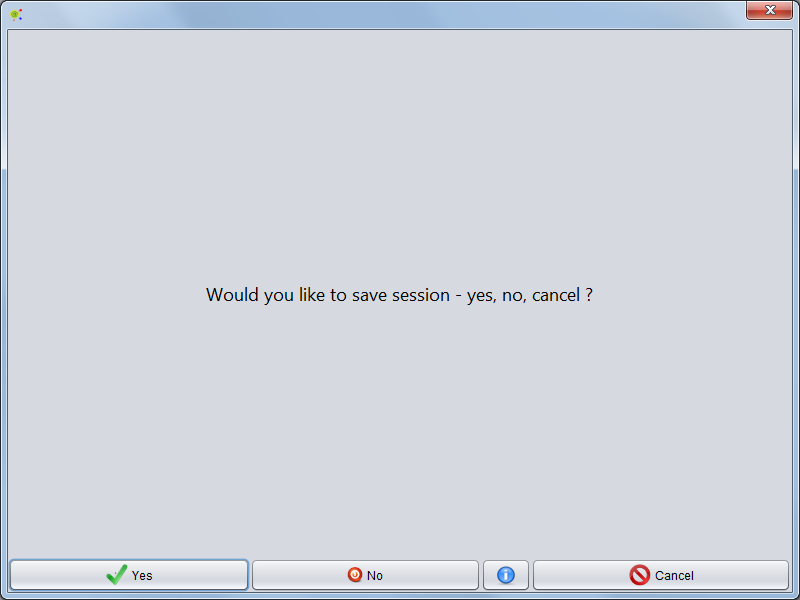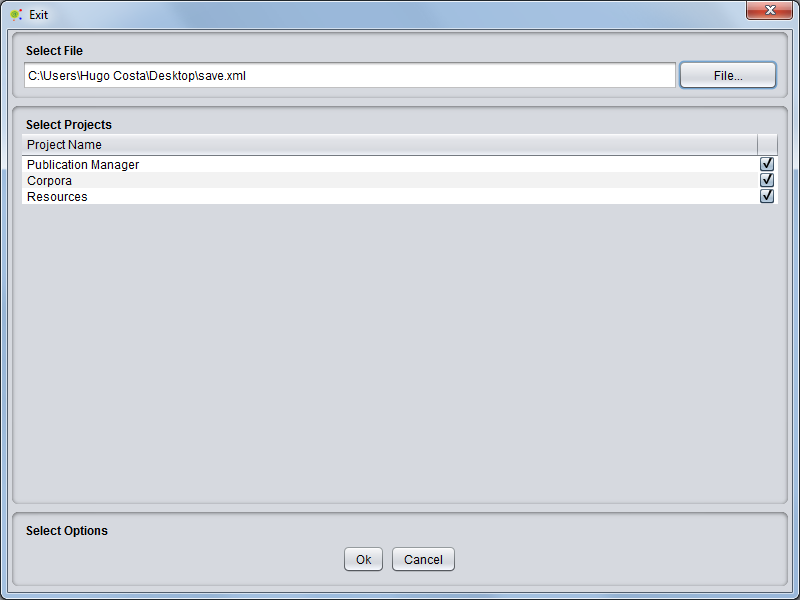Difference between revisions of "Exit Program"
From Anote2Wiki
Anote2Wiki (talk | contribs) |
|||
| Line 7: | Line 7: | ||
| − | In order to assure no data is lost, a GUI is shown that allows to save your session details or | + | In order to assure no data is lost, a GUI is shown that allows to save your session details or simply exit @Note2. |
| + | |||
| + | |||
[[File:SaveSessionNew.png|800px|center]] | [[File:SaveSessionNew.png|800px|center]] | ||
| − | If you select save | + | |
| + | If you select to save projects, a new GUI is shown where you can choose which project(s) will be saved. | ||
If one or more projects are selected, you can also choose a file for saving the projects and press "ok". | If one or more projects are selected, you can also choose a file for saving the projects and press "ok". | ||
| + | |||
| + | |||
[[File:SaveSession.png|800px|center]] | [[File:SaveSession.png|800px|center]] | ||
| − | + | ||
| + | At any time, you can cancel the exit operation by pressing "cancel button", returning to the program. | ||
Latest revision as of 09:52, 9 October 2013
To exit the application, select Program -> Exit in the Menu Bar
In order to assure no data is lost, a GUI is shown that allows to save your session details or simply exit @Note2.
If you select to save projects, a new GUI is shown where you can choose which project(s) will be saved.
If one or more projects are selected, you can also choose a file for saving the projects and press "ok".
At any time, you can cancel the exit operation by pressing "cancel button", returning to the program.