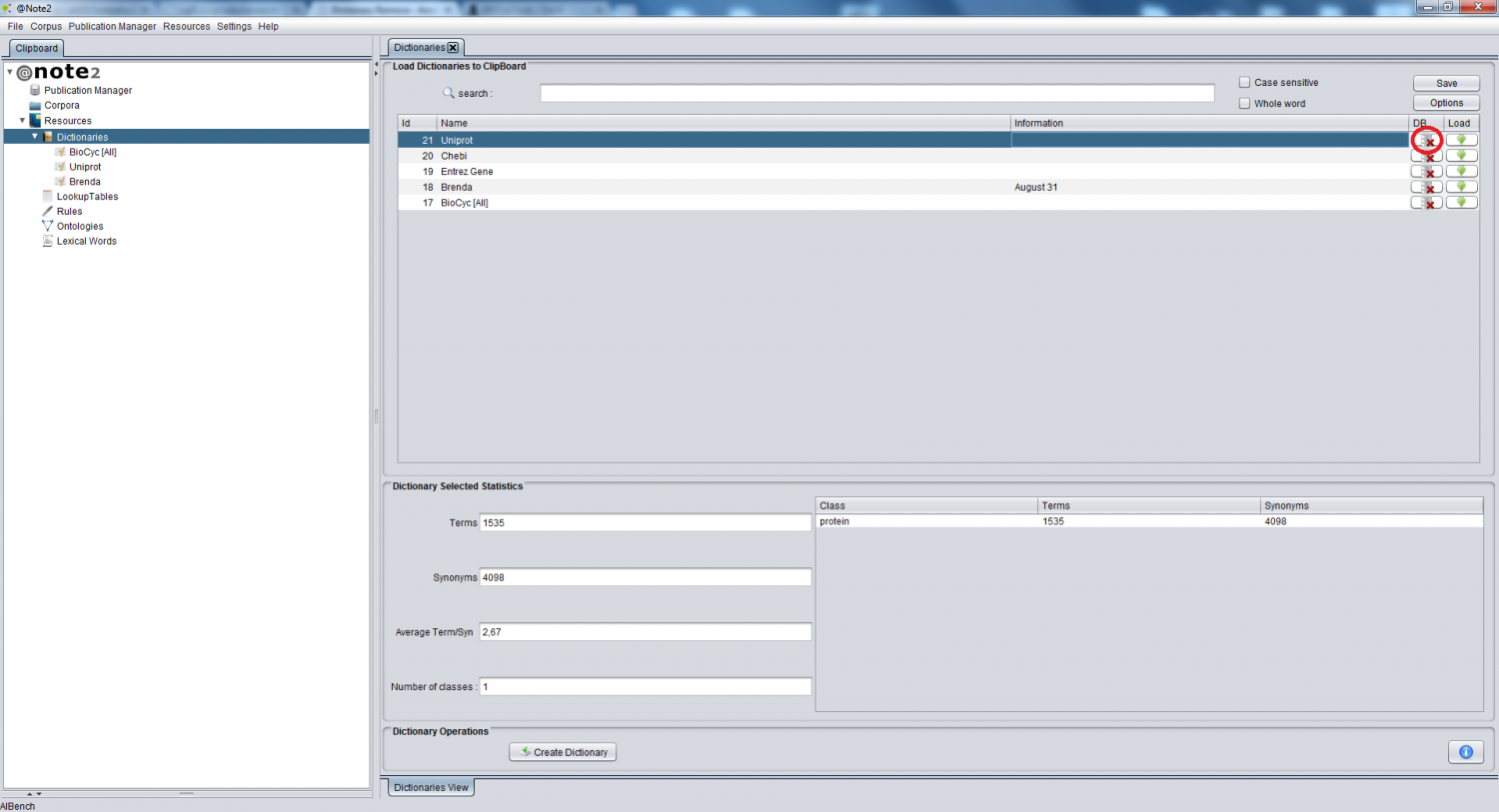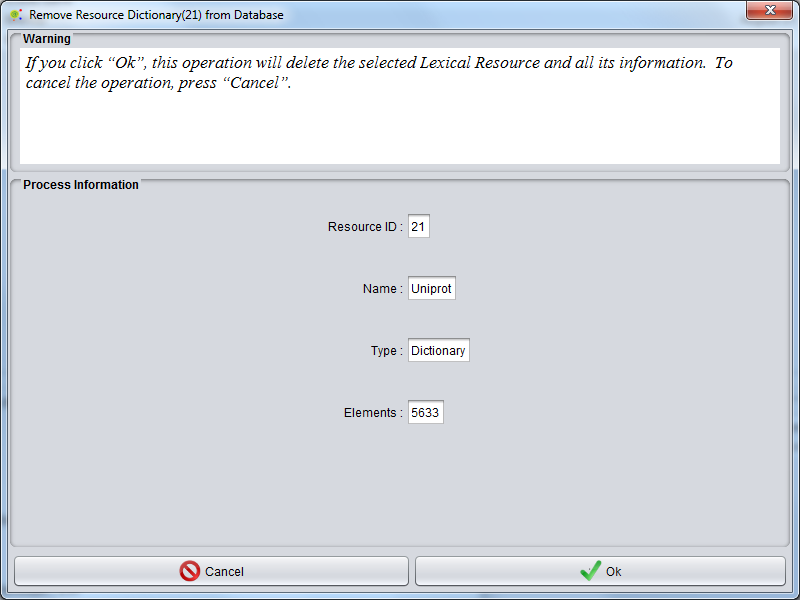Difference between revisions of "Dictionary Remove"
From Anote2Wiki
(Created page with "Category:HOWTOs After user selecting Dictionaries data-type, on clipboard, appears ''Dictionary View''. For remove Dictionary from system, the user must select the app...") |
Anote2Wiki (talk | contribs) |
||
| (3 intermediate revisions by 2 users not shown) | |||
| Line 1: | Line 1: | ||
[[Category:HOWTOs]] | [[Category:HOWTOs]] | ||
| − | After | + | After selecting the Dictionaries datatype on the clipboard, a view is launched in the right hand side panel containing the list of available dictionaries. |
| + | |||
| + | To remove a Dictionary from the system, select the appropriate row on the table and clicks in the remove icon ('''red circle'''). | ||
| − | |||
[[File:Remove_Dic1.png|1500px|center]] | [[File:Remove_Dic1.png|1500px|center]] | ||
| − | A | + | |
| + | A GUI panel is shown with the information pertaining the selected Dictionary, where you can confirm the deletion of the dictionary or cancel the operation. | ||
| + | |||
[[File:Remove_Dic2.png|800px|center]] | [[File:Remove_Dic2.png|800px|center]] | ||
Latest revision as of 20:58, 16 January 2013
After selecting the Dictionaries datatype on the clipboard, a view is launched in the right hand side panel containing the list of available dictionaries.
To remove a Dictionary from the system, select the appropriate row on the table and clicks in the remove icon (red circle).
A GUI panel is shown with the information pertaining the selected Dictionary, where you can confirm the deletion of the dictionary or cancel the operation.