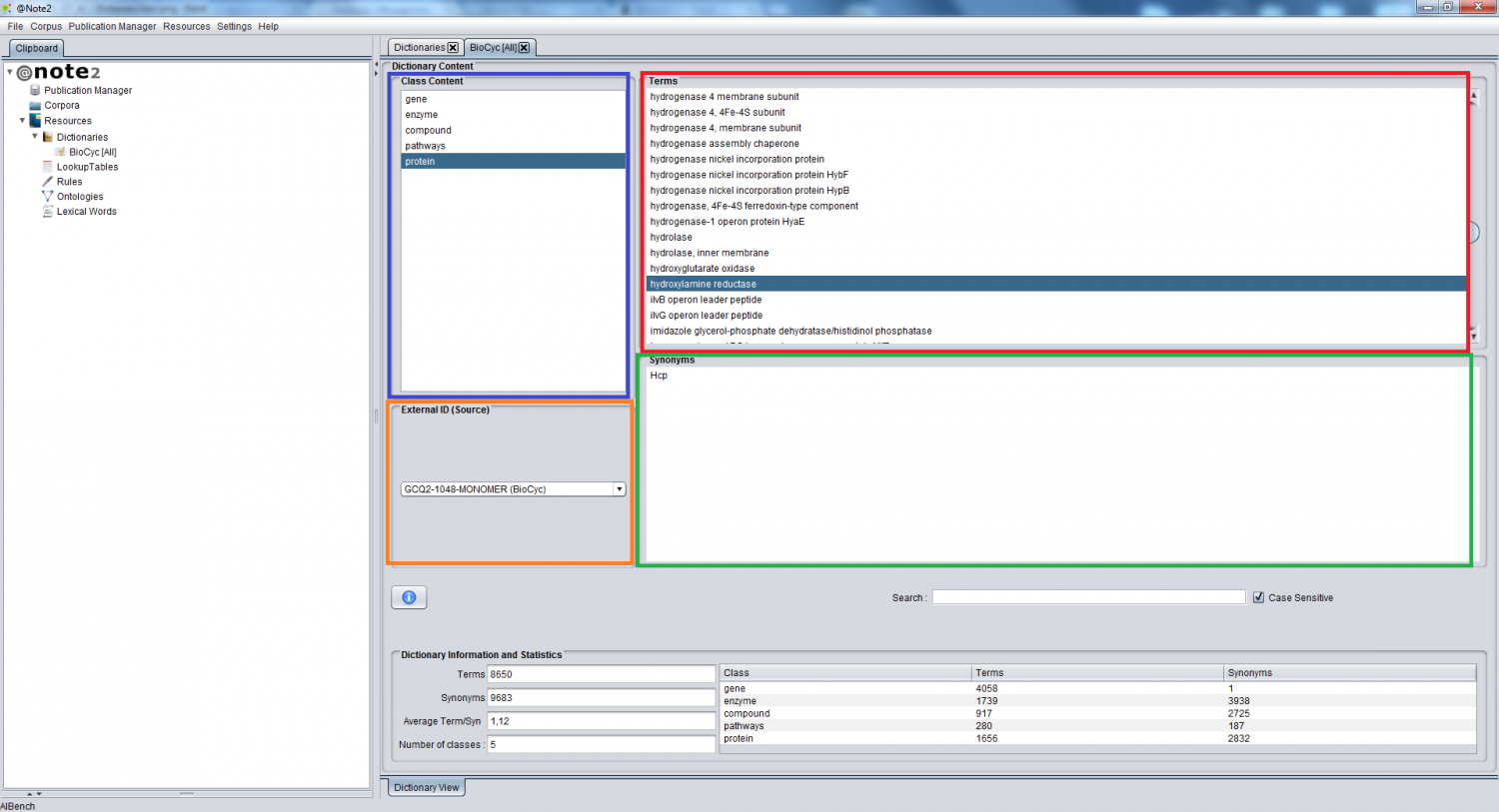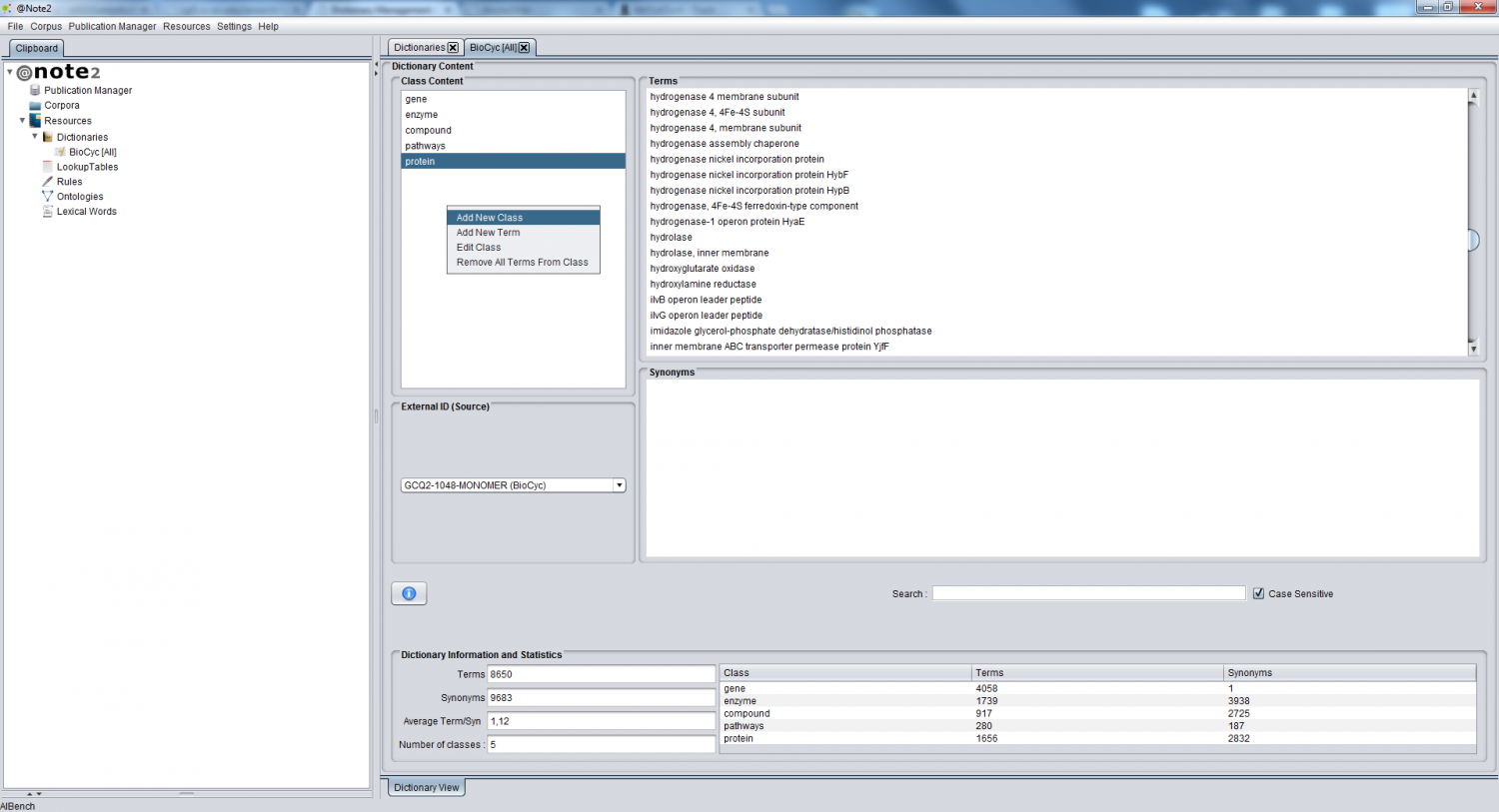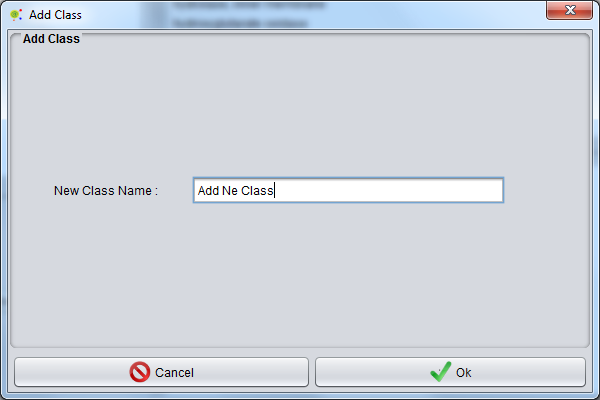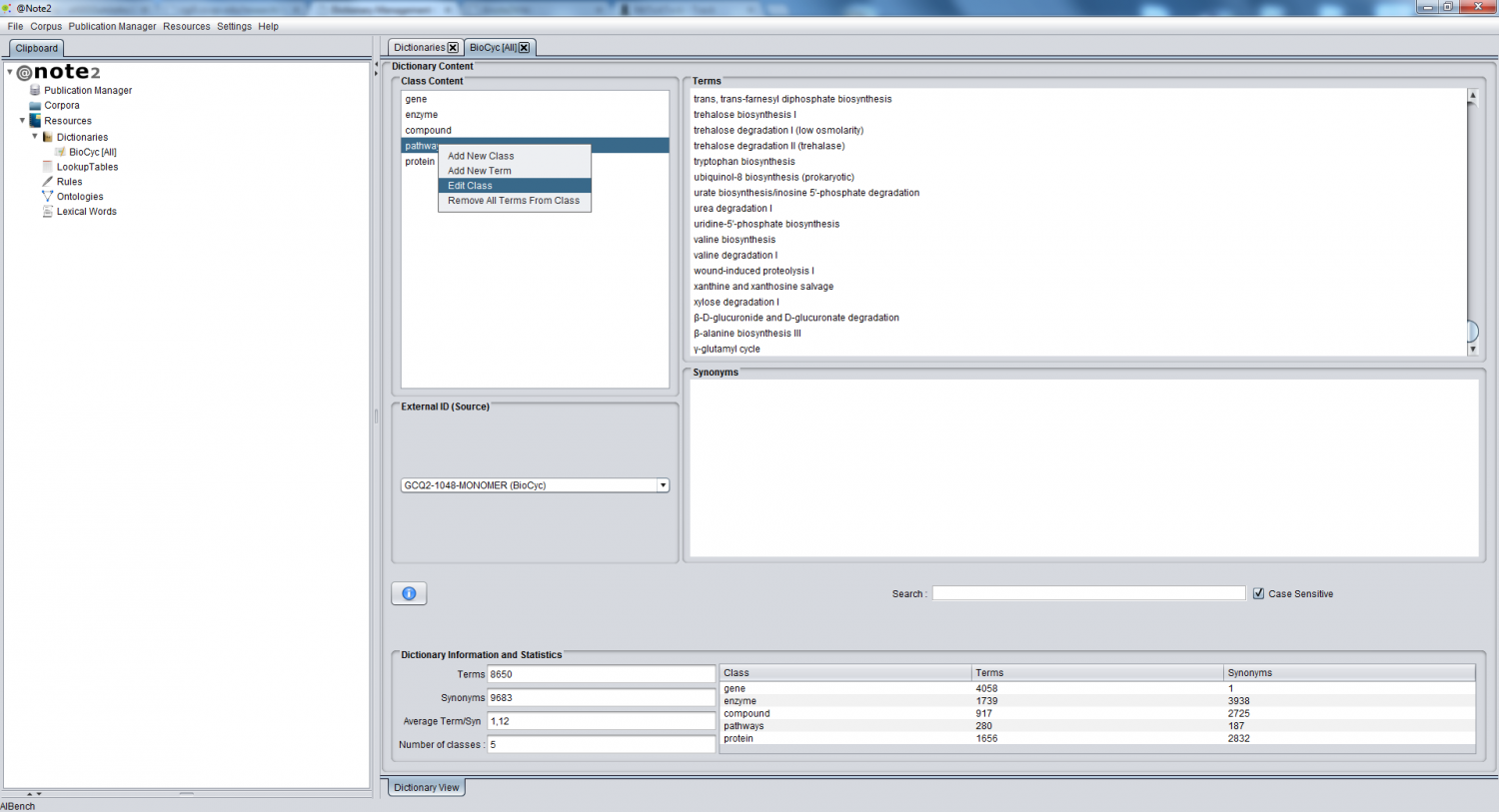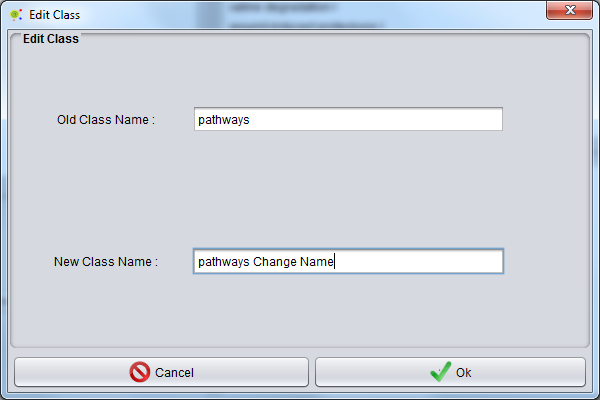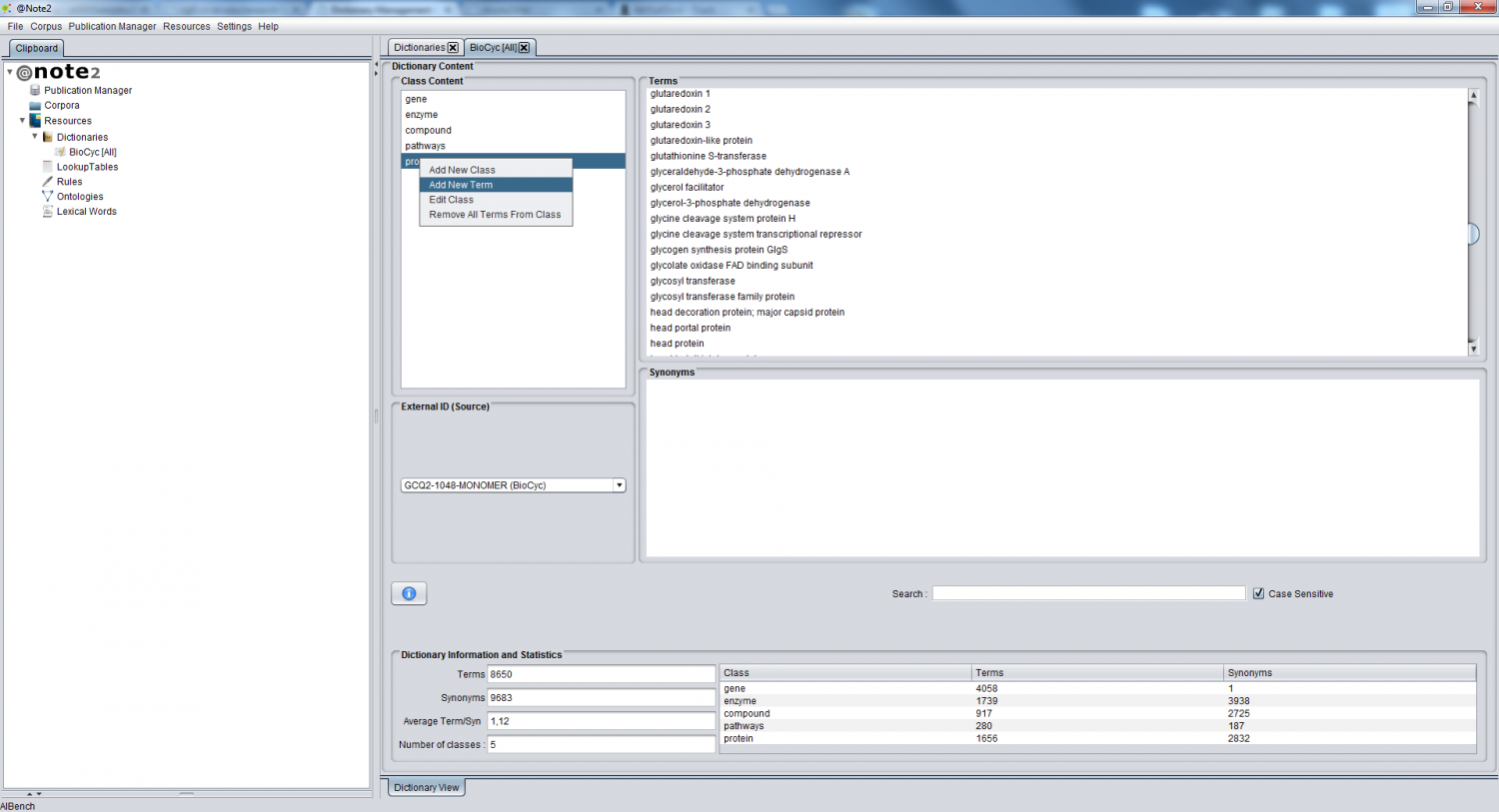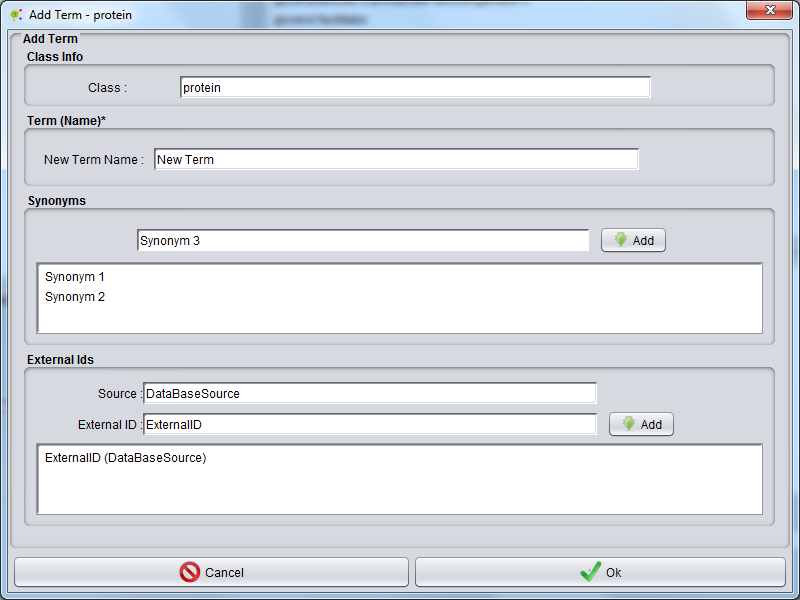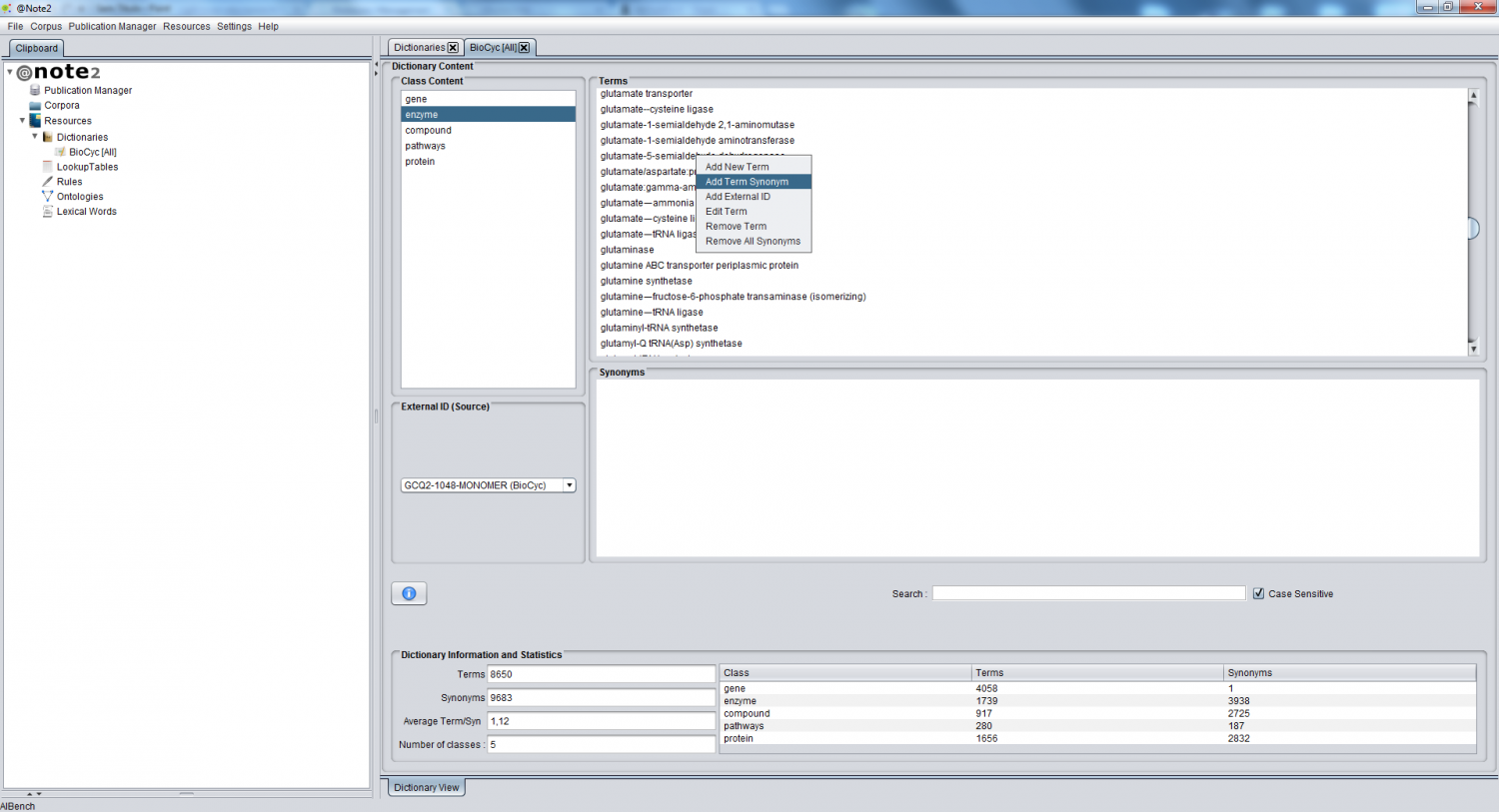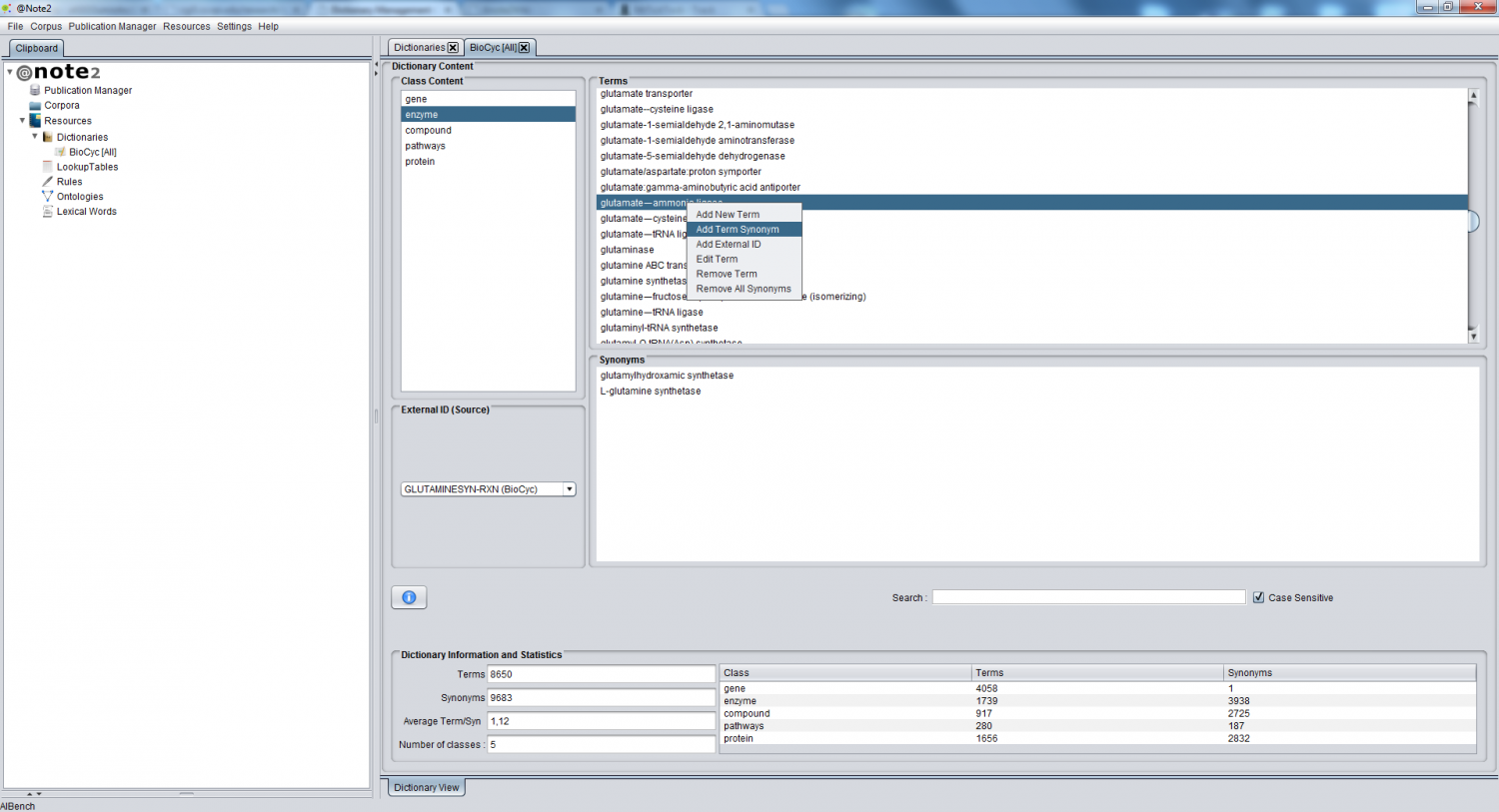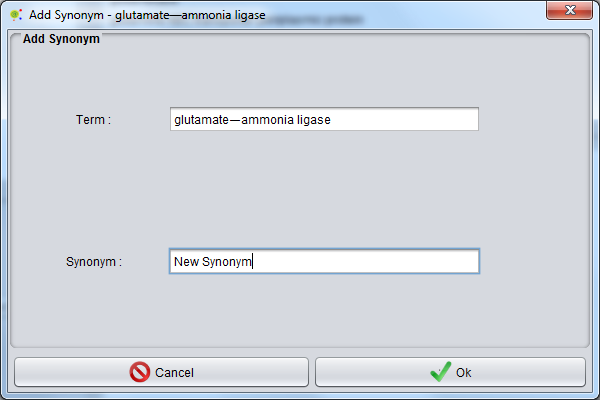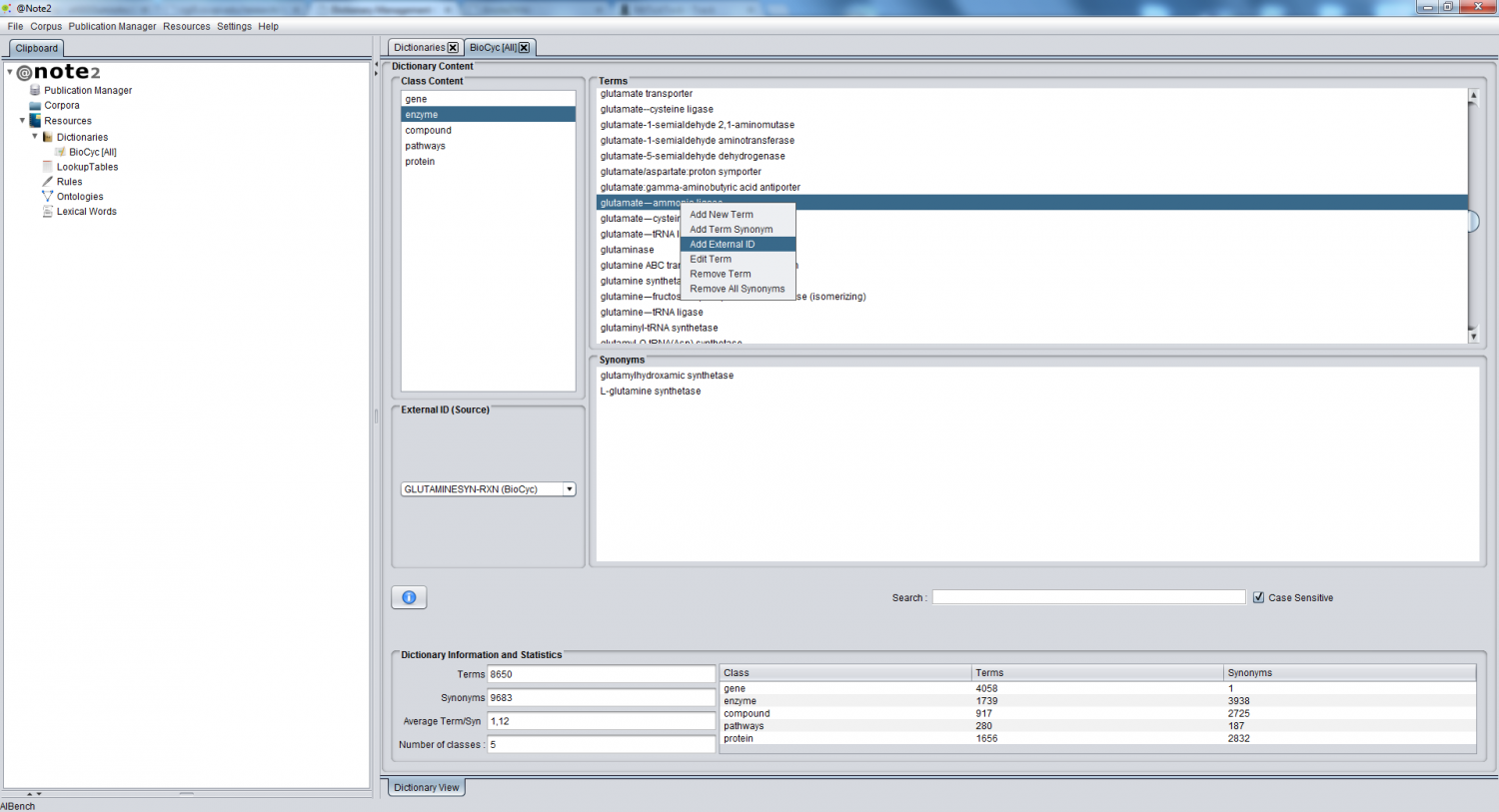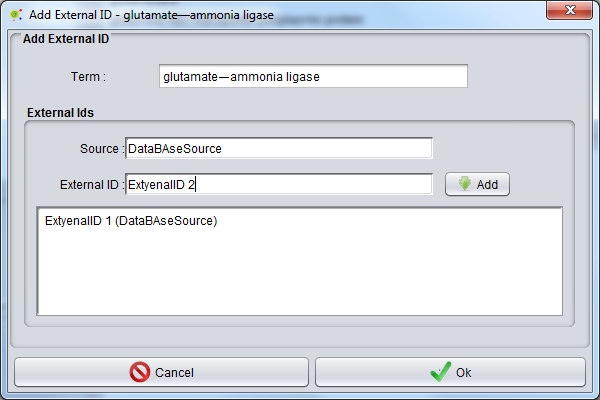Dictionary Management Content
In Dictionary View it will possible view and edit dictionary content information.
Dictionary View Contains four essential data consult sections:
- List of Class Content - In Blue
- List of Term Content - In Red
- List of Synonym (For each Term) - In Green
- List of External ID (For each Term) - In Orange
Class Content Menu
Create New Class
For Create a new class in resource the user must select class content panel (Blue) and press right mouse button an select "Add New Class".
Appears a simple view and user must put new class name.
After press "ok button" a new class appears in class content panel (Blue)
Edit Class Name
The user can change class name pressing right mouse button in class content panel (Blue) and select "Edit Class" option.
Appears a simple view and user must put a new name for class.
After press "ok button" class name will change and appears in class content panel (Blue)
Create New Term
The user can add a new term in one classe pressing right mouse button in class content panel (Blue) and select "Add term" option.
Appears a GUI when user ca complete information about the term:
The user must select:
- Term name
- Term synonyms
- Term External Ids
Term Content Menu
Create New Term
The user can add a new term in one classe (selecting in classs content panel) pressing right mouse button in term content panel (Red) and select "Add New term" option.
Appears a GUI when user ca complete information about the term:
The user must select:
- Term name
- Term synonyms
- Term External Ids
Add Term Synonym
The user can add term synonym in one term pressing right mouse button in term (Term content panel) and selecting "Add Term Synonym" option
Appears a GUI and user must add synonym name.
After pressing "ok button" a new synonym will added to synonym panel (Synonym Content Panel).´
Add External IDs
The user can add external Ids in one term pressing right mouse button in term (Term content panel) and selecting "Add External ID" option
Appears a GUI and user can put one or more external Ids.