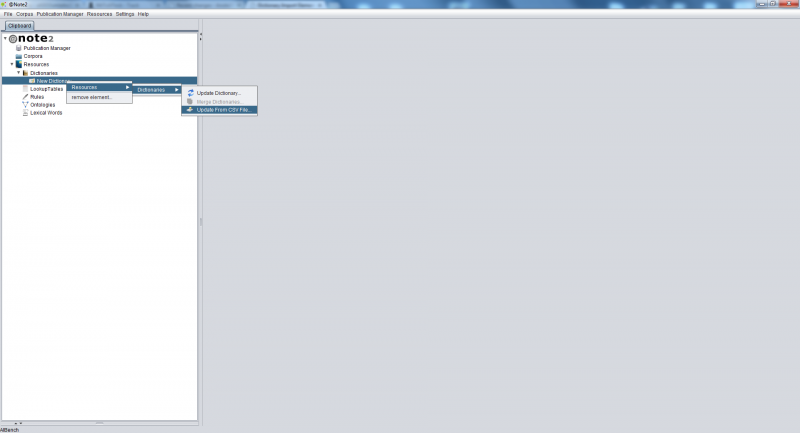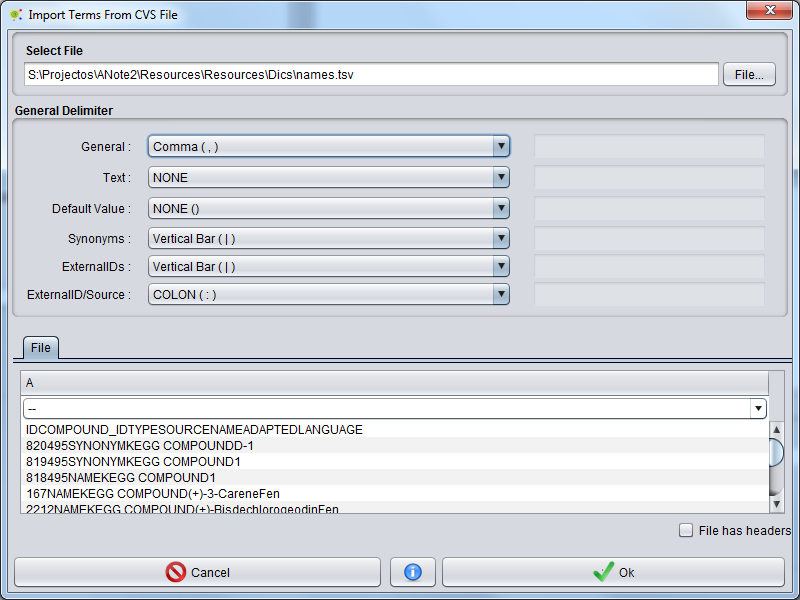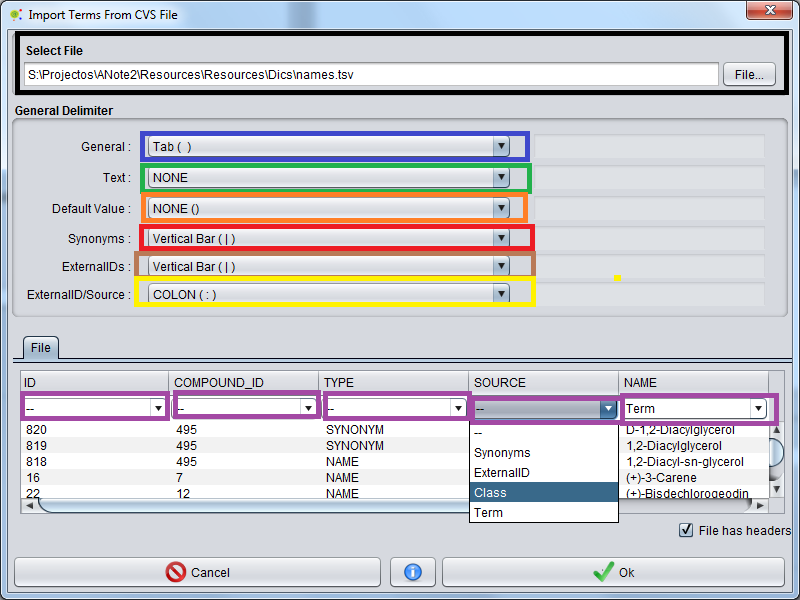Difference between revisions of "Dictionary Import Element From CSV File"
Anote2Wiki (talk | contribs) |
Anote2Wiki (talk | contribs) |
||
| Line 32: | Line 32: | ||
'''Example 1''' | '''Example 1''' | ||
| + | |||
| + | |||
| + | '''Example 2''' | ||
| + | |||
| + | ''General delimiter:'' Semi-colon ( ; ) | ||
| + | |||
| + | ''text Delimiter:'' NONE | ||
| + | |||
| + | ''Synonym Delimiter:'' Vertical Bar (|) | ||
| + | |||
| + | ''ExternalID Delimiter:'' Vertical Bar (|) | ||
| + | |||
| + | ''ExternalID Source Delimiter: WHITE SPACE ( ) | ||
| + | |||
<pre> | <pre> | ||
| Line 39: | Line 53: | ||
'''Example 2''' | '''Example 2''' | ||
| − | ''General delimiter:''Semi-colon ( ; ) | + | ''General delimiter:'' Semi-colon ( ; ) |
''text Delimiter:'' QUOTATIONS MARK (") | ''text Delimiter:'' QUOTATIONS MARK (") | ||
| Line 47: | Line 61: | ||
''ExternalID Delimiter:'' Vertical Bar (|) | ''ExternalID Delimiter:'' Vertical Bar (|) | ||
| − | ''ExternalID Source Delimiter: | + | ''ExternalID Source Delimiter: WHITE SPACE ( ) |
''Column number'' | ''Column number'' | ||
| Line 55: | Line 69: | ||
* Synonyms: 4 | * Synonyms: 4 | ||
* ExternalID: 3 | * ExternalID: 3 | ||
| + | |||
| + | ''Default Delimiter:'' HYPHEN (-) | ||
<pre> | <pre> | ||
Revision as of 17:45, 25 May 2012
This operation allows the user to import information from a CSV file organized (see examples below) to a dictionary.
To add elements to the dictionary the user must press the right mouse button and select the Update From CSV File option in Dictionaries sub-menu.
Resources - Dictionary -> Update From CSV File
Appears a graphical interface that allows the user to select the CSV file and option.
Basic Options:
- File: pressing the File button the user can browse and select csv file on your computer.
- General Delimiter: The overall file delimiter to separate the contents of columns
- Text Delimiter: The delimiter to encapsulate information
- Synonyms Delimiter: The delimiter for separate synonyms present in a column.
- ExternalID Delimiter: The delimiter for separate ExternalId present in a column.
- ExternalID Source Delimiter: The delimiter for separate ExternalID and Source.
Beyond these parameters there are other advanced options. To access advance option the user must press Advance Options and will appear in graphical interface a new panel with advanced options.
Advanced Options:
- Default Value: Default value for empty value;
- Column Options: Select the column indices in which appears interest terms (term, class, synonyms and external IDs)
The .csv file examples :
Example 1
Example 2
General delimiter: Semi-colon ( ; )
text Delimiter: NONE
Synonym Delimiter: Vertical Bar (|)
ExternalID Delimiter: Vertical Bar (|)
ExternalID Source Delimiter: WHITE SPACE ( )
Example 2
General delimiter: Semi-colon ( ; )
text Delimiter: QUOTATIONS MARK (")
Synonym Delimiter: Vertical Bar (|)
ExternalID Delimiter: Vertical Bar (|)
ExternalID Source Delimiter: WHITE SPACE ( )
Column number
- Term: 2
- Class: 1
- Synonyms: 4
- ExternalID: 3
Default Delimiter: HYPHEN (-)
"Protein";"GRF1";"KEGG" "zma:542291"|"P49106" "IntAct";- "Protein";"GRF2;"SMR" "Q01526" ;"14-3-3-like protein GF14-12"|"GRF2a" "Protein";"ATPA";-;"ATP synthase subunit alpha, mitochondrial" "Protein";"CYPLXXVIII";-;"Cytochrome P450 78A1"|"CYP78A1"|"CYP78"