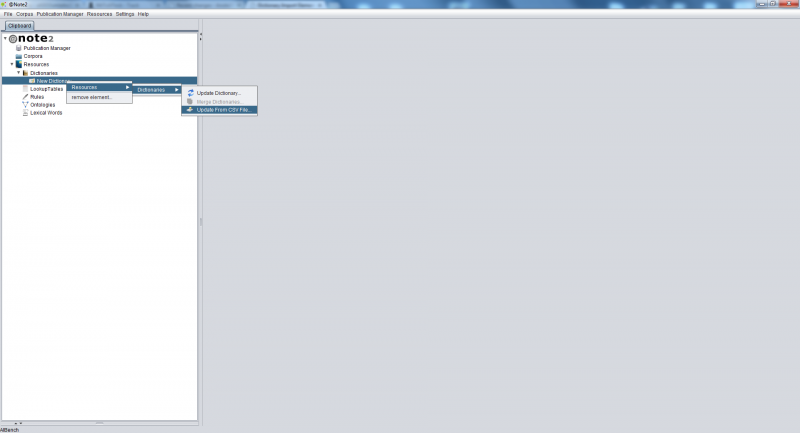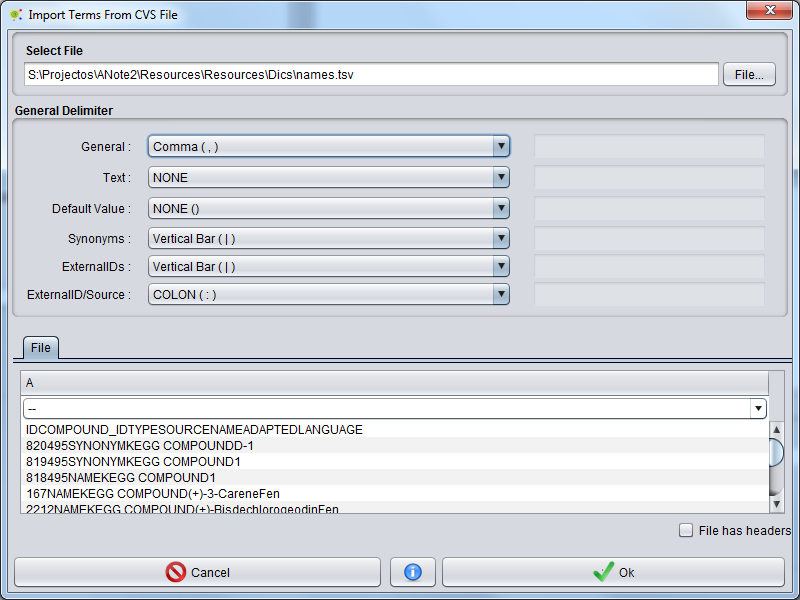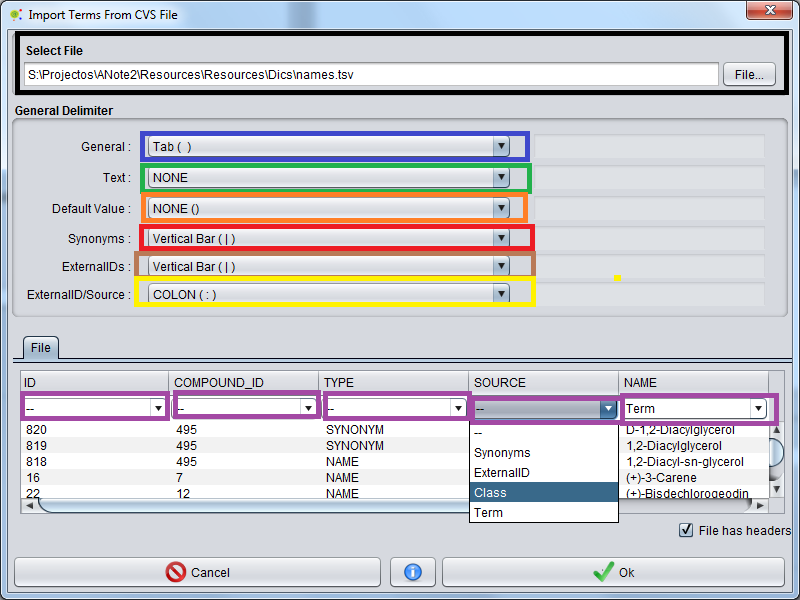Difference between revisions of "Dictionary Import Element From CSV File"
From Anote2Wiki
Anote2Wiki (talk | contribs) |
Anote2Wiki (talk | contribs) |
||
| Line 3: | Line 3: | ||
This operation allows the user to import information from a CSV file organized (see examples below) to a dictionary. | This operation allows the user to import information from a CSV file organized (see examples below) to a dictionary. | ||
| − | To add elements to the dictionary the user must press the right mouse button and select the option | + | To add elements to the dictionary the user must press the right mouse button and select the '''Update From CSV File''' option in Dictionaries sub-menu. |
| + | ''Resources - Dictionary -> Update From CSV File'' | ||
| + | |||
[[File:Dictionary_Update_CSV_1.png|800px|boarder|center]] | [[File:Dictionary_Update_CSV_1.png|800px|boarder|center]] | ||
| + | |||
| + | Appears a graphical interface that allows the user to select the CSV file and option. | ||
[[File:Dictionary_Update_CSV_2.png|800px|center]] | [[File:Dictionary_Update_CSV_2.png|800px|center]] | ||
| + | |||
| + | Basic Options: | ||
| + | |||
| + | * File: pressing the File button the user can browse and select csv file on your computer. | ||
| + | * | ||
[[File:Dictionary_Update_CSV_3.png|800px|center]] | [[File:Dictionary_Update_CSV_3.png|800px|center]] | ||
| Line 16: | Line 25: | ||
</pre> | </pre> | ||
| + | |||
'''Example 2''' | '''Example 2''' | ||
Revision as of 16:18, 25 May 2012
This operation allows the user to import information from a CSV file organized (see examples below) to a dictionary.
To add elements to the dictionary the user must press the right mouse button and select the Update From CSV File option in Dictionaries sub-menu.
Resources - Dictionary -> Update From CSV File
Appears a graphical interface that allows the user to select the CSV file and option.
Basic Options:
- File: pressing the File button the user can browse and select csv file on your computer.
The .csv file examples :
Example 1
Example 2