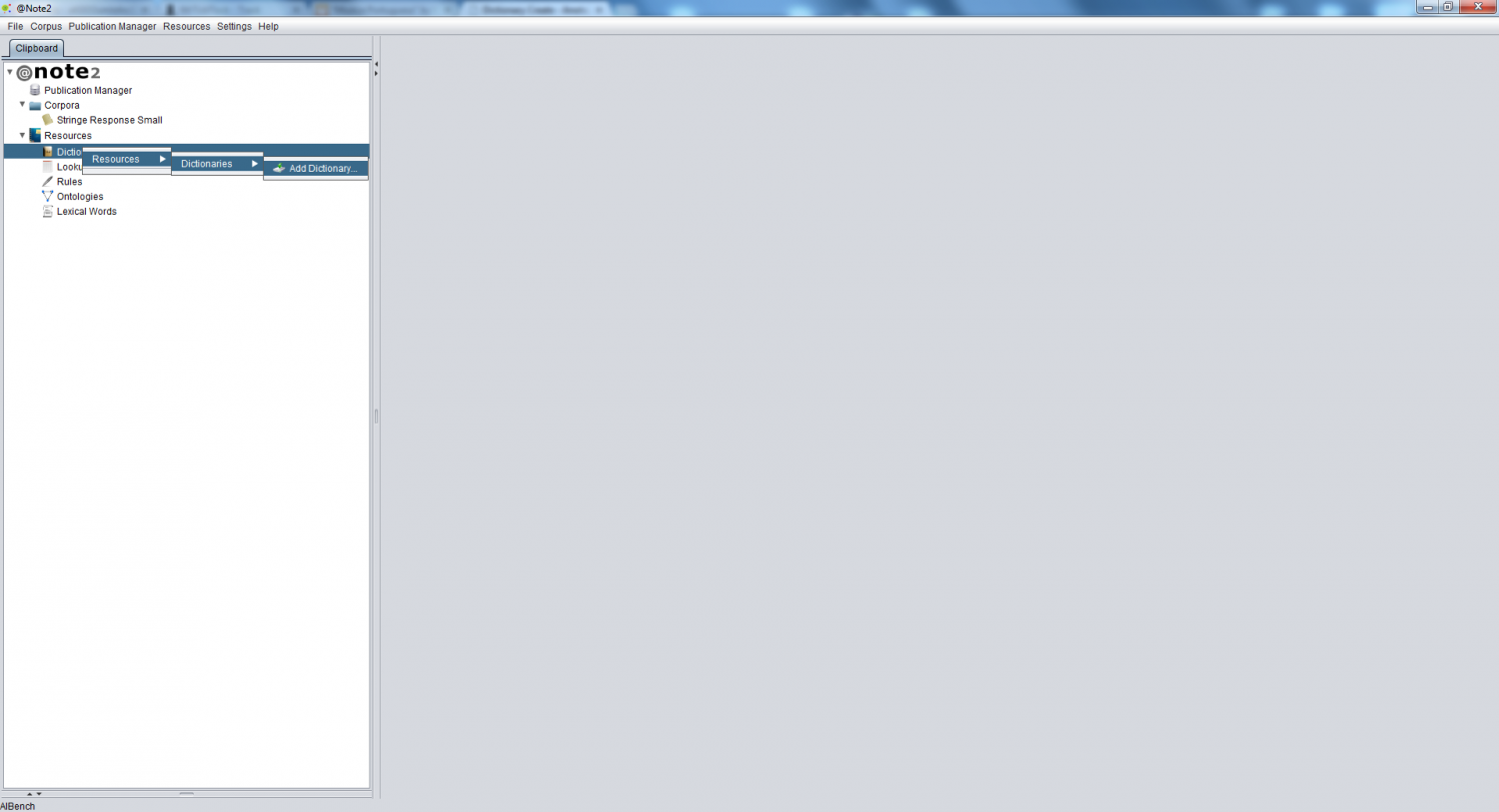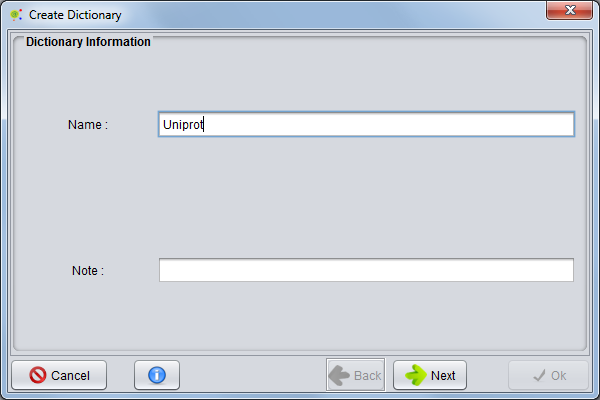Difference between revisions of "Dictionary Create"
From Anote2Wiki
Anote2Wiki (talk | contribs) |
Anote2Wiki (talk | contribs) |
||
| (3 intermediate revisions by 2 users not shown) | |||
| Line 4: | Line 4: | ||
== Operation == | == Operation == | ||
| − | + | You can create a Dictionary by right clicking in the Dictionaries datatype on the clipboard and selecting '''Resources -> Dictionaries - >Add Dictionary''' or pressing the '''add dictionary''' button in Dictionaries View | |
| + | |||
[[File:Dictionary_Create.png|1500px|center]] | [[File:Dictionary_Create.png|1500px|center]] | ||
| Line 10: | Line 11: | ||
== Select Name and Notes == | == Select Name and Notes == | ||
| − | A '''Dictionary Creation''' wizard is launched where | + | A '''Dictionary Creation''' wizard is launched where you must fill the fields Dictionary name and, optionally, Dictionary Notes, and press '''Next'''. |
| + | |||
[[File:Dictionary_Create1.png|640px|center]] | [[File:Dictionary_Create1.png|640px|center]] | ||
| − | |||
| − | |||
| − | |||
| − | |||
| − | |||
| − | |||
| − | |||
| − | |||
| − | |||
| − | |||
| − | |||
| − | |||
| − | |||
| − | |||
Latest revision as of 17:30, 5 April 2017
Contents
Operation
You can create a Dictionary by right clicking in the Dictionaries datatype on the clipboard and selecting Resources -> Dictionaries - >Add Dictionary or pressing the add dictionary button in Dictionaries View
Select Name and Notes
A Dictionary Creation wizard is launched where you must fill the fields Dictionary name and, optionally, Dictionary Notes, and press Next.