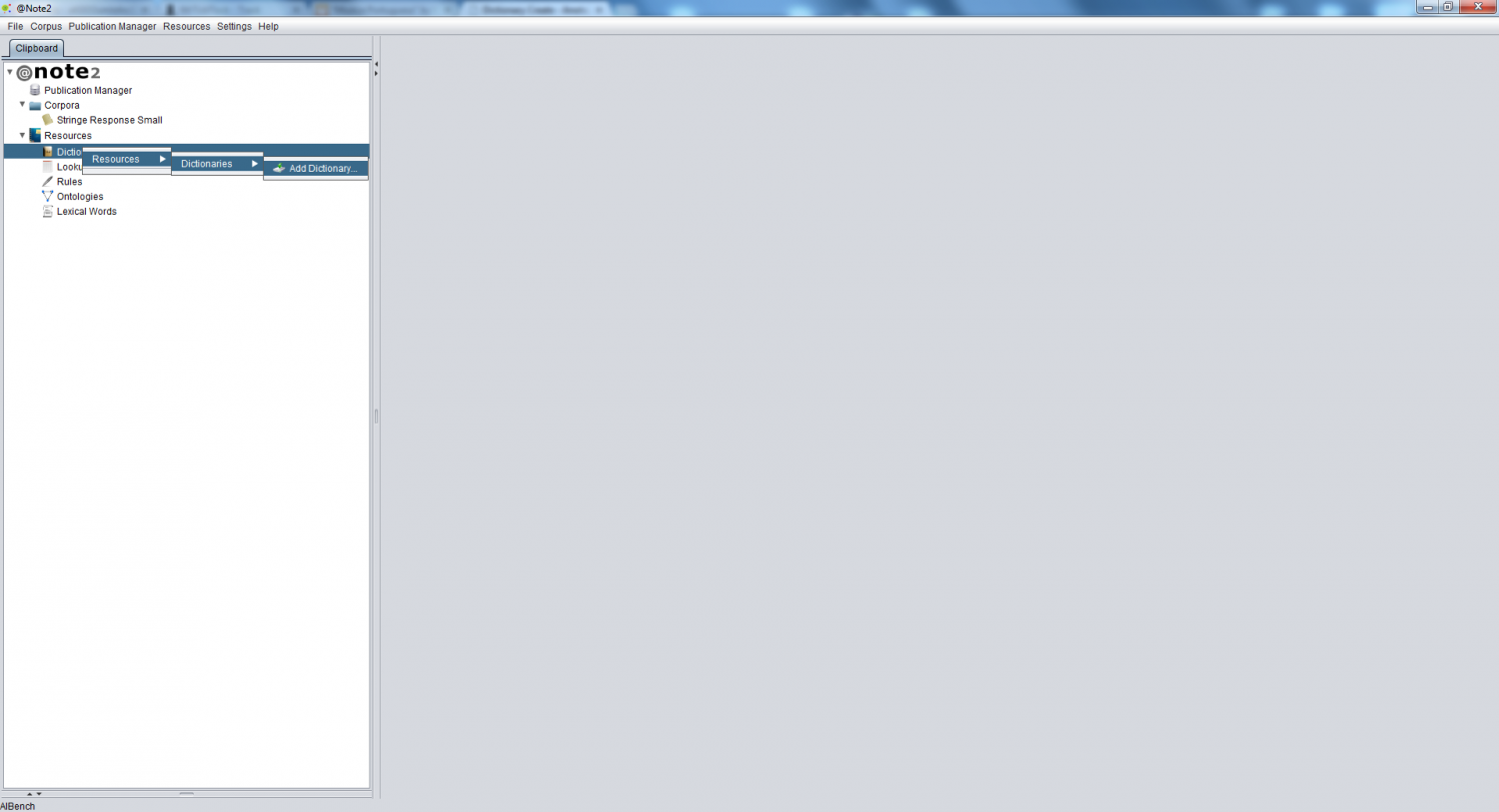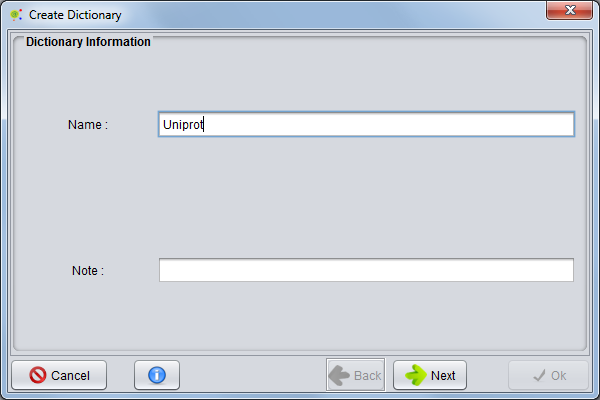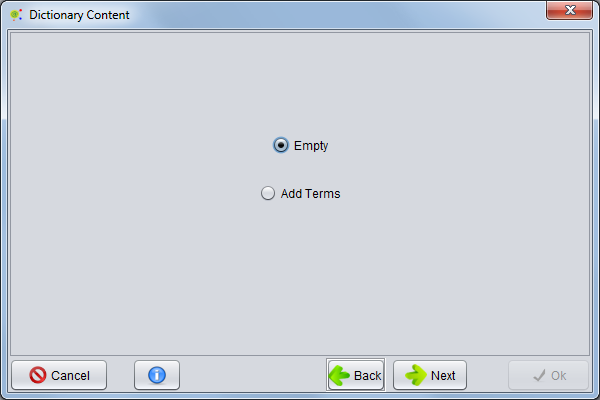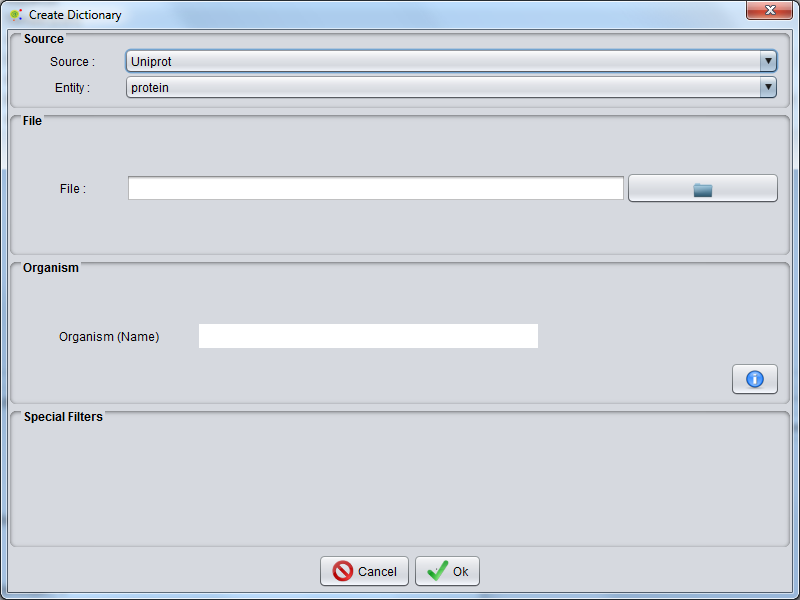Difference between revisions of "Dictionary Create"
From Anote2Wiki
Anote2Wiki (talk | contribs) |
|||
| Line 8: | Line 8: | ||
[[File:Dictionary_Create.png|1500px|center]] | [[File:Dictionary_Create.png|1500px|center]] | ||
| − | == Select | + | == Select Name and Notes == |
| − | A '''Dictionary Creation''' wizard is launched where the user must fill the fields Dictionary name and, optionally Dictionary Notes, and press '''Next'''. | + | A '''Dictionary Creation''' wizard is launched where the user must fill the fields Dictionary name and, optionally, Dictionary Notes, and press '''Next'''. |
[[File:Dictionary_Create1.png|640px|center]] | [[File:Dictionary_Create1.png|640px|center]] | ||
| − | == Select | + | == Select Empty or Existing Dictionary == |
In the second panel, the user has two options: to create an '''empty dictionary''' or to '''add terms''' to an existing dictionary. If the first option has been selected press '''ok''', otherwise press '''next'''. | In the second panel, the user has two options: to create an '''empty dictionary''' or to '''add terms''' to an existing dictionary. If the first option has been selected press '''ok''', otherwise press '''next'''. | ||
[[File:Dictionary_Create2.png|640px|center]] | [[File:Dictionary_Create2.png|640px|center]] | ||
| − | == | + | == Adding Terms == |
After selecting '''add term'' a final panel appears where the user must select: | After selecting '''add term'' a final panel appears where the user must select: | ||
| Line 25: | Line 25: | ||
** Entity Selected | ** Entity Selected | ||
* Flat File (Select files to access data) | * Flat File (Select files to access data) | ||
| − | * Organism - Some Flat File options than | + | * Organism - Some Flat File options than allow to select organism |
| − | |||
[[File:Dictionary_Create3.png|800px|center]] | [[File:Dictionary_Create3.png|800px|center]] | ||
Revision as of 18:09, 8 January 2013
Operation
The user can create a Dictionary by right clicking in the Dictionaries datatype on the clipboard and selecting Resource->Dictionaries->Add Dictionary or pressing the add dictionary button in Dictionaries View
Select Name and Notes
A Dictionary Creation wizard is launched where the user must fill the fields Dictionary name and, optionally, Dictionary Notes, and press Next.
Select Empty or Existing Dictionary
In the second panel, the user has two options: to create an empty dictionary or to add terms to an existing dictionary. If the first option has been selected press ok, otherwise press next.
Adding Terms
After selecting 'add term a final panel appears where the user must select:
- Database Flat Files type (see Flat Files Supported ).
- Entity Selected
- Flat File (Select files to access data)
- Organism - Some Flat File options than allow to select organism