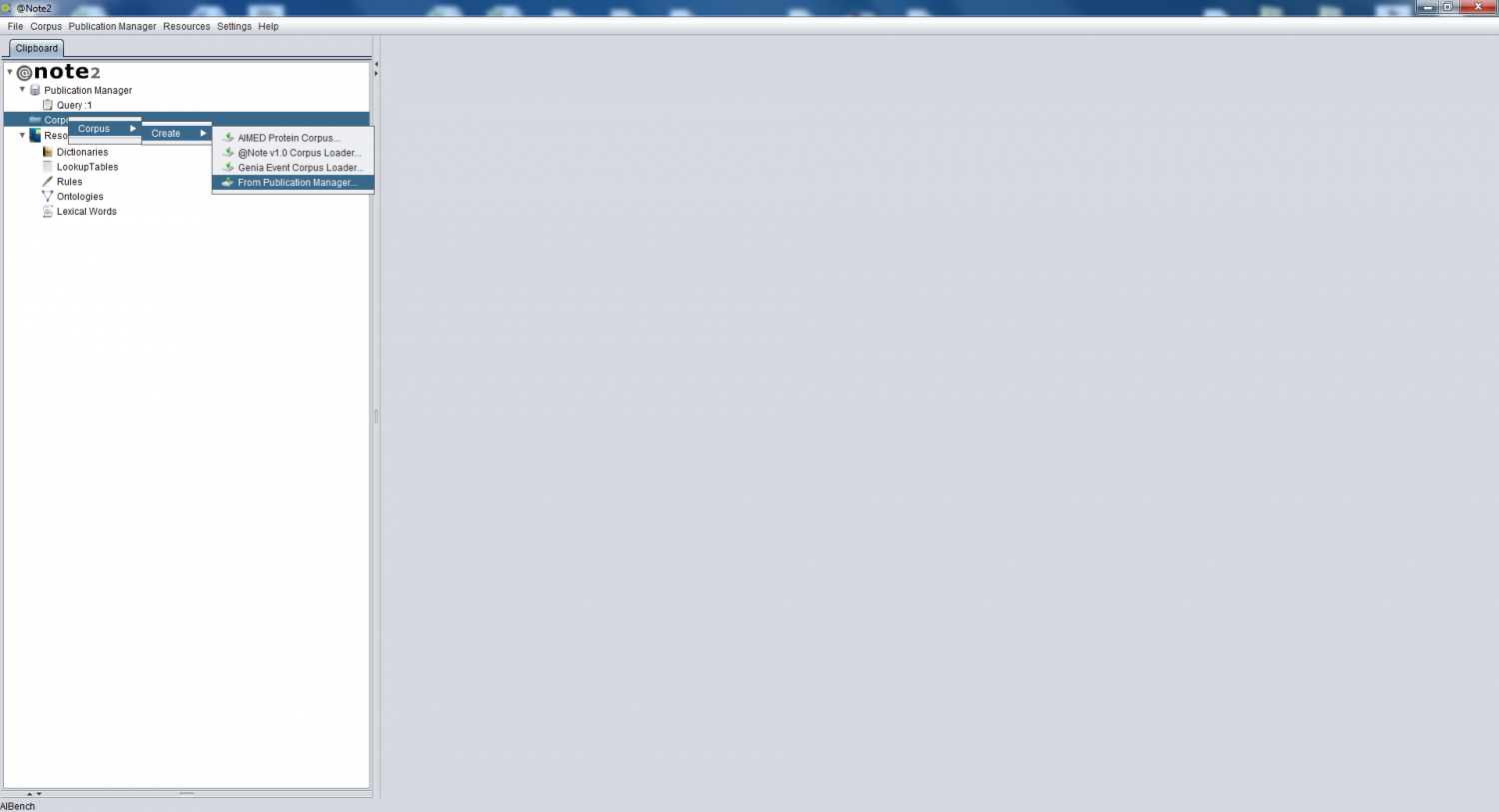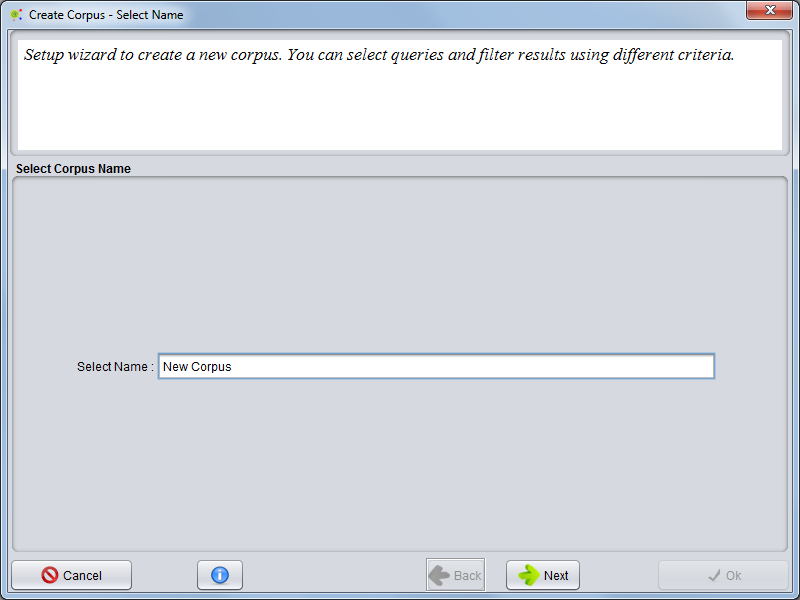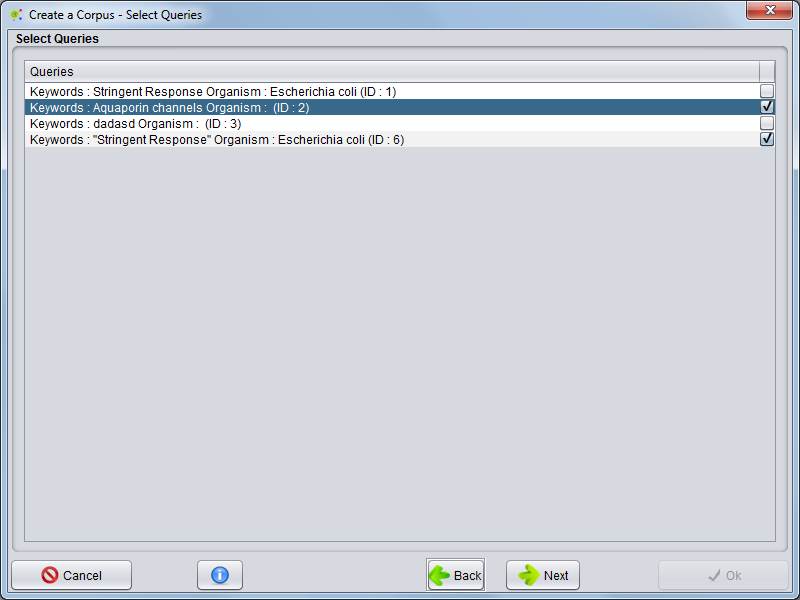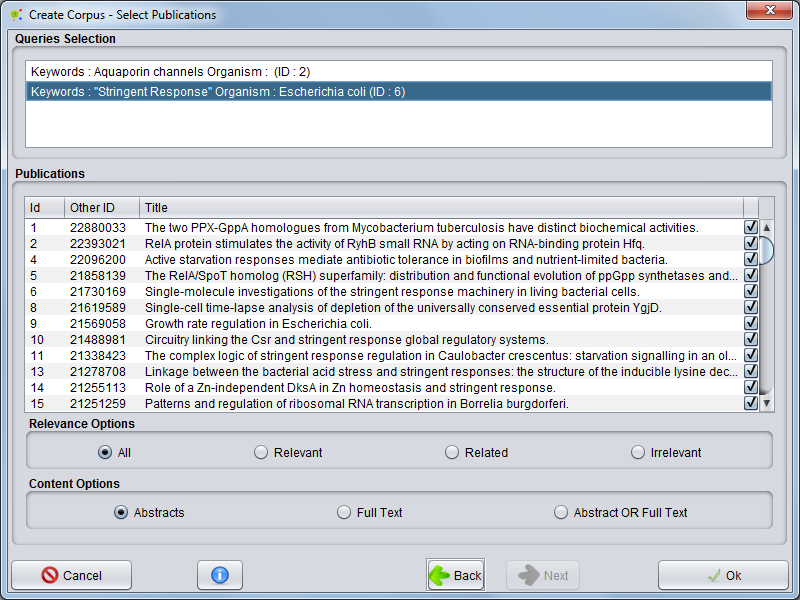Difference between revisions of "Create Corpus By Publication Manager"
Anote2Wiki (talk | contribs) |
(→Select Corpus Name) |
||
| (3 intermediate revisions by 2 users not shown) | |||
| Line 3: | Line 3: | ||
== Operation == | == Operation == | ||
| − | To create a Corpus based on Publication Manager queries, click the Corpora datatype | + | To create a Corpus based on Publication Manager queries, click the Corpora datatype object in the clipboard and select the option '''Corpus -> Create -> From Publication Manager'''. |
| + | |||
[[File:Create_Corpus_By_Publication_Manager.png|1500px|center]] | [[File:Create_Corpus_By_Publication_Manager.png|1500px|center]] | ||
| + | |||
Selecting this option causes the Corpus Creation wizard to be launched. | Selecting this option causes the Corpus Creation wizard to be launched. | ||
| Line 11: | Line 13: | ||
== Select Corpus Name== | == Select Corpus Name== | ||
| − | Step 1: Select a name for the corpus, e.g | + | Step 1: Select a name for the corpus, e.g “New Corpus” and press '''next'''. |
| + | |||
[[File:Create_Corpus_By_PM_Wizard1.png|800px|center]] | [[File:Create_Corpus_By_PM_Wizard1.png|800px|center]] | ||
| Line 18: | Line 21: | ||
| − | Step 2: | + | Step 2: Select queries to compose the final corpus. When all queries are added, press '''next'''. |
| + | |||
[[File:Create_Corpus_By_PM_Wizard2.png|center]] | [[File:Create_Corpus_By_PM_Wizard2.png|center]] | ||
| + | |||
== Select Publications== | == Select Publications== | ||
Step 3: For each query selected in the previous step, it is possible to filter publications by relevance level or content options (abstract or full texts). | Step 3: For each query selected in the previous step, it is possible to filter publications by relevance level or content options (abstract or full texts). | ||
| − | Another option allows to select manually publications by | + | Another option allows to select manually publications by checking the boxes in the rightmost side of the table. To continue press '''Ok'''. |
| + | |||
[[File:Create_Corpus_By_PM_Wizard3.png|center]] | [[File:Create_Corpus_By_PM_Wizard3.png|center]] | ||
| + | |||
== Result == | == Result == | ||
A new Corpus is now created and will be available in the clipboard, being visualized through the [[Corpora Load Corpus|Corpora View]]. | A new Corpus is now created and will be available in the clipboard, being visualized through the [[Corpora Load Corpus|Corpora View]]. | ||
Latest revision as of 11:14, 18 January 2013
Operation
To create a Corpus based on Publication Manager queries, click the Corpora datatype object in the clipboard and select the option Corpus -> Create -> From Publication Manager.
Selecting this option causes the Corpus Creation wizard to be launched.
Select Corpus Name
Step 1: Select a name for the corpus, e.g “New Corpus” and press next.
Select Queries
Step 2: Select queries to compose the final corpus. When all queries are added, press next.
Select Publications
Step 3: For each query selected in the previous step, it is possible to filter publications by relevance level or content options (abstract or full texts). Another option allows to select manually publications by checking the boxes in the rightmost side of the table. To continue press Ok.
Result
A new Corpus is now created and will be available in the clipboard, being visualized through the Corpora View.