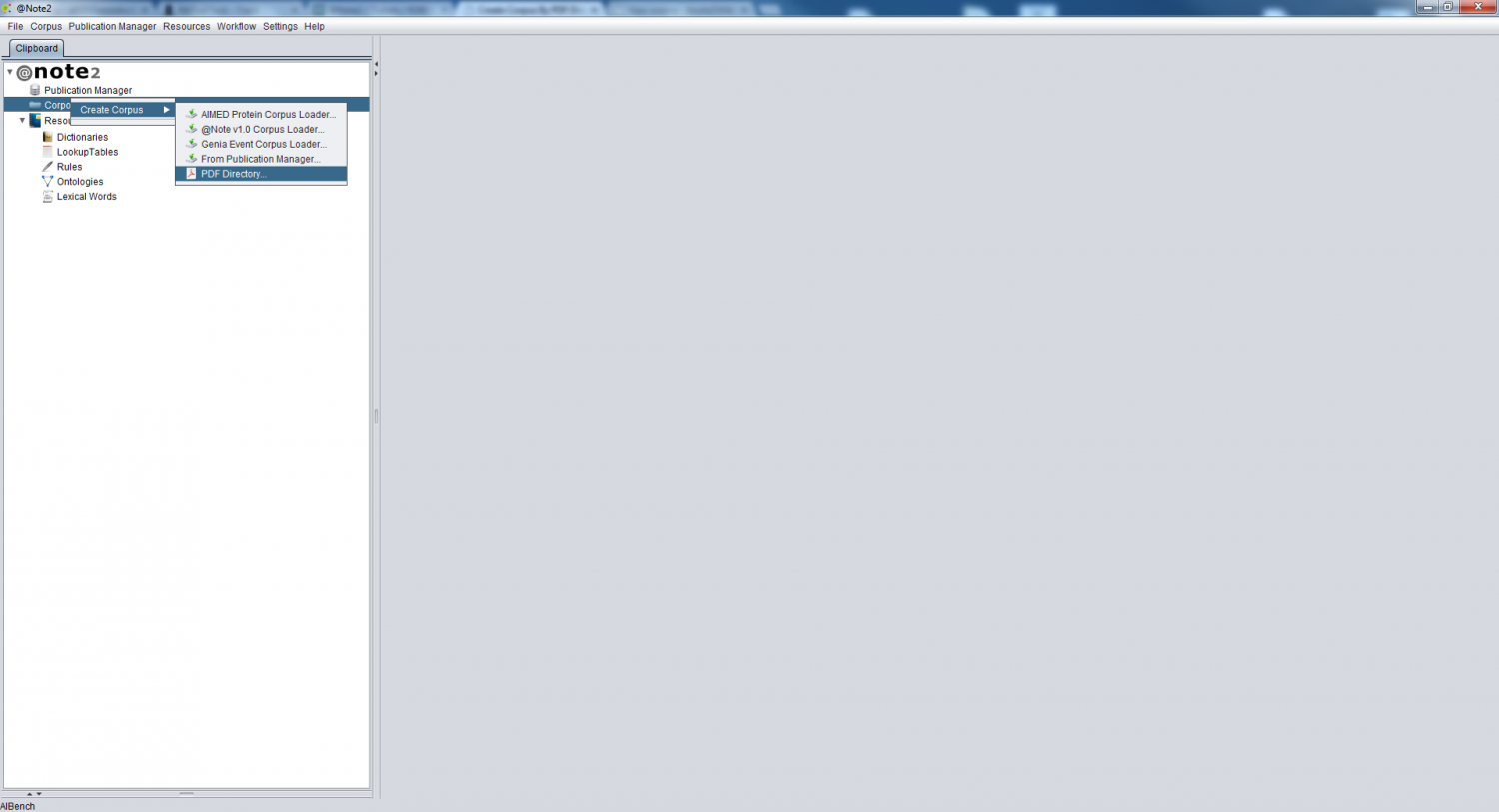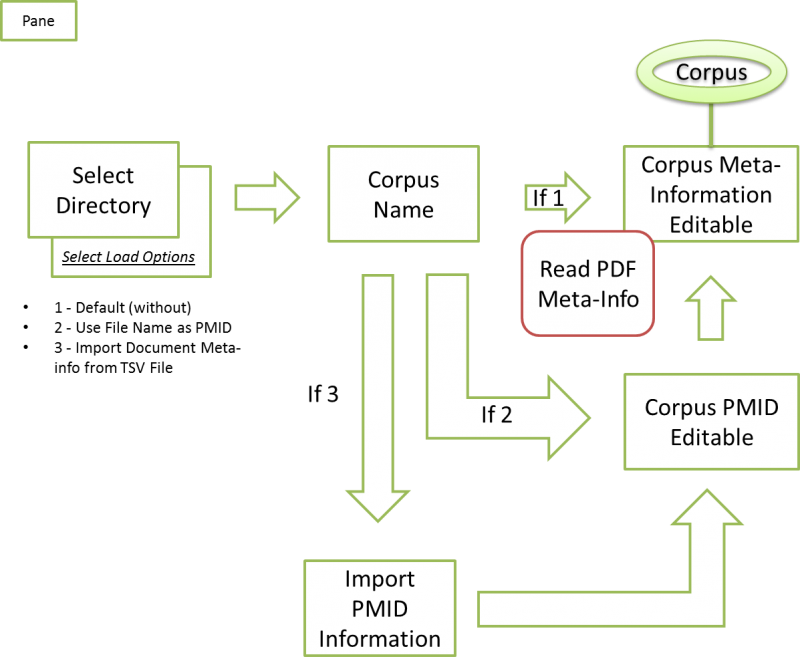Difference between revisions of "Create Corpus By PDF Directory"
From Anote2Wiki
(→Result) |
(→Select Loader Options and Directory) |
||
| Line 15: | Line 15: | ||
== Select Loader Options and Directory == | == Select Loader Options and Directory == | ||
| + | |||
| + | A GUI appears allowing to select the folder where the PDF files are saved. | ||
| + | |||
| + | Here user have can opt for one Loader Option: | ||
| + | |||
| + | * '''''Default (Without)''''' The PDF Meta-information not be automatically loaded from PubMed (Workflow Diagram Step 1) | ||
| + | |||
| + | * '''''Use File Name as PMID (Other ID)''''' For each PDF are associated a PMID for in further steps system find meta information like abstract,title or authors for PDF in Pubmed.(Workflow Diagram Step 2) | ||
| + | |||
| + | * '''''Import Document Meta information from TSV File''''' For each PDF will be associated a PMID by given a TSV file with file name and PMID combination. Further steps system find meta information like abstract,title or authors for PDF in PubMed. (Workflow Diagram Step 3) | ||
== Select Corpus Name == | == Select Corpus Name == | ||
Revision as of 16:54, 7 April 2014
Contents
Operation
To create a Corpus based on PDF Directory, click the Corpora datatype object in the clipboard and select the option Corpus -> Create -> PDF Directory.
Selecting this option causes the Corpus Creation wizard to be launched. Below a brief overview of Wizard steps.
Select Loader Options and Directory
A GUI appears allowing to select the folder where the PDF files are saved.
Here user have can opt for one Loader Option:
- Default (Without) The PDF Meta-information not be automatically loaded from PubMed (Workflow Diagram Step 1)
- Use File Name as PMID (Other ID) For each PDF are associated a PMID for in further steps system find meta information like abstract,title or authors for PDF in Pubmed.(Workflow Diagram Step 2)
- Import Document Meta information from TSV File For each PDF will be associated a PMID by given a TSV file with file name and PMID combination. Further steps system find meta information like abstract,title or authors for PDF in PubMed. (Workflow Diagram Step 3)
Select Corpus Name
Select a name for the corpus, e.g “New Corpus” and press next. By Default the Corpus will be the directory Name fullt path
Import Meta-Information
Update Document PMID (OtherID)
Update Publication Meta Information and Full Text
Result
A new Corpus is now created and will be available in the clipboard, being visualized through the Corpora View.