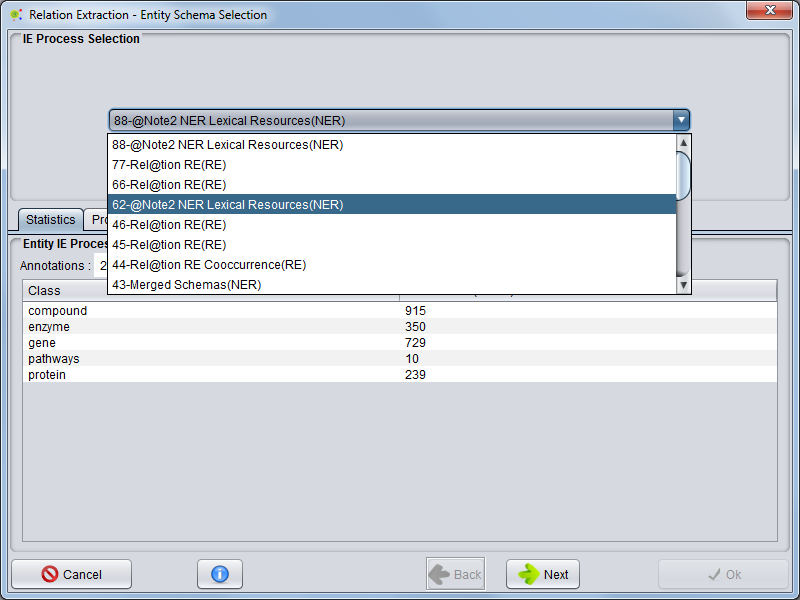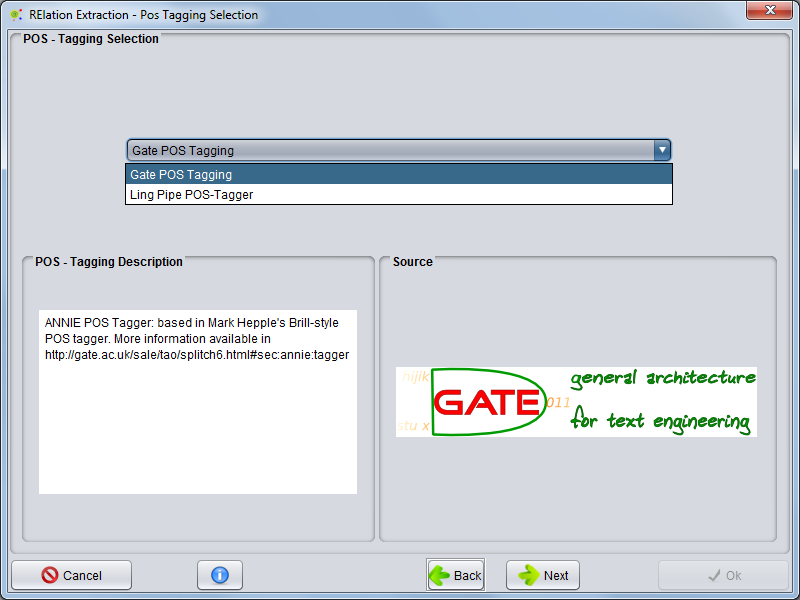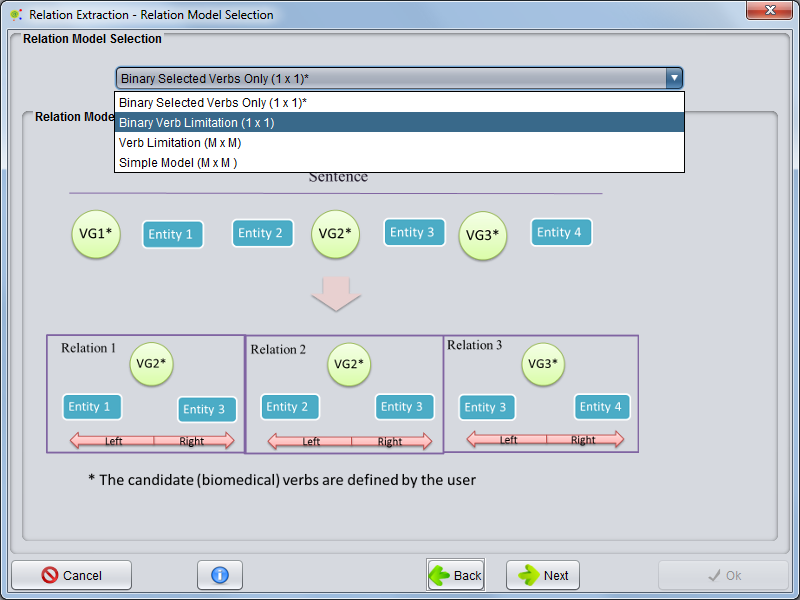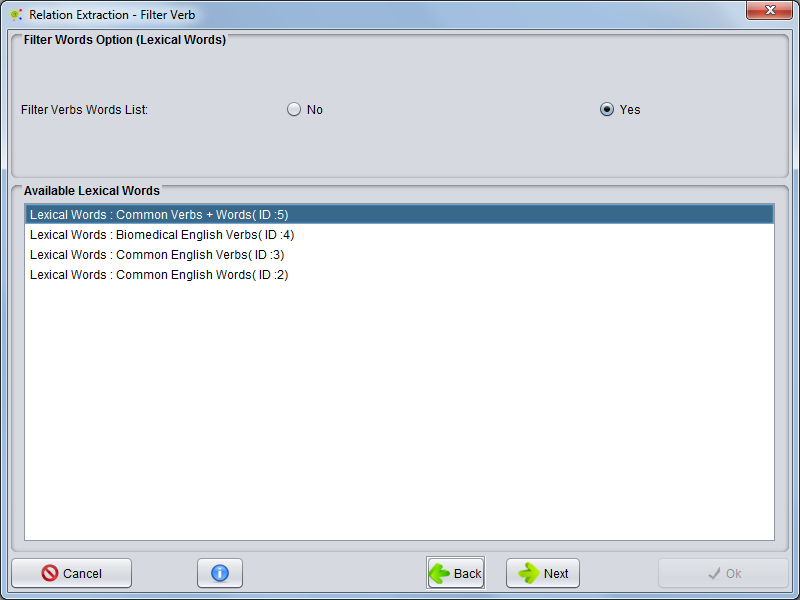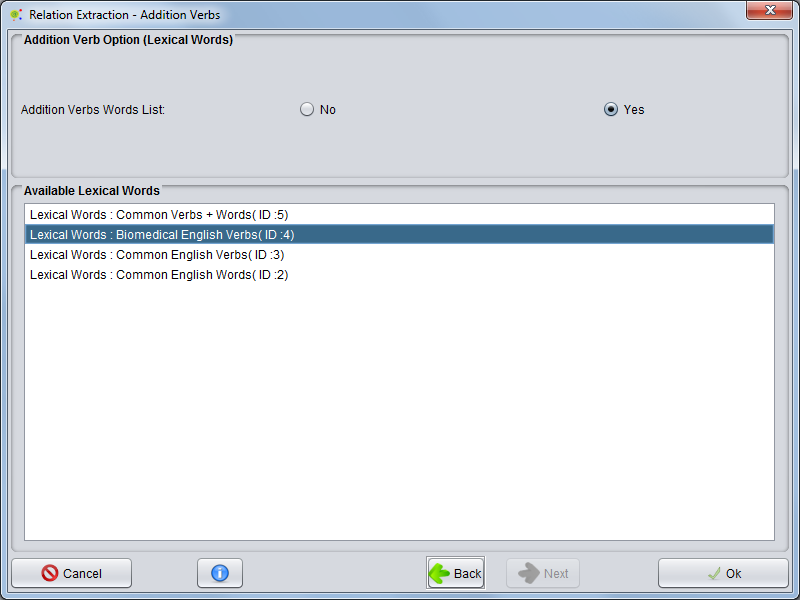Difference between revisions of "Corpus Relation Extraction"
Anote2Wiki (talk | contribs) |
Anote2Wiki (talk | contribs) m (moved Corpus Relation Extration to Corpus Relation Extraction) |
(No difference)
| |
Revision as of 20:59, 16 January 2013
To perform a Relation Extraction (RE) process based in Natutal Language Processing algorithms, you should right click a Corpus data-type object and select the option Corpus -> RE-> Relation Extraction.
If the Corpus is not in the clipboard, you should begin by loading the Corpus to the Clipboard.
A new wizard is presented that allows to configure the RE process.
The first panel enables the selection of the processes that contain the entities annotated, allowing to view some statistics and process properties. After selecting the process press Next to continue.
The next panel allows for POS-Tagger selection. Here, you select which POS-Tagger will be used, and some information about its origin and properties will be presented. After choosing the desired POS-Tagger press Next to continue.
The following panel allows for Relation Extraction Model Selection. Select the most adequate model (the panel below shows the expected type of results). After selecting the best model press Next.
The next panel allows choosing if a Verb List will be used to filter the results and define this list. You can select a list of verbs (a Lexical Words object) that will not be used to create relations Typically, this will be used to avoid relations with common English verbs (e.g. be, do).
The next panel allows choosing an additional Verb List. You can select a list of verbs (a Lexical Words object) to add as relation clues, i.e. they provide a complement to the verbs list used internally by @Note.
Once this option is selected, press Ok.
The RE operation will start and a progress window is shown, indicating the execution of the operation. The RE operation will take a few minutes or hours, depending on corpus size.
When the process finishes, a new RE Process object will be added to the Corpus Process View.