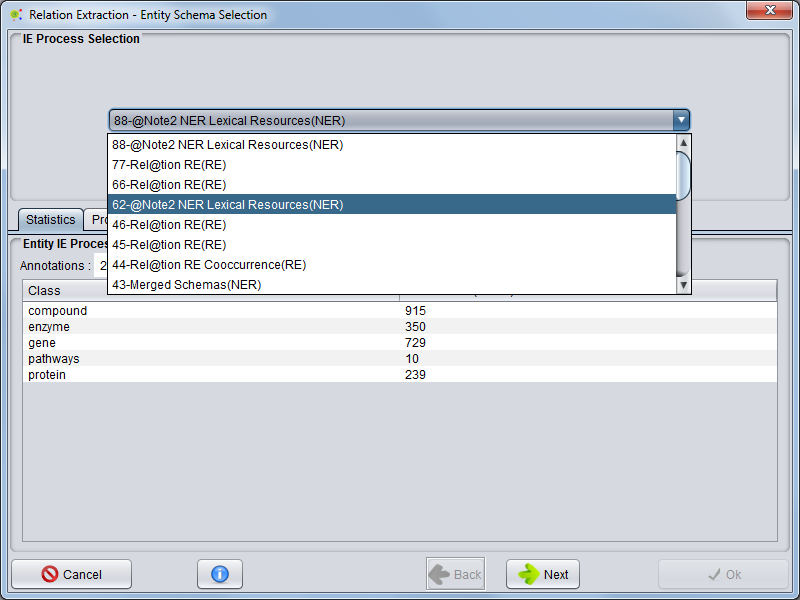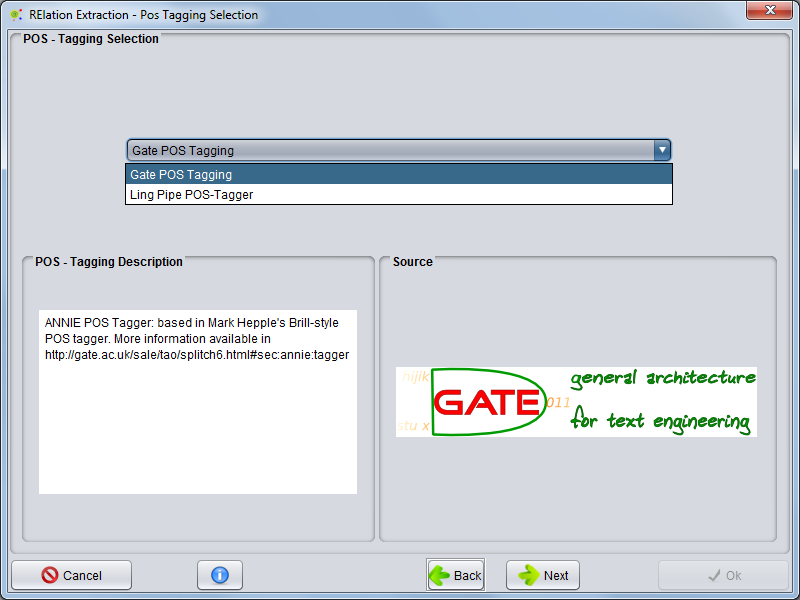Difference between revisions of "Corpus Relation Extraction"
Anote2Wiki (talk | contribs) |
Anote2Wiki (talk | contribs) |
||
| Line 19: | Line 19: | ||
[[Image:RE2.png|800px|center]] | [[Image:RE2.png|800px|center]] | ||
| − | + | Proceeding, next panel is for '''Relation Extraction Model Selection''. The user select the Relation model and panel show the result of model in relation extraction ( Panel Image Above). After selcted the best model the user must press '''Next Button''' | |
| − | When the process | + | [[Image:RE3.png|800px|center] |
| + | |||
| + | Proceeding, next panel is for choose '''Verb List Filter option'''. User can select a list of filter verbs (Lexical Words). This option, when selected, permits remove list of verbs from Relation Clues. For example, normally common English verbs like be, are not good indicators for Relations. | ||
| + | |||
| + | [[Image:RE4.png|800px|center] | ||
| + | |||
| + | Proceeding, next panel is for choose '''Verb List Addition option'''. User can select a list of addition verbs (Lexical Words). This option, when selected, permits adding list of verbs that normally are not co-notated as verbs in POS-Taggers to addition as Relation Clue. After the user must press '''Ok Button'''. | ||
| + | |||
| + | [[Image:RE5.png|800px|center] | ||
| + | |||
| + | RE operation will start and a small window will appear, indicating the execution of the operation. The REoperation will take a few minutes or hours, depending of corpus size. | ||
| + | |||
| + | When the process finishing, a new '''RE Process''' object will be added to the [[Corpus_Loader|''Corpus Process View'']]. | ||
Revision as of 14:40, 18 June 2012
The user can perform a new RE(Relation Extraction) after loading Corpus to Clipboard based in Natutal Language Processing.
For that user must select Corpus, pressing right mouse button an select Corpus -> RE-> Relation Extraction
A new wizard will be presented. This allows to configure the RE. The first panel enables the selection of the processes that contains entities schema. Here the user can select the process that contains entities and at same time view some statics and process properties. After select Process press Next button to continue.
Next Panel is for POS-Tagger selection, Here user select witch POS-Tagger will be used, and some information about POS_TAgger origin will be present. After choose POS-Tagger must press Next Button to continue.
NOTE: At now, the system just have one POS-Tagger available, but in the future there will be more.
Proceeding, next panel is for Relation Extraction Model Selection. The user select the Relation model and panel show the result of model in relation extraction ( Panel Image Above). After selcted the best model the user must press Next Button'
[[Image:RE3.png|800px|center]
Proceeding, next panel is for choose Verb List Filter option. User can select a list of filter verbs (Lexical Words). This option, when selected, permits remove list of verbs from Relation Clues. For example, normally common English verbs like be, are not good indicators for Relations.
[[Image:RE4.png|800px|center]
Proceeding, next panel is for choose Verb List Addition option. User can select a list of addition verbs (Lexical Words). This option, when selected, permits adding list of verbs that normally are not co-notated as verbs in POS-Taggers to addition as Relation Clue. After the user must press Ok Button.
[[Image:RE5.png|800px|center]
RE operation will start and a small window will appear, indicating the execution of the operation. The REoperation will take a few minutes or hours, depending of corpus size.
When the process finishing, a new RE Process object will be added to the Corpus Process View.