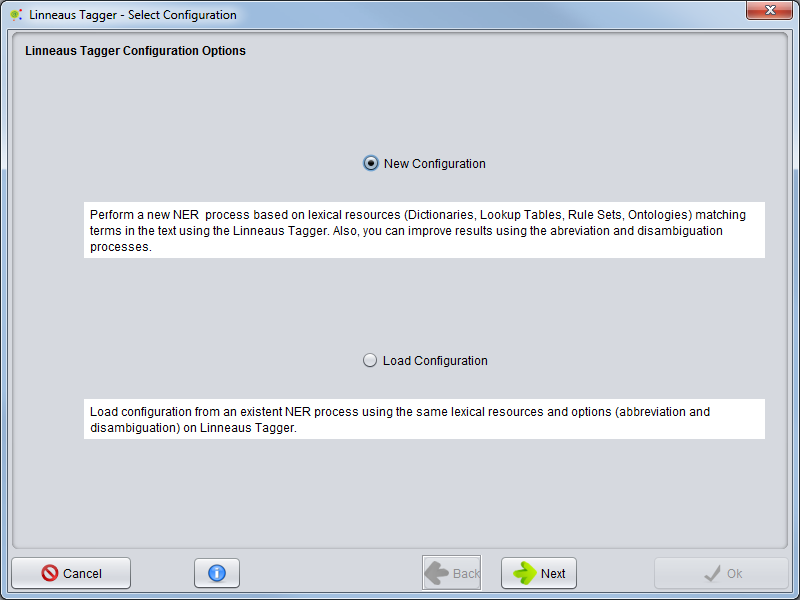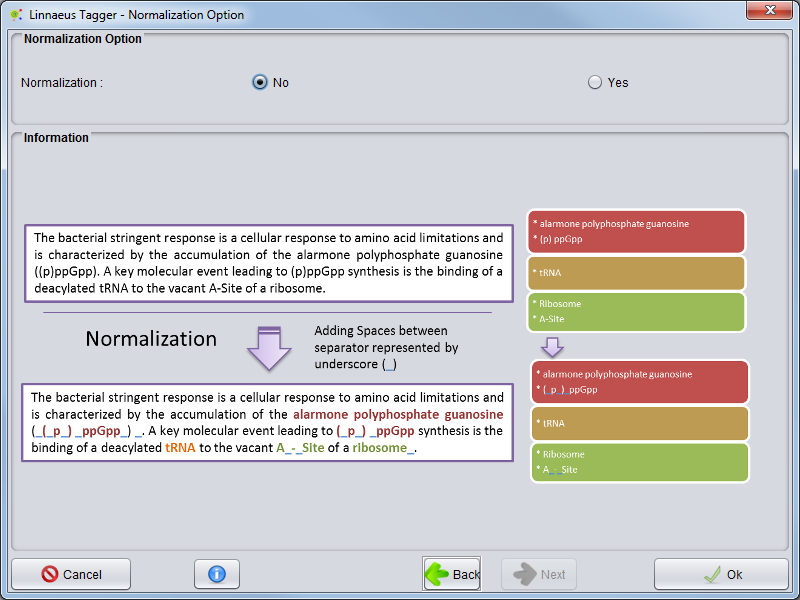Difference between revisions of "Corpus Create Annotation Schema By linnaeus Tagger"
RRodrigues (talk | contribs) (→Normalization) |
RRodrigues (talk | contribs) (→Performing) |
||
| Line 30: | Line 30: | ||
== Performing == | == Performing == | ||
| + | NER Linnaeus Tagger operation will now start and a progress window will appear, indicating the execution of the operation. The NER Linnaeus Tagger operation will take a few minutes or hours depending on the number of documents, document size and size of the resources.<br /> | ||
| + | When the process ends, a new '''NER Process''' object will be added to the clipboard and can be visualized through the [[Corpus_Processes_View|Corpus Process View]]. | ||
Revision as of 14:35, 25 June 2014
Contents
Select Option
To perform a new NER (Entity Recognition) based in Linnaeus Tagger, start by loading a Corpus to the Clipboard.
Selecting the Corpus, you should right click over it and choose Corpus -> NER -> Linnaeus Tagger
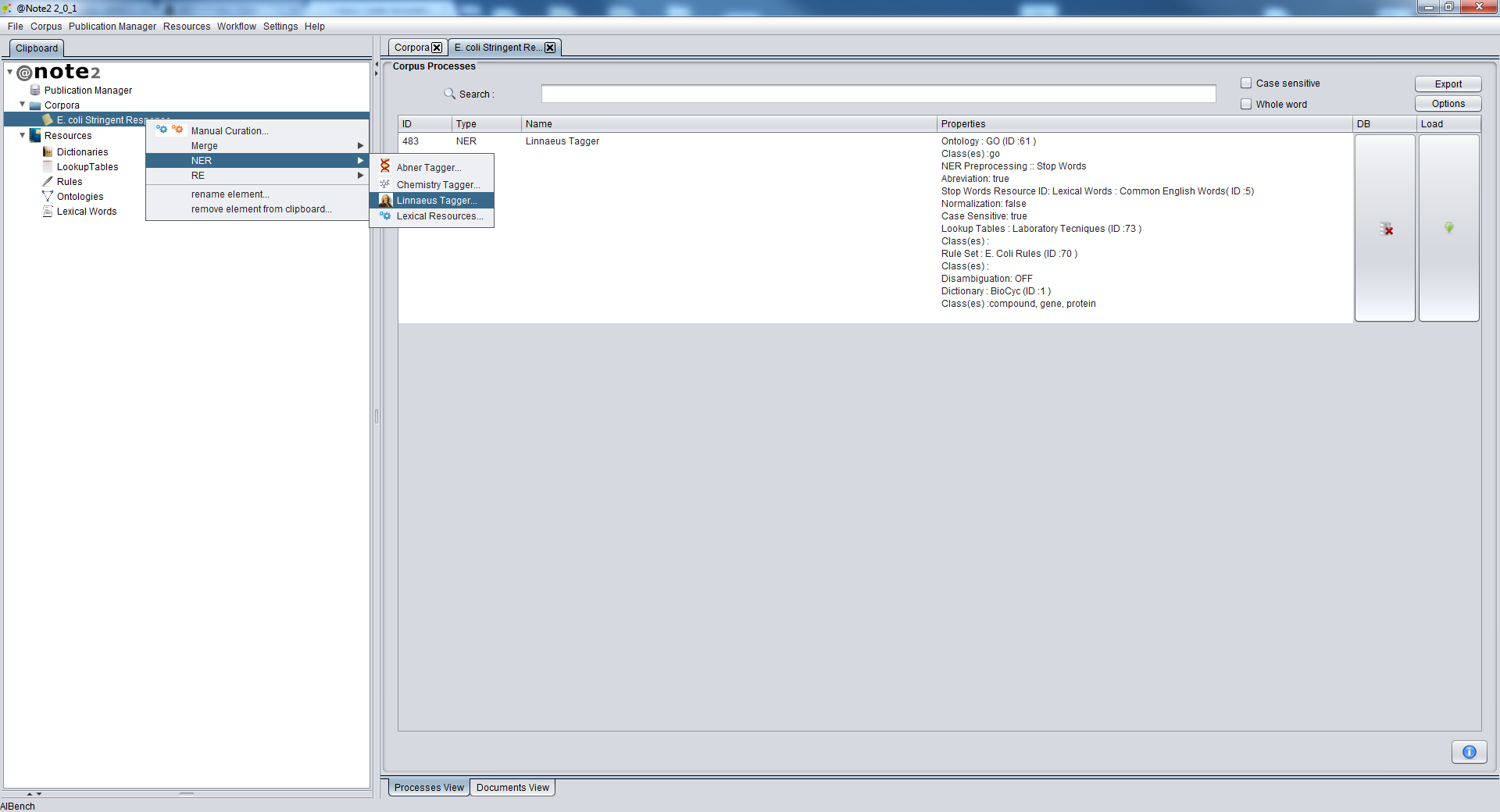
New Configuration or Load Configuration
A wizard will be presented to configure the process. The first step allows to select two options: Create a new process (New Configuration) or Load Configuration from an NER process that was already performed. To start a new process select New Configuration and press the Next button.
Resources Selection
Rule: Partial Match with Dictionaries
Select Class and Case Sensitivity
PreProcessing
Advanced Options
Normalization
In the last panel, you can select a Normalization option that allow to add white space between words delimiters and increase the entity recognition accuracy. This option changes the original offsets of the text.
The configuration is now complete once you press Ok. At all times you can cancel the operation clicking on the respective button.
Performing
NER Linnaeus Tagger operation will now start and a progress window will appear, indicating the execution of the operation. The NER Linnaeus Tagger operation will take a few minutes or hours depending on the number of documents, document size and size of the resources.
When the process ends, a new NER Process object will be added to the clipboard and can be visualized through the Corpus Process View.