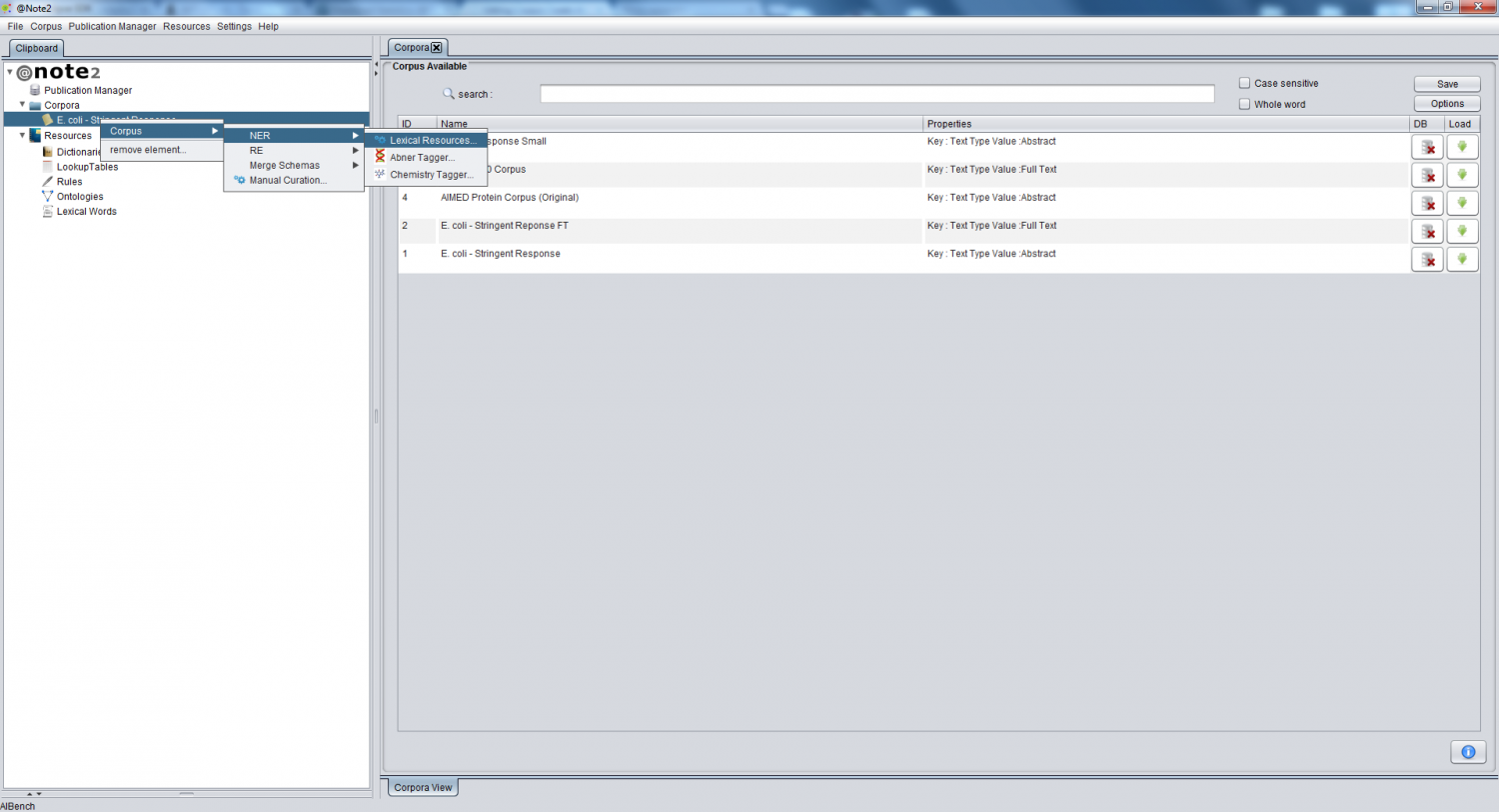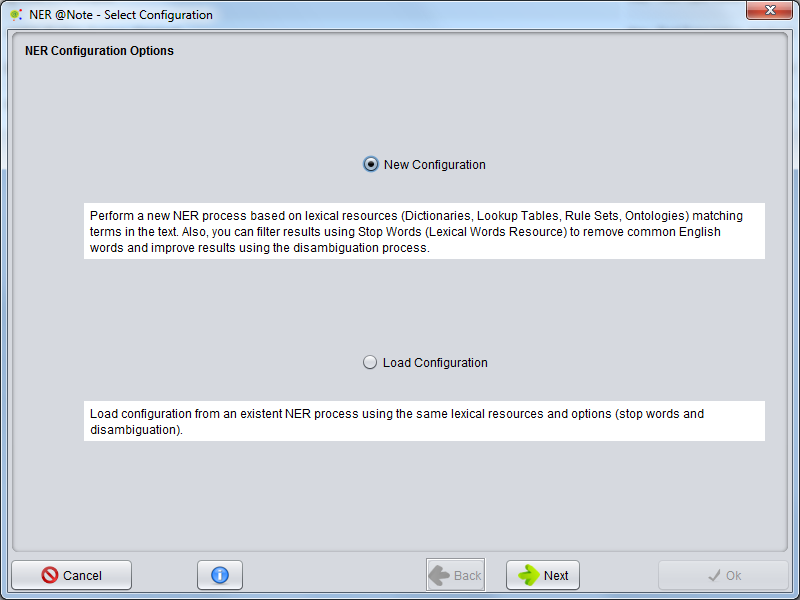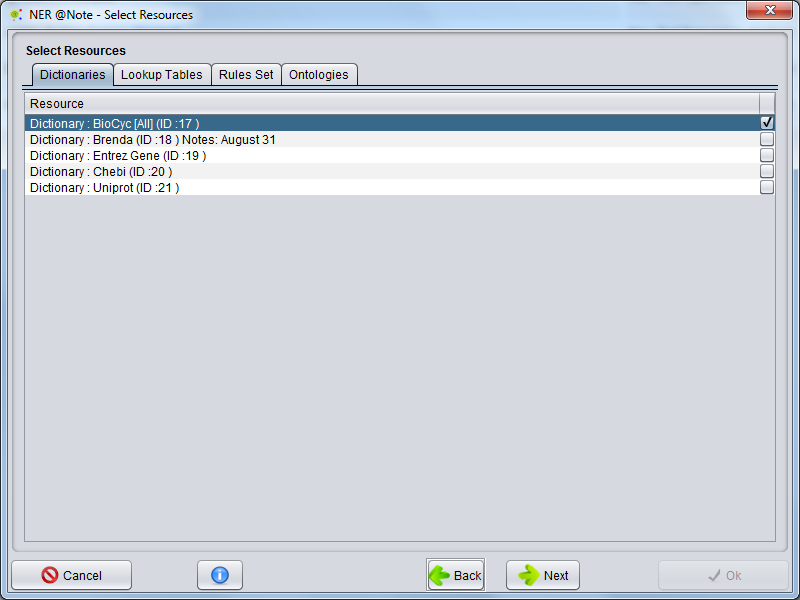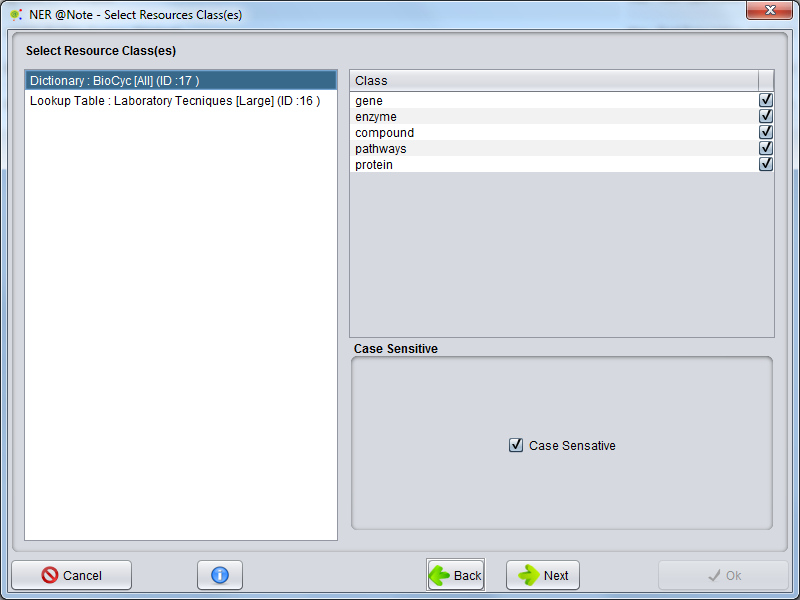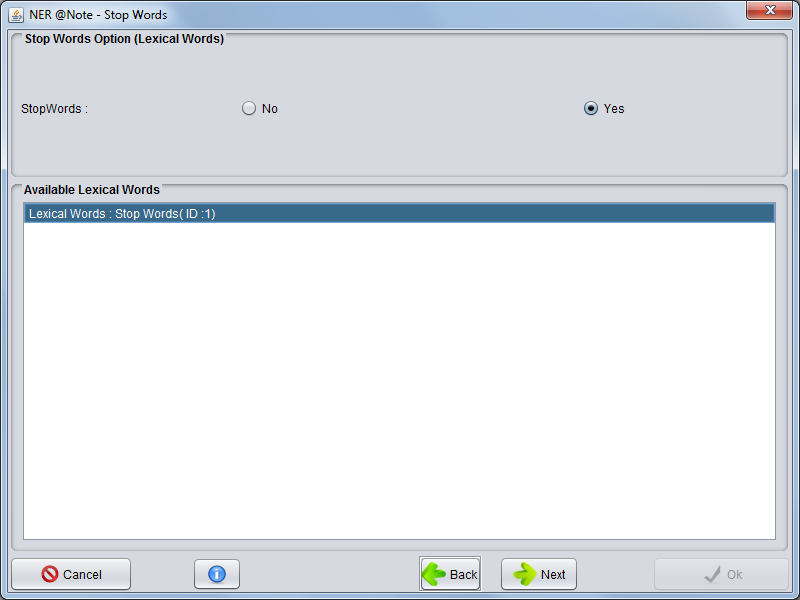Difference between revisions of "Corpus Create Annotation Schema By NER Lexical Resources"
Anote2Wiki (talk | contribs) |
Anote2Wiki (talk | contribs) |
||
| Line 1: | Line 1: | ||
[[Category:HOWTOs]] | [[Category:HOWTOs]] | ||
| + | The user can perform a new NER (Entity recognition) based in Lexical Resources [[Load_Corpus|loading Corpus to Clipboard]] based on previous settings (NER already performed - Same Resources and Same Options). | ||
| − | + | Selecting Corpus, the user must press right mouse button an select '''Corpus -> NER -> Lexical Resources''' | |
| − | |||
| − | Corpus -> NER -> Lexical Resources | ||
[[Image:Corpus_Process_NER_ANote.png|1500px|center]] | [[Image:Corpus_Process_NER_ANote.png|1500px|center]] | ||
| − | + | A wizard will be presented. The first allows to select two options: Create a new process ('' New Configuration'') and ''Load Configuration'' from a process that already performed. The user must select '''New Configuration''' and press '''Next button'''. | |
| − | A wizard will be presented | ||
[[Image:NER_ANote_Wizard1.png|800px|center]] | [[Image:NER_ANote_Wizard1.png|800px|center]] | ||
Revision as of 13:06, 18 June 2012
The user can perform a new NER (Entity recognition) based in Lexical Resources loading Corpus to Clipboard based on previous settings (NER already performed - Same Resources and Same Options).
Selecting Corpus, the user must press right mouse button an select Corpus -> NER -> Lexical Resources
A wizard will be presented. The first allows to select two options: Create a new process ( New Configuration) and Load Configuration from a process that already performed. The user must select New Configuration and press Next button.
In the next step, a lexical resources must be selected for the NER. Here, dictionaries, lookup tables, Rules set and Ontologies can be imported for process. One important restriction for every resource the user just could select one resource. For use more than one the user must merge resources on Resources Plug-in.
After lexical resources selection, continuing pressing Next button.
In the next step, For each lexical resource the user must select the classes that pretend for entity annotation.
Proceeding, appears Stop Words GUI. Here the user can select a list of stop words (Lexical Words Set - Lexical Resources) to perform NER algorithm. Stop words are important for algorithm don't annotate common English word as entities ( Remove false positive annotations)
After all the configurations have been made, the Ok button has to be pressed. When the button is pressed, the NER operation will start and a small window will appear, indicating the execution of the operation. The NER operation will take a few minutes or hours.
When the process is finished, a new Process object will be added to the Corpus Process View.